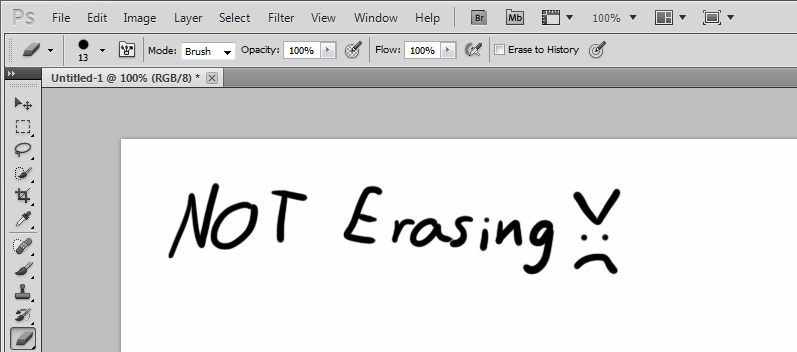|
|
| Author |
Message |
NikariJamko
Joined: 02 Nov 2013
Posts: 1
PS Version: CS5.5
OS: Windows 7 Home Premium
|
 Posted: Sat Nov 02, 2013 10:41 am Post subject: Eraser tool problem - draws like a paintbrush Posted: Sat Nov 02, 2013 10:41 am Post subject: Eraser tool problem - draws like a paintbrush |
 |
|
I was halfway through a drawing when I decided to erase part of it to re-draw. I hit "e" on my keyboard, began stroking and realized that my "eraser" tool just painted on my drawing and it won't erase whatsoever.
I don't know what else I can do, I've already restarted Photoshop and reset all the tools but it's still drawing, the only thing I can really do is set the color to white and do it that way, but when I'm using multiple layers, that won't work.
All the other tools work fine (even the magic eraser and background eraser), but my eraser just suddenly decided it wants to be a paintbrush.
The screenshot was what I "drew" with my eraser, and to show you guys that it has brush options next to the eraser icon.
| Description: |
|
| Filesize: |
37.65 KB |
| Viewed: |
4828 Time(s) |
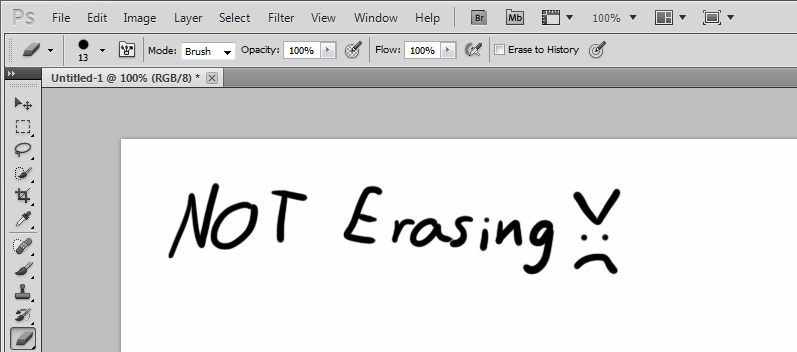
|
|
|
|
|
|
 |
Auieos
Joined: 29 Jan 2010
Posts: 2019
|
 Posted: Tue Nov 05, 2013 10:13 pm Post subject: Posted: Tue Nov 05, 2013 10:13 pm Post subject: |
 |
|
All i can think of is that when your on the background layer it uses the background color to 'erase'.
Sound like it's happening on layers too but you don't specifically say that in your description so will hold off investigating further until you reply..
|
|
|
|
|
 |
Rarity
Joined: 27 Nov 2012
Posts: 329
Location: The Netherlands
PS Version: CS6
OS: Windows 8
|
 Posted: Wed Nov 06, 2013 11:07 am Post subject: Posted: Wed Nov 06, 2013 11:07 am Post subject: |
 |
|
| Auieos wrote: | All i can think of is that when your on the background layer it uses the background color to 'erase'.
Sound like it's happening on layers too but you don't specifically say that in your description so will hold off investigating further until you reply.. |
^ This here popped an idea in my head that was worth testing.
If you have a background layer, it's locked by default, therefore it will not be erasable resulting in Photoshop to 'paint' with your background colour. Double clicking the lock will unlock the layer and enable you to actually erase parts and make them transparent.
Same thing goes for layers above as well. At the top of the layers panel you have 4 lock switches. An all purpose lock to the far right, which would prevent any editing of the layer, a movement lock left of that preventing movement, the brushlock which will disable the edit-ability of the contents of your layer and finally the transparency lock.
The far left, then transparency lock - which really finds its full usefulness in some digital painting techniques - locks as its name implies the transparency of the layer, meaning you won't be able to add new pixels where the layer is transparent. This seems to work the other way around too, not being able where there are pixels. This results, just like on the background layer as Auieos said, in painting with the background colour.
_________________
Bart J.A.H. de Brouwer |
|
|
|
|
 |
thehermit
Joined: 05 Mar 2003
Posts: 3987
Location: Cheltenham, UK
|
 Posted: Wed Nov 06, 2013 12:22 pm Post subject: Posted: Wed Nov 06, 2013 12:22 pm Post subject: |
 |
|
Interesting. Not useful for me, but certainly interesting - Nice work Sherlocks!
_________________
If life serves you lemons, make lemonade! |
|
|
|
|
 |
Auieos
Joined: 29 Jan 2010
Posts: 2019
|
 Posted: Mon Nov 11, 2013 10:21 pm Post subject: Posted: Mon Nov 11, 2013 10:21 pm Post subject: |
 |
|
Nice one Rarity. The more you know.
|
|
|
|
|
 |
|