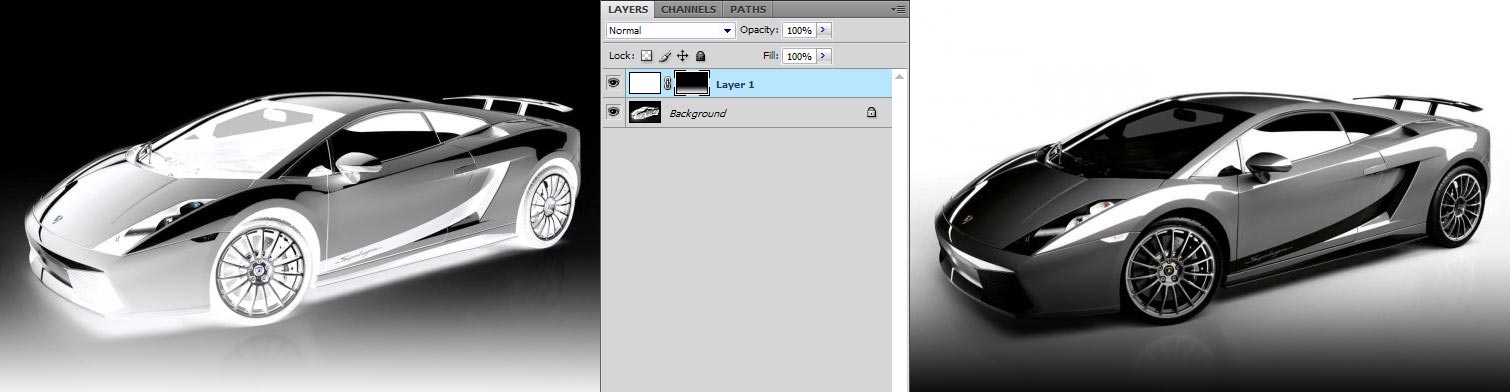|
|
| Author |
Message |
Wimbledon

Joined: 11 Dec 2009
Posts: 11
Location: Blacksburg, Virginia
|
 Posted: Thu Oct 14, 2010 12:22 am Post subject: Trying to fine-tune gradient transition Posted: Thu Oct 14, 2010 12:22 am Post subject: Trying to fine-tune gradient transition |
 |
|
Hello everyone,
I am trying to learn how to create in Photoshop CS4 the gradient fade at the bottom of the following image:

My approach is to create a transparent box with a linear gradient fade to transparent. I will then overlay this box on any image I want to apply the fade effect to. In this case I would like to apply a transparent-to-white fade rather than the transparent-to-black fade on the example image.
I tried using the following settings with the gradient tool (top right selector settings shown):

Which resulted in this:

As you can see, the gradient does not "blend" into my image quite like the example. It looks like the example may even have a bit of a curve to it as well.
Given my attempt, what should I do to achieve the right effect?
Thank you.
|
|
|
|
|
 |
Auieos
Joined: 29 Jan 2010
Posts: 2019
|
 Posted: Thu Oct 14, 2010 12:48 am Post subject: Posted: Thu Oct 14, 2010 12:48 am Post subject: |
 |
|
Ill take a guess and say your visible edge is being caused by the middle white marker on the bottom row.
Anyway better way to do it...
Create a layer filled with white.
Then add a layer mask to this layer.
Then, with layer mask selected, use the gradient tool on the bottom of this layer.
You may need to 'Image > Adjust > Invert' the mask.
| Description: |
|
| Filesize: |
63.63 KB |
| Viewed: |
270 Time(s) |
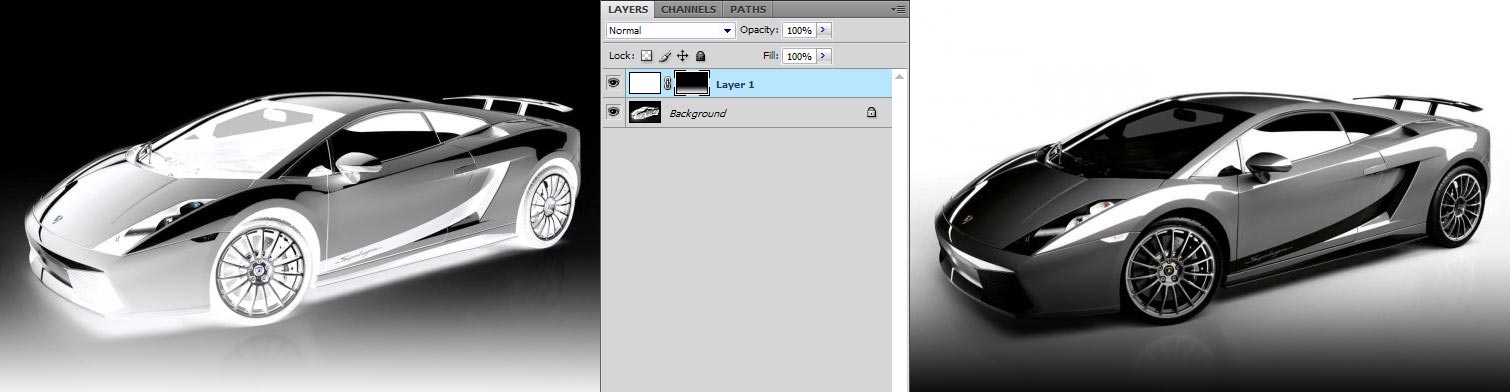
|
|
|
|
|
|
 |
Wimbledon

Joined: 11 Dec 2009
Posts: 11
Location: Blacksburg, Virginia
|
 Posted: Thu Oct 14, 2010 9:06 pm Post subject: Posted: Thu Oct 14, 2010 9:06 pm Post subject: |
 |
|
Thank you very much for your reply. Removing that white marker was helpful, and definitely improved the fade.
Your masking method was helpful as well - although I believe I found an easier way to tailor the look I desired.
I made a rectangle the size I wanted, applied a layer mask, and then played with the Gaussian Blur filter (25px blur). I prefer this method as it really allows me to play with the transition depending on the px of the blur.
Thanks again!

|
|
|
|
|
 |
Auieos
Joined: 29 Jan 2010
Posts: 2019
|
 Posted: Fri Oct 15, 2010 12:24 am Post subject: Posted: Fri Oct 15, 2010 12:24 am Post subject: |
 |
|
No worries, its good to have your own technique, thanks for sharing it.
|
|
|
|
|
 |
|