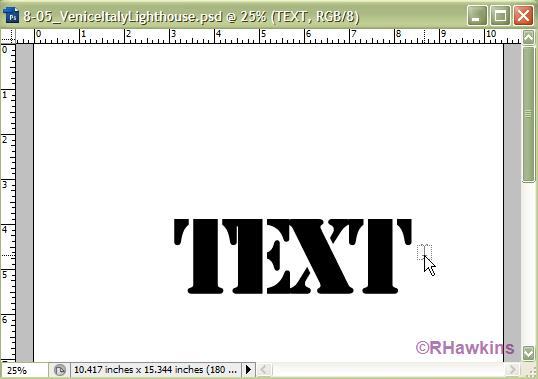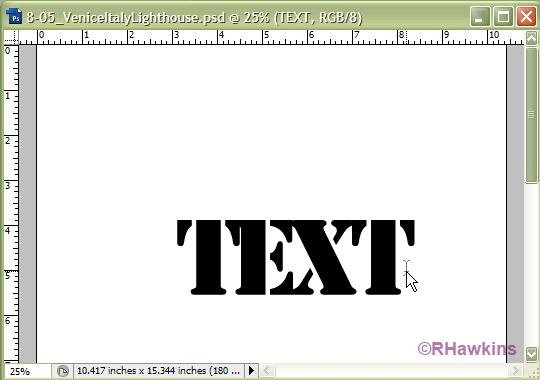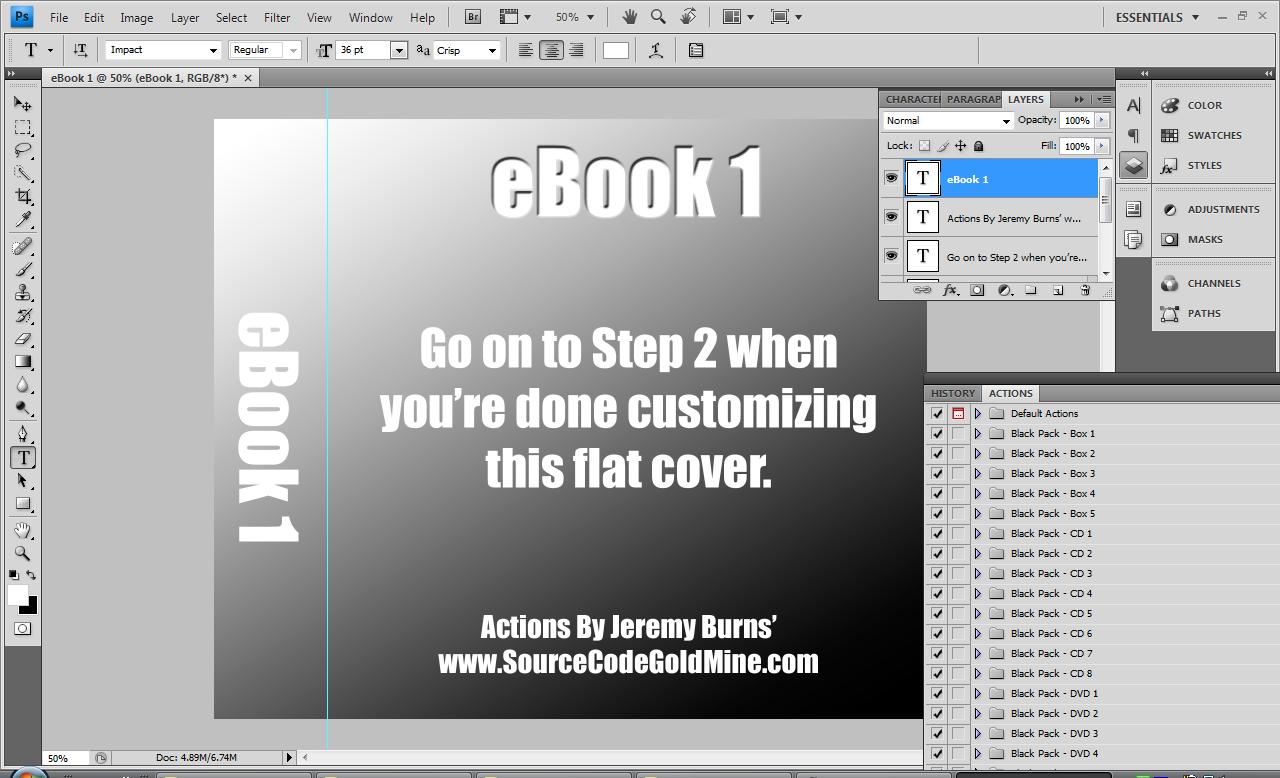|
|
| Author |
Message |
RobertSeviour
Joined: 03 Sep 2009
Posts: 11
|
 Posted: Thu Sep 03, 2009 12:31 pm Post subject: How do I open a .psd document for further editing? Posted: Thu Sep 03, 2009 12:31 pm Post subject: How do I open a .psd document for further editing? |
 |
|
Hi,
I am a one-week newbie, please excuse what is probably an elementary question.
I purchased eCover Black Pack (which is a set of actions) and have made an ecover which I want to duplicate with modifications for other products. How do I open the .psd file so that I can make changes?
If you can't revert from a .psd file to the precursor layers, can you save those layers in order to be able to use them as the basis for other documents?
Robert
|
|
|
|
|
 |
hawkeye
Joined: 14 May 2009
Posts: 2377
Location: Mesa, Az
OS: Windows 7 Pro 64 bit
|
 Posted: Thu Sep 03, 2009 1:26 pm Post subject: Posted: Thu Sep 03, 2009 1:26 pm Post subject: |
 |
|
Right click on the file, then open with Photoshop.
If it's not in the open with list, browse to find the photoshop.exe file and set it to always use the selected program.
|
|
|
|
|
 |
RobertSeviour
Joined: 03 Sep 2009
Posts: 11
|
 Posted: Thu Sep 03, 2009 1:34 pm Post subject: Posted: Thu Sep 03, 2009 1:34 pm Post subject: |
 |
|
Thanks for the reply Patrick.
I didn't make clear what it is that I want to do, sorry.
I can open the .psd file with photoshop, but I don't know how to get back to the flat layer containing text. That is what I want to modify.
What I see when I open the .psd document is a 3d representation of a book cover and I can't edit the text within this.
Robert
|
|
|
|
|
 |
hawkeye
Joined: 14 May 2009
Posts: 2377
Location: Mesa, Az
OS: Windows 7 Pro 64 bit
|
 Posted: Thu Sep 03, 2009 1:37 pm Post subject: Posted: Thu Sep 03, 2009 1:37 pm Post subject: |
 |
|
Do you have the layers palette open? If not, on the top toolbar click Window, Layers.
|
|
|
|
|
 |
RobertSeviour
Joined: 03 Sep 2009
Posts: 11
|
 Posted: Thu Sep 03, 2009 1:44 pm Post subject: Posted: Thu Sep 03, 2009 1:44 pm Post subject: |
 |
|
Yes the layers palette is open. When I click on the layer containing text, I continue to see a 3d image and the text is not editable.
Robert
|
|
|
|
|
 |
hawkeye
Joined: 14 May 2009
Posts: 2377
Location: Mesa, Az
OS: Windows 7 Pro 64 bit
|
 Posted: Thu Sep 03, 2009 1:57 pm Post subject: Posted: Thu Sep 03, 2009 1:57 pm Post subject: |
 |
|
Activate the text layer, now select the text tool. Hover at the end of the existing text with the tool. (see 1st photo) Note the look of the tool.
Move it to the left and you'll see the box part of the shape disappear(see image 2).
When it does left click and highlight all the text. Now type what you want.
Alternately, you can just make a new text layer, and just turn off the old one (eyeball in the layers palette).
Note, you'll still see the other layers unless you turn them off.
| Description: |
|
| Filesize: |
25.14 KB |
| Viewed: |
1037 Time(s) |
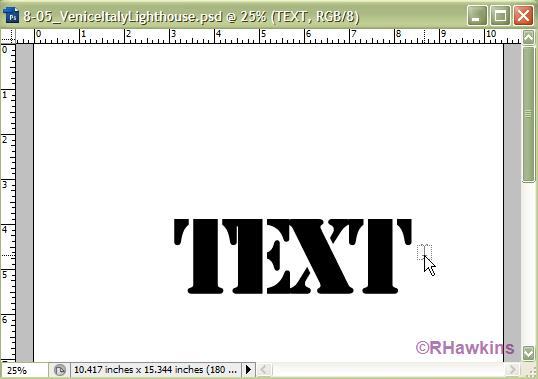
|
| Description: |
|
| Filesize: |
25.46 KB |
| Viewed: |
1037 Time(s) |
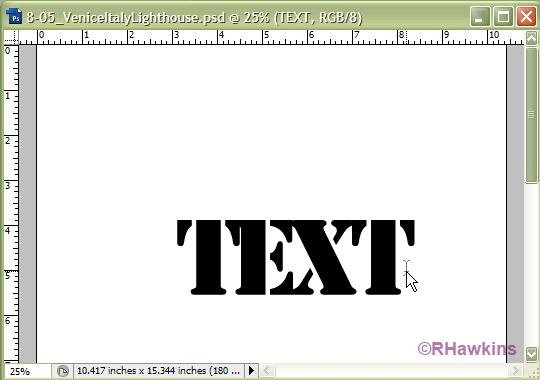
|
|
|
|
|
|
 |
RobertSeviour
Joined: 03 Sep 2009
Posts: 11
|
 Posted: Thu Sep 03, 2009 2:06 pm Post subject: Posted: Thu Sep 03, 2009 2:06 pm Post subject: |
 |
|
I can't access the layer which has text in it. All I have is the 3d merged down image. I have attached a screenshot so you can visualize the situation that I am seeing.
Thanks for your patience.
Robert
| Description: |
|
| Filesize: |
84.99 KB |
| Viewed: |
1030 Time(s) |

|
|
|
|
|
|
 |
hawkeye
Joined: 14 May 2009
Posts: 2377
Location: Mesa, Az
OS: Windows 7 Pro 64 bit
|
 Posted: Thu Sep 03, 2009 2:10 pm Post subject: Posted: Thu Sep 03, 2009 2:10 pm Post subject: |
 |
|
It appears there are only two layers. There is no text layer.
|
|
|
|
|
 |
RobertSeviour
Joined: 03 Sep 2009
Posts: 11
|
 Posted: Thu Sep 03, 2009 2:17 pm Post subject: Posted: Thu Sep 03, 2009 2:17 pm Post subject: |
 |
|
I made what you have seen in the screenshot using a package containing a set of actions - see screenshot 2. The starting point was a template which I then modified to my design. Then I clicked step two and a series of actions was carried out, resulting in the image you saw in screenshot 1. I would be surprised if there is no way to get back to a stage where I can edit the text elements. But if there isn't, thanks for your help to this point.
Robert
| Description: |
|
| Filesize: |
126.99 KB |
| Viewed: |
1026 Time(s) |
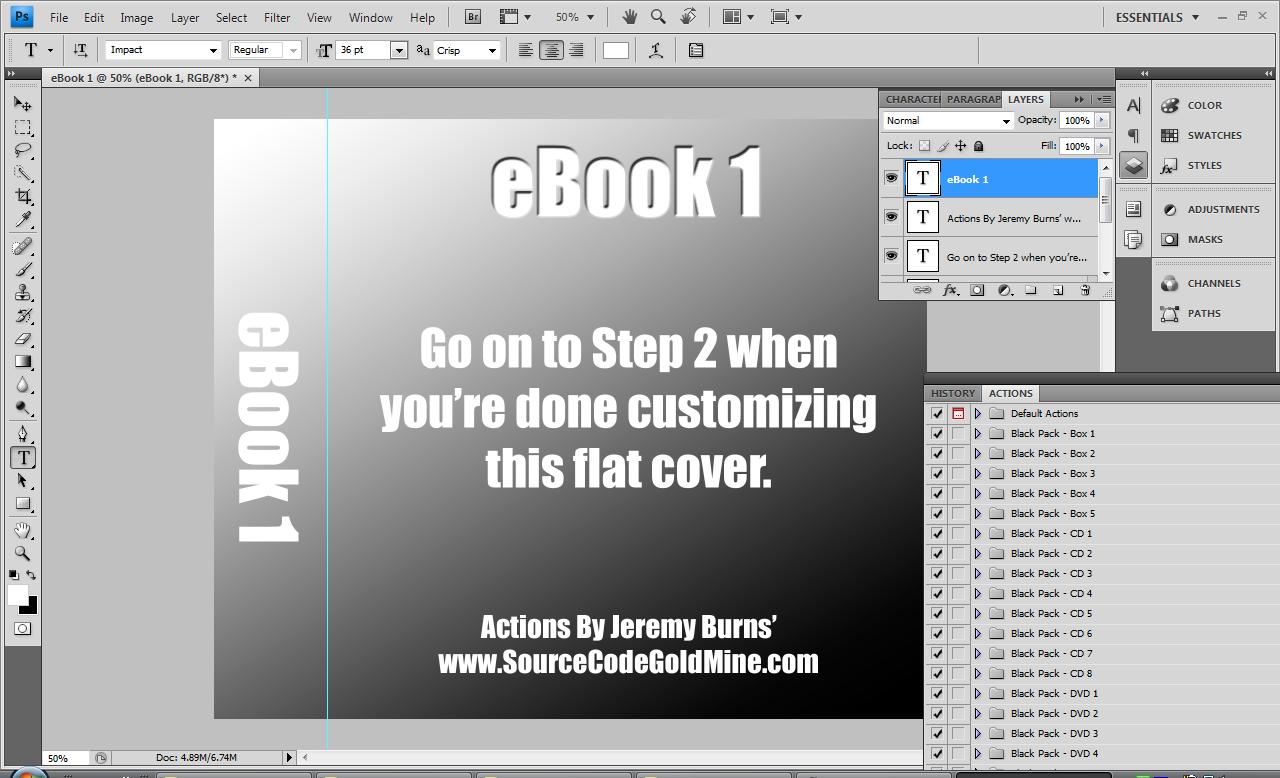
|
|
|
|
|
|
 |
hawkeye
Joined: 14 May 2009
Posts: 2377
Location: Mesa, Az
OS: Windows 7 Pro 64 bit
|
 Posted: Thu Sep 03, 2009 2:25 pm Post subject: Posted: Thu Sep 03, 2009 2:25 pm Post subject: |
 |
|
I would think that the first step you describe is where the text layer would be that you can alter.
Running the actions would assemble all the components in the template to yield the final image that you posted.
Although without actually having it on my computer to look at, I can't be much more help.
If you paid they should have some instructions and support.
|
|
|
|
|
 |
|