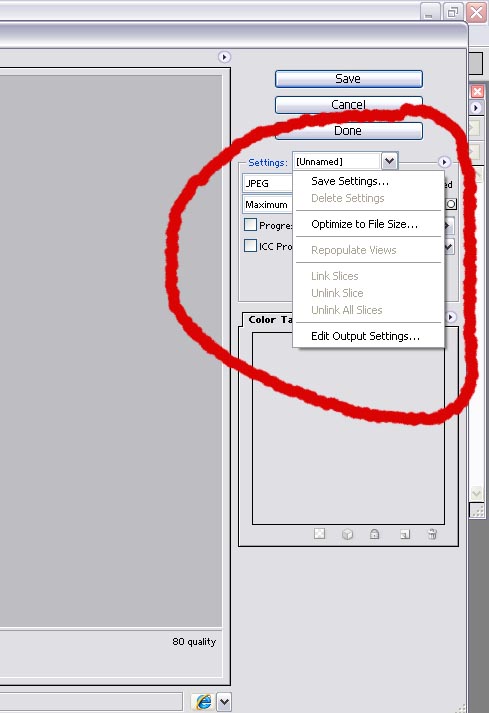|
|
| Author |
Message |
BuzWeaver

Joined: 09 Apr 2005
Posts: 82
Location: Atlanta, GA - USA
|
 Posted: Thu Dec 07, 2006 5:38 pm Post subject: Resizing Images (Avatars in particular) Posted: Thu Dec 07, 2006 5:38 pm Post subject: Resizing Images (Avatars in particular) |
 |
|
On some sites they require that your avatar be 80x80 or 90x90 in dimension, however the size has to be 19.5kb in size. The problem I'm having is getting the size to 19.5kb or lower without distorting the image.
For example, I like to use my photoshoped avatar:

This is 90x68 in dimension, however the size is 24.6kb. Is there anyway I can change the size without distorting the images. To get it to 19.5k by adjusting the dimension defeats the whole purpose as you can't even read the BuzWeaver. Any suggestions?
|
|
|
|
|
 |
Mr_Omen
Joined: 25 Nov 2006
Posts: 54
Location: Ohio
|
 Posted: Fri Dec 08, 2006 2:30 pm Post subject: Posted: Fri Dec 08, 2006 2:30 pm Post subject: |
 |
|
Save as>select JPEG>move quality slider to the left until the target size at the bottom is where you want it.
| Description: |
|
| Filesize: |
17.17 KB |
| Viewed: |
479 Time(s) |

|
|
|
|
|
|
 |
BuzWeaver

Joined: 09 Apr 2005
Posts: 82
Location: Atlanta, GA - USA
|
 Posted: Fri Dec 08, 2006 6:57 pm Post subject: Posted: Fri Dec 08, 2006 6:57 pm Post subject: |
 |
|
This is strange, it still doesn't seem to work:
In this Image I have sized the dimensions to 90x68 as you have done in the sample image, as you can see it's indicating 5.4kb. I assume by moving the quality slider the number changes, however if its showing 5.4kb, then its already within the limit.

I can move the quality slider, however its a shot in the dark at this point. So with 5.4kb being indicated (I used the slider down to 4.7) I save it and this is the property size its indicating:

|
|
|
|
|
 |
Mr_Omen
Joined: 25 Nov 2006
Posts: 54
Location: Ohio
|
 Posted: Sat Dec 09, 2006 12:52 am Post subject: Posted: Sat Dec 09, 2006 12:52 am Post subject: |
 |
|
Other option:
Click Save for Web
Click the arrow above "optimized"
Select Optimize to file size
Type in the target size
This should do it for ya.
The first method I gave you is not exact. The ~ before the size means "approximate".
~O
| Description: |
|
| Filesize: |
57.39 KB |
| Viewed: |
462 Time(s) |
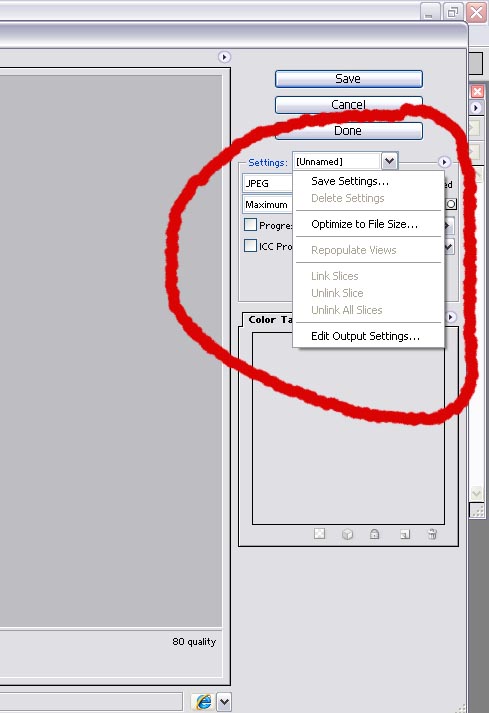
|
|
|
|
|
|
 |
BuzWeaver

Joined: 09 Apr 2005
Posts: 82
Location: Atlanta, GA - USA
|
 Posted: Sat Dec 09, 2006 9:22 am Post subject: Posted: Sat Dec 09, 2006 9:22 am Post subject: |
 |
|
I see what you are saying and I found the setting, though mine looks like this, my arrow is above the Lossy:

Thanks a lot for your help and resizing the image, its much appreciated. It took a little more finagling in the settings but I got it to work, to an extent. I'll have to play around with the settings a little more though.
|
|
|
|
|
 |
Mr_Omen
Joined: 25 Nov 2006
Posts: 54
Location: Ohio
|
 Posted: Sat Dec 09, 2006 10:00 am Post subject: Posted: Sat Dec 09, 2006 10:00 am Post subject: |
 |
|
No problem dude, hope I could help. I have PS 7 so you must have newer.
~O
|
|
|
|
|
 |
Atlas
Joined: 01 Dec 2006
Posts: 17
|
 Posted: Mon Dec 11, 2006 5:48 pm Post subject: Posted: Mon Dec 11, 2006 5:48 pm Post subject: |
 |
|
Try uploading the file onto an image hosting website. Try filefront.com or www.imageshack.us (<= that is the best).
_________________
AIM: pbkev1npb
Contact me if you have any photoshop questions, I am more than willing to help |
|
|
|
|
 |
BuzWeaver

Joined: 09 Apr 2005
Posts: 82
Location: Atlanta, GA - USA
|
 Posted: Mon Dec 11, 2006 8:44 pm Post subject: Posted: Mon Dec 11, 2006 8:44 pm Post subject: |
 |
|
| Atlas wrote: | | Try uploading the file onto an image hosting website. Try filefront.com or www.imageshack.us (<= that is the best). |
I've been using Imashack for about three years now, my main concern was simply resizing as some forums only allow a 19.5kb file size. Most forums now aren't as strict, however I'll join one from time to time that uses the older format.
|
|
|
|
|
 |
|