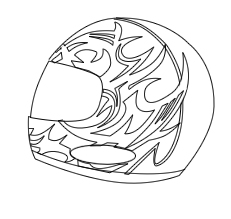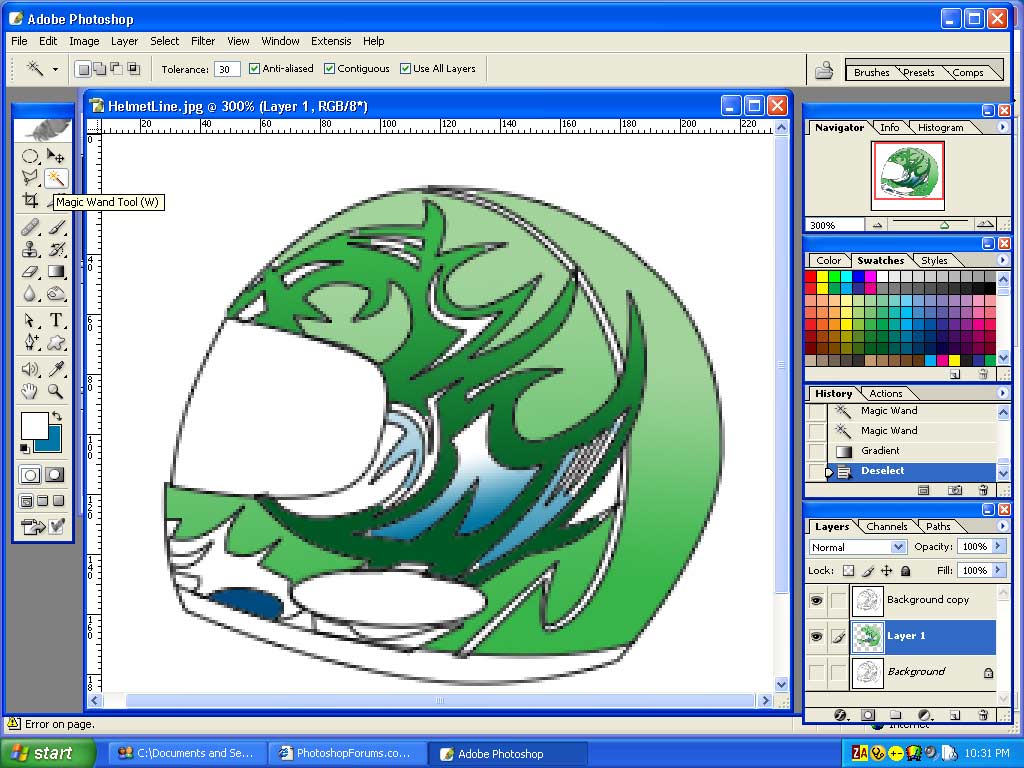|
|
| Author |
Message |
lasa

Joined: 08 Aug 2005
Posts: 1090
Location: Florida
PS Version: CS
OS: MS XP
|
 Posted: Sat Aug 13, 2005 7:52 pm Post subject: Posted: Sat Aug 13, 2005 7:52 pm Post subject: |
 |
|
Thought I posted this but i guess not? Its a little to pixelated but I did it with the pentool.
| Description: |
|
| Filesize: |
23.7 KB |
| Viewed: |
253 Time(s) |
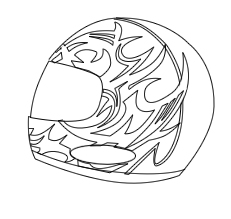
|
|
|
|
|
|
 |
roach
Joined: 12 Aug 2005
Posts: 11
Location: Houstn,Tx.
|
 Posted: Sun Aug 14, 2005 6:46 pm Post subject: Posted: Sun Aug 14, 2005 6:46 pm Post subject: |
 |
|
LASA- Thank you for all the help but the last post you did is what I was talking about all a long perfect.Ok now how in the hell did you do this and now how can I start to drop colors in certain areas, could I just save the pic you did and send to flash and make as vector lines and start dropping colr or what do you prefer the best and easiest way I just started using these progams and just trying to get the hang of it by doing stuff for airbrush jobs and paint work to just doing flat out art work. Thanks again!!!!!!
|
|
|
|
|
 |
lasa

Joined: 08 Aug 2005
Posts: 1090
Location: Florida
PS Version: CS
OS: MS XP
|
 Posted: Sun Aug 14, 2005 8:31 pm Post subject: Posted: Sun Aug 14, 2005 8:31 pm Post subject: |
 |
|
Its a very low resolution..it might drive you crazy to try and paint it but give it a try. I don't know squat about flash sorry.
The line drawing I did was with the pentool there are zillions of tut on net on how to using the little beast..its a mess at first but as you stick with it it actually becomes very logical..in a sick way..lol
Open it in Photoshop
Make a duplicate of the background layer. change the copy layer mode to multiply. Open a blank layer under the background copy.
Chose the magic wand tool set tolerance to 30, check anti-aliased, contiguous and use all layers you need them all checked.
Go to the blank layer and with the magic wand select an area to paint. Because you have "use all layers" checked it will be limited by the above layer. Then pick a color and use the fill tool or the gradient tool.
If you can't select some area just use the brush tool on the blank layer, the black lines of the above background copy layer will make it ease to stay within the lines.. you'll see.
This is a very easy way to pain this helmet...
Hope it helps.
Lasa
| Description: |
|
| Filesize: |
125.87 KB |
| Viewed: |
229 Time(s) |
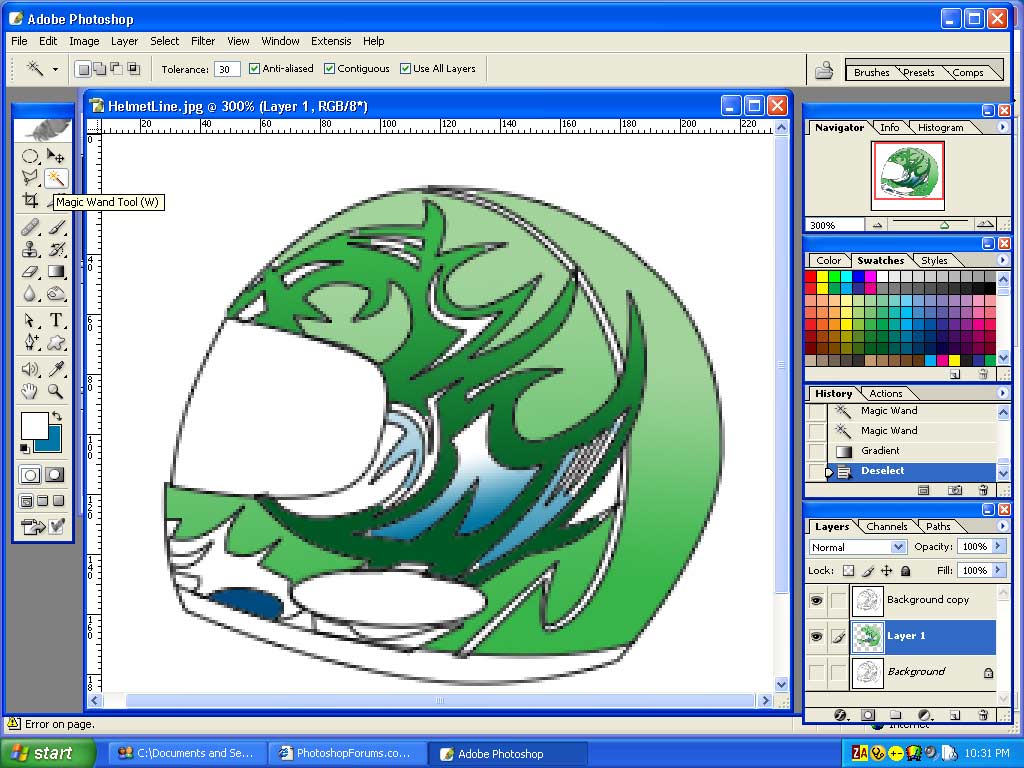
|
|
|
|
|
|
 |
|