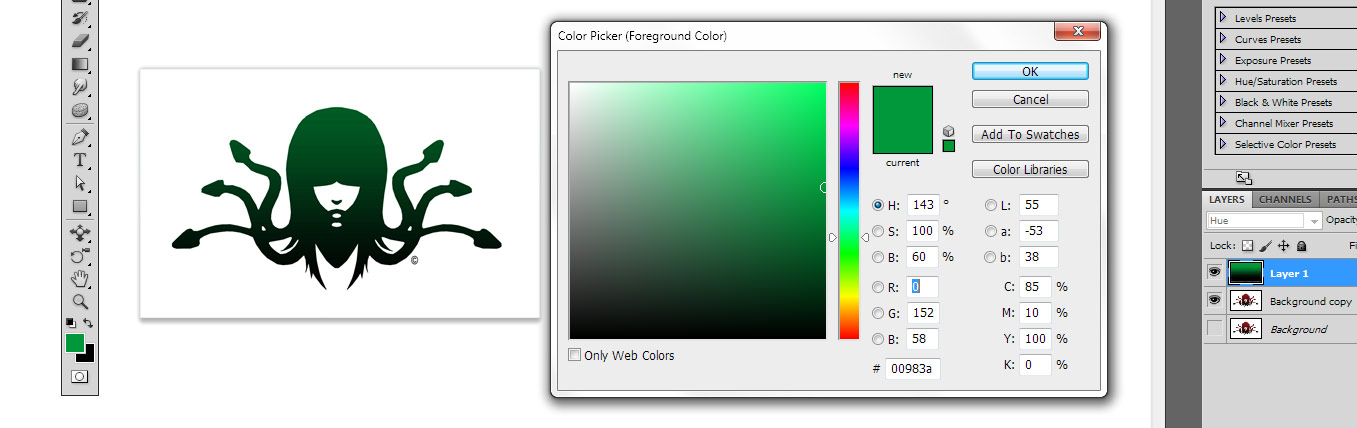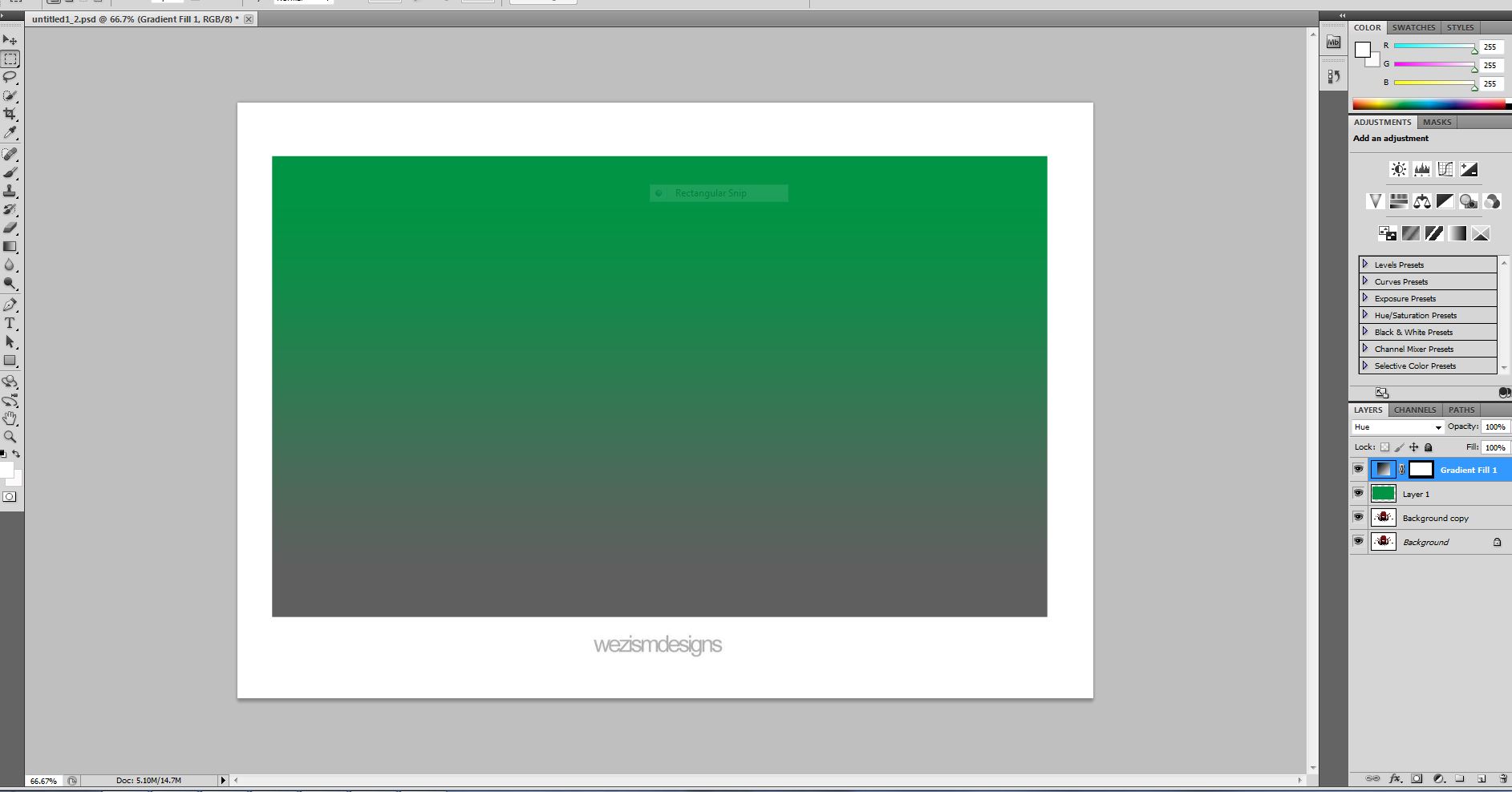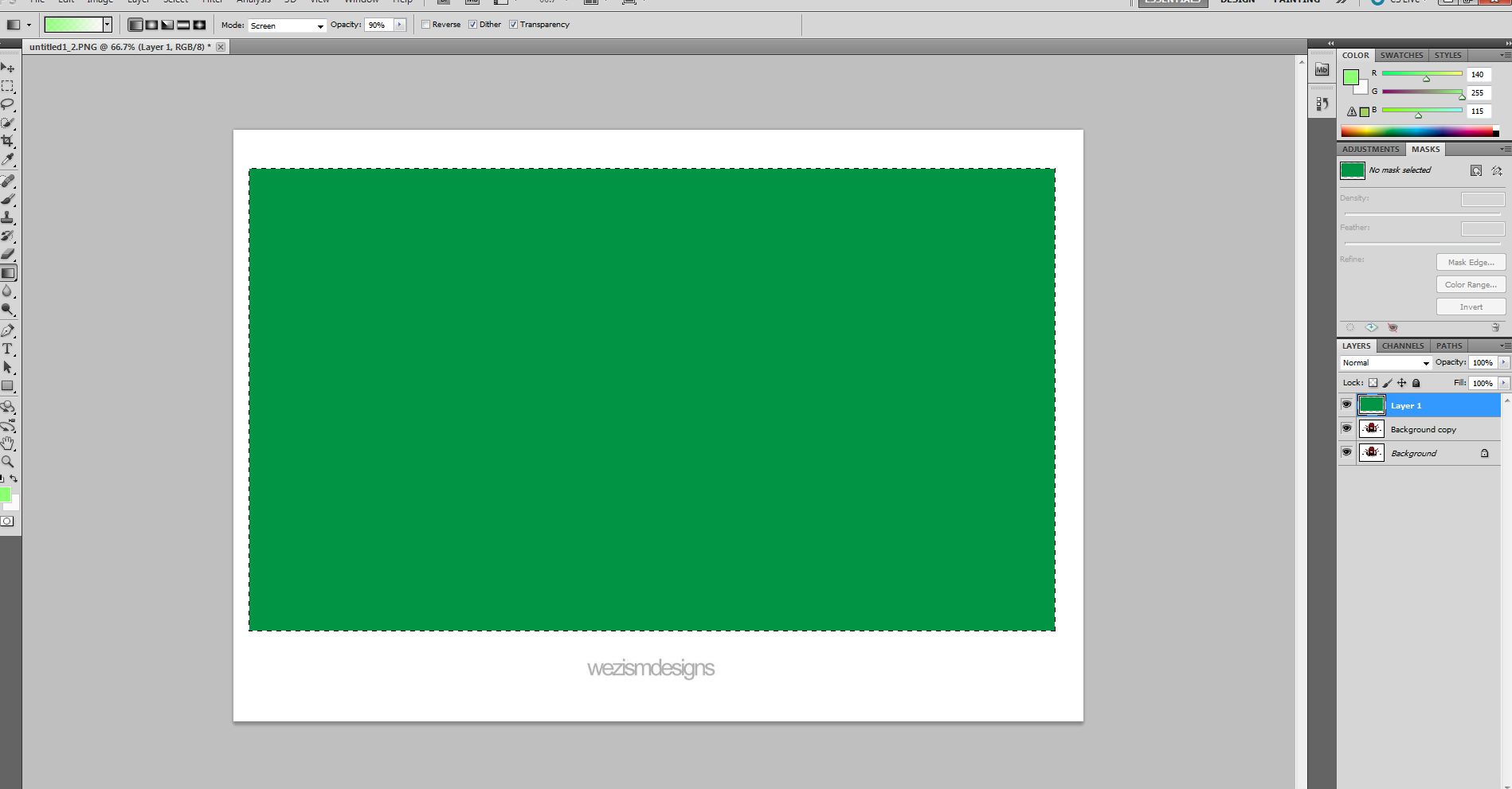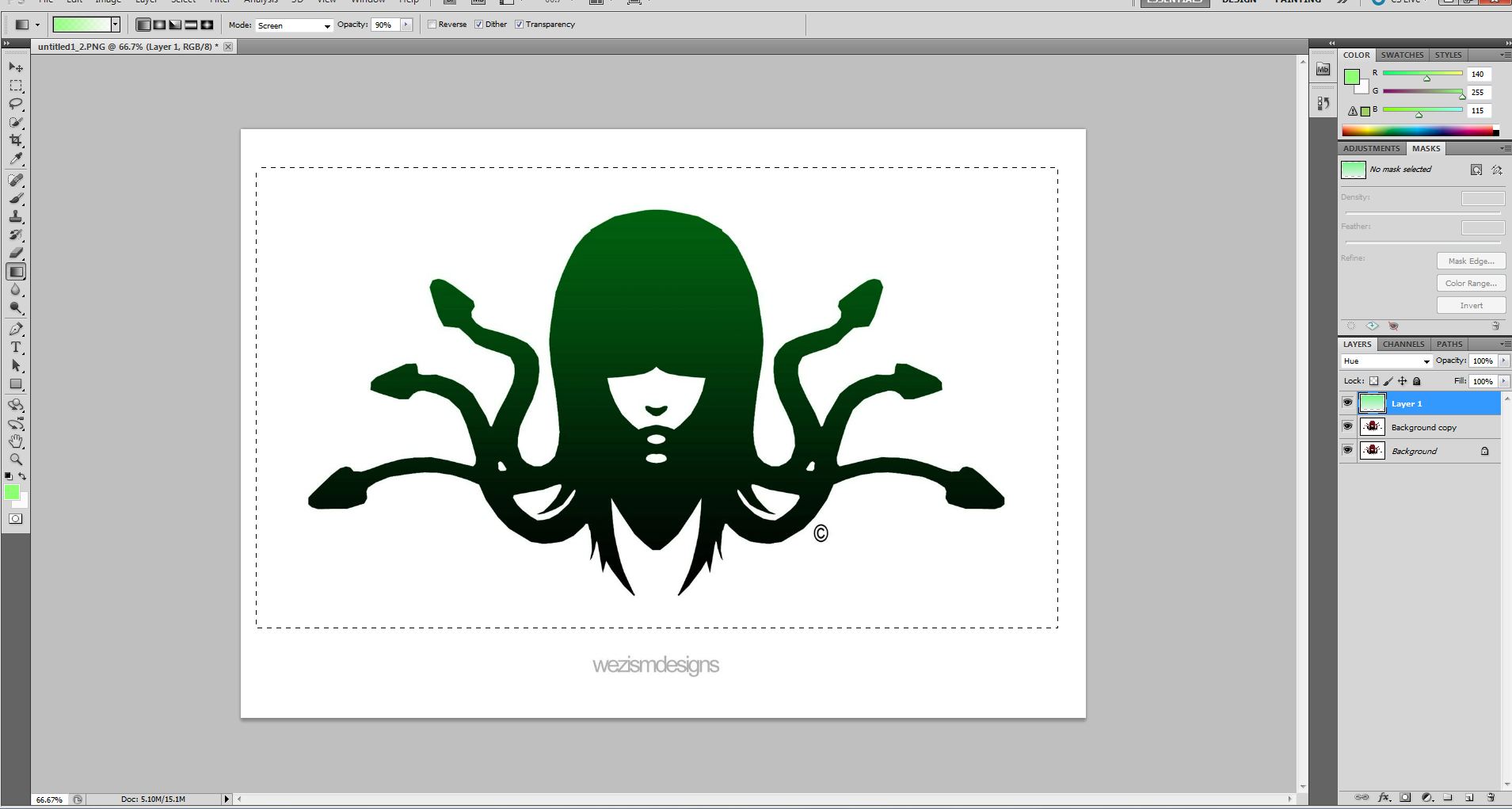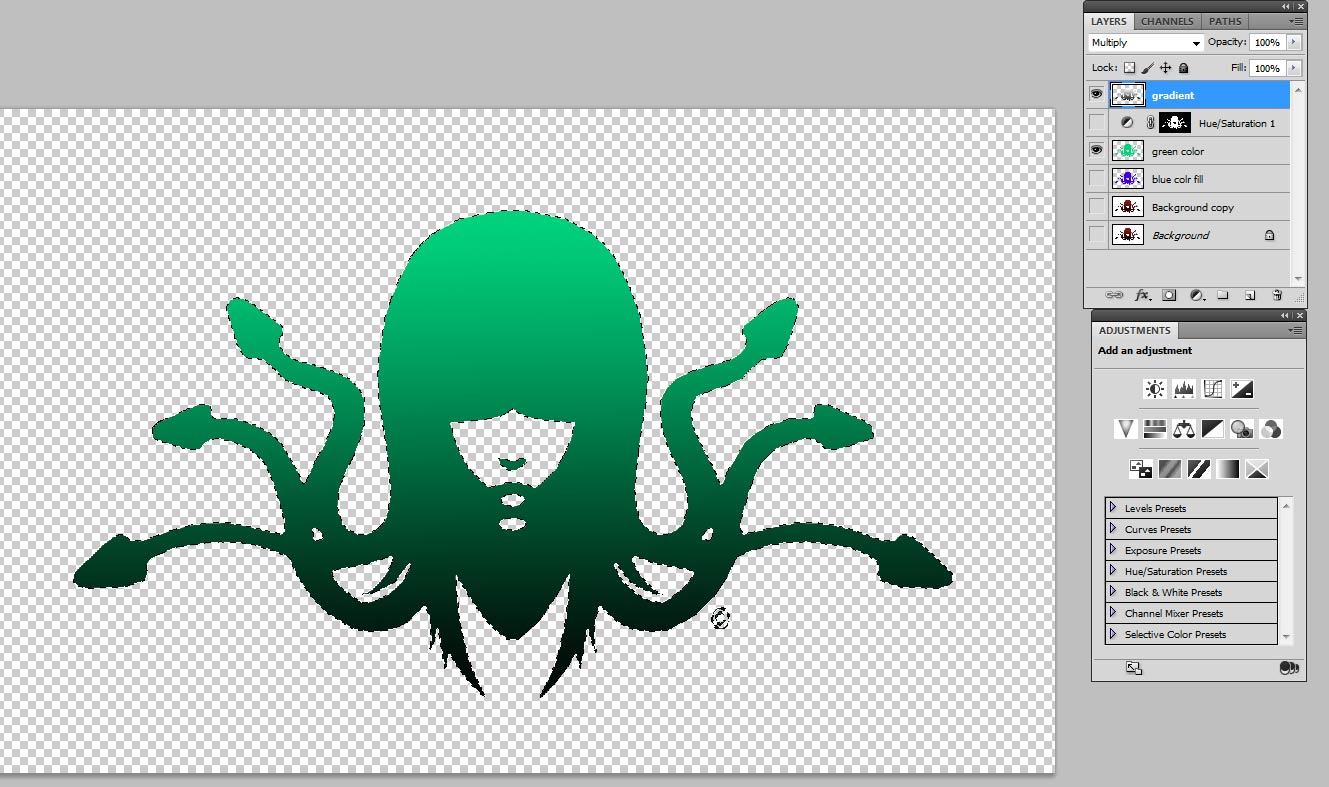|
|
| Author |
Message |
Denzil
Joined: 01 Feb 2012
Posts: 8
|
 Posted: Wed Feb 01, 2012 8:10 am Post subject: New to photoshop, please help... Posted: Wed Feb 01, 2012 8:10 am Post subject: New to photoshop, please help... |
 |
|
Hi guys,
New to the forum and photoshop. I am busy designing labels for my products but can't seem to get the colour I want for my logo. I know this must be very easy for you guys, but I am a complete newbie when it comes to photoshop. The logo starts with red then fades into black. I would like to change the logo so the red is say blue or green, orange etc. but still fades into black the same way just with a different colour.
Hope you guys can help.
Thanks in advance!
| Description: |
|
| Filesize: |
100.27 KB |
| Viewed: |
765 Time(s) |

|
|
|
|
|
|
 |
jerryb4417
Joined: 20 Dec 2008
Posts: 710
Location: Oklahoma
PS Version: photoshop cs5
OS: win7 pro 64 bit, i7-3.2g, GTS 450,
|
 Posted: Wed Feb 01, 2012 8:36 am Post subject: Posted: Wed Feb 01, 2012 8:36 am Post subject: |
 |
|
hi,
different ways to go about it and this is just one way...
1. dup orginal layer, something i always do...
2. then make a selection of theoctopus ...
note: as you add layers you should still keep see the dancing ants after this..
3. add blank layer..
4. now fill in the selection the color of choice.....let say blue..
5. now add another blank layer and now apply your gradient , to the selection and change the blend to multply or darken ...which ever you like best..
note: you may want to cycle thru all the blend modes just to see the effects..
note: tip on cycling-- click the blend mode and then you can easily use the arrow keys to cycle thru all of them... whole lot easier and faster than one at a time...
and that basically it...
now this way will allow you to easily change the color either completely replacing the color or use the hue and saturation to change
|
|
|
|
|
 |
thehermit
Joined: 05 Mar 2003
Posts: 3987
Location: Cheltenham, UK
|
 Posted: Wed Feb 01, 2012 9:38 am Post subject: Posted: Wed Feb 01, 2012 9:38 am Post subject: |
 |
|
Crtl+U or use a hue/sat adjustment layer.
_________________
If life serves you lemons, make lemonade! |
|
|
|
|
 |
Denzil
Joined: 01 Feb 2012
Posts: 8
|
 Posted: Wed Feb 01, 2012 10:04 am Post subject: Posted: Wed Feb 01, 2012 10:04 am Post subject: |
 |
|
Hi Jerry,
Thanks so much for your reply. When I select gradient and darken then ok nothing happens on the screen, it's still a blue block. Geez this is frustrating lol.
|
|
|
|
|
 |
Denzil
Joined: 01 Feb 2012
Posts: 8
|
 Posted: Wed Feb 01, 2012 10:14 am Post subject: Posted: Wed Feb 01, 2012 10:14 am Post subject: |
 |
|
Thanks thehermit, much appreciated. I forgot to mention that I'm busy designing the labels on illustrator and I have decided on set colours i.e the one colour is green cyan 85%, magneta 10%, yellow 100% etc. how would I select the exact colour. Sorry for all the questions guys, just stuck and don't know what to do..
|
|
|
|
|
 |
thehermit
Joined: 05 Mar 2003
Posts: 3987
Location: Cheltenham, UK
|
 Posted: Wed Feb 01, 2012 2:23 pm Post subject: Posted: Wed Feb 01, 2012 2:23 pm Post subject: |
 |
|
Pick your chosen gradient colours and draw a gradient vertically, change the layer blend mode to Hue.
| Description: |
|
| Filesize: |
95.88 KB |
| Viewed: |
743 Time(s) |
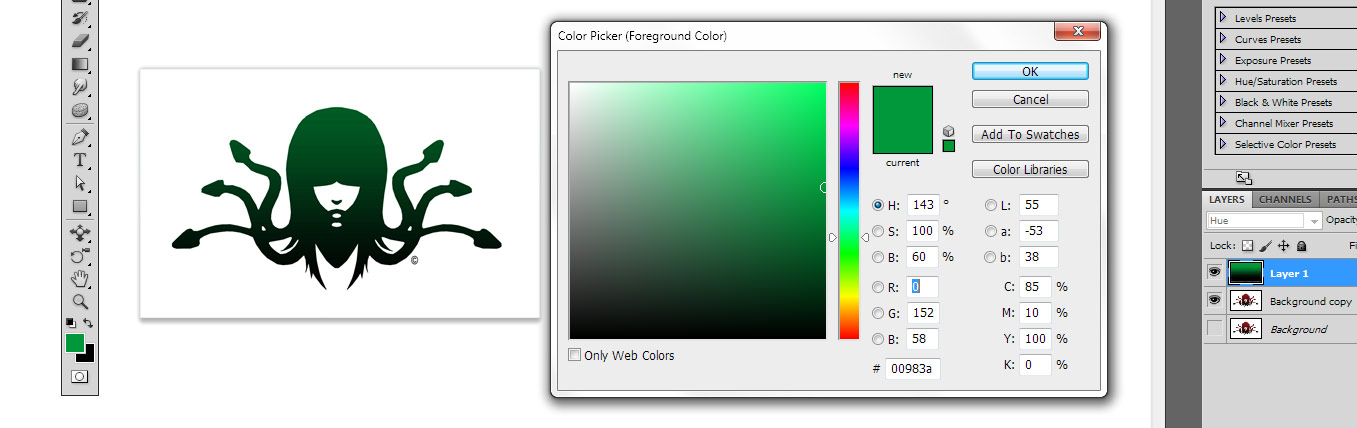
|
_________________
If life serves you lemons, make lemonade! |
|
|
|
|
 |
Denzil
Joined: 01 Feb 2012
Posts: 8
|
 Posted: Thu Feb 02, 2012 7:48 am Post subject: Posted: Thu Feb 02, 2012 7:48 am Post subject: |
 |
|
This is as far as I could get, did the gradient but it just shows as a square with fading into black. How do I get the block out of the way to see the picture with the added green gradient. Thanks for the help so far guys, at least I'm getting somewhere..
| Description: |
| Here is a screenshot of where I currently am. |
|
| Filesize: |
117.33 KB |
| Viewed: |
733 Time(s) |
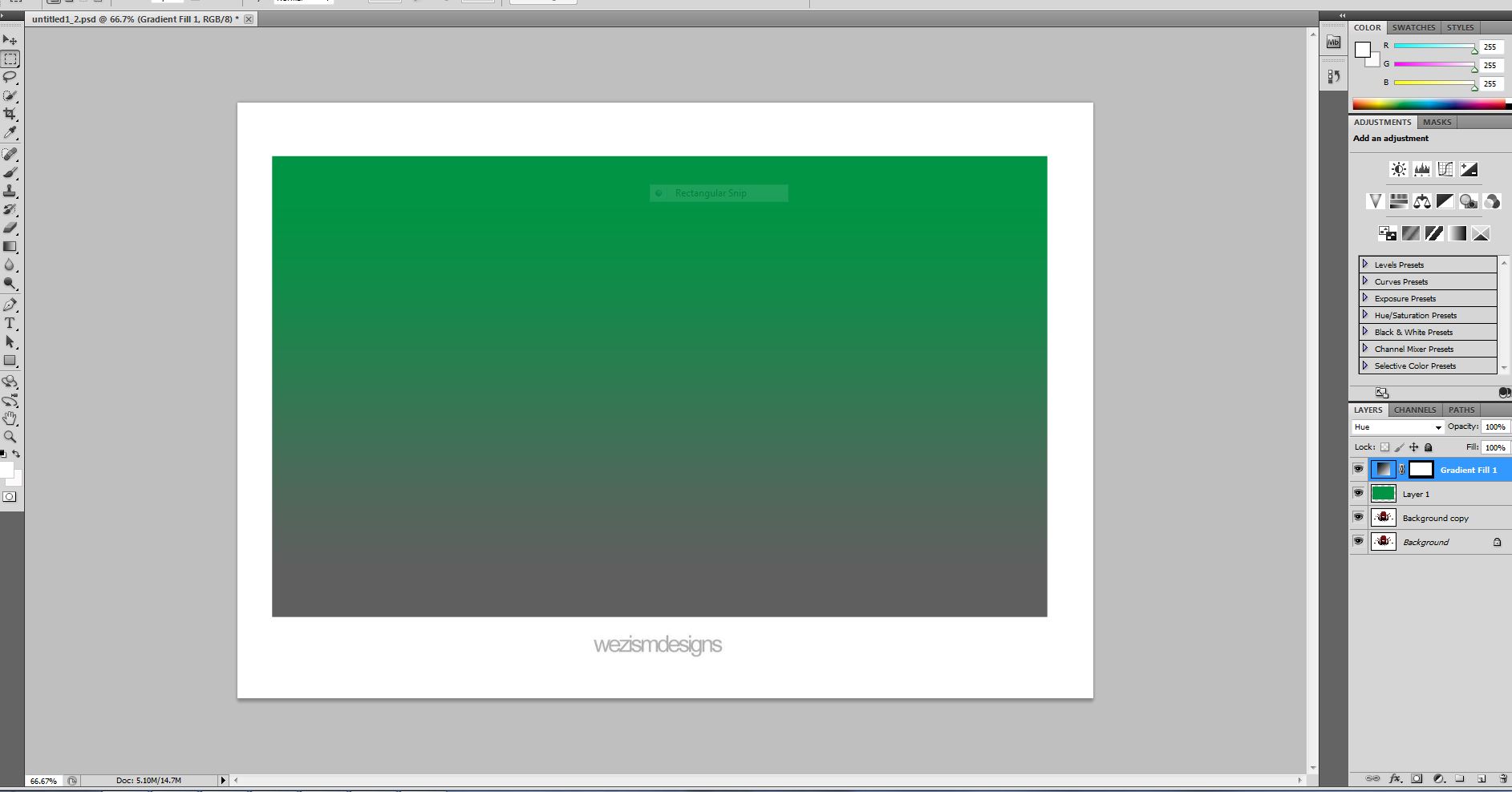
|
|
|
|
|
|
 |
Denzil
Joined: 01 Feb 2012
Posts: 8
|
 Posted: Thu Feb 02, 2012 8:33 am Post subject: Posted: Thu Feb 02, 2012 8:33 am Post subject: |
 |
|
Ok I managed to figure something out.. I got the colour correct when I fill, see attached pic, but when I click ok then hue the picture comes out how I want to but the green is darker than chosen colour, see next pic. What am I doing wrong? Gonna pull my hair out...
| Description: |
|
| Filesize: |
114.76 KB |
| Viewed: |
730 Time(s) |
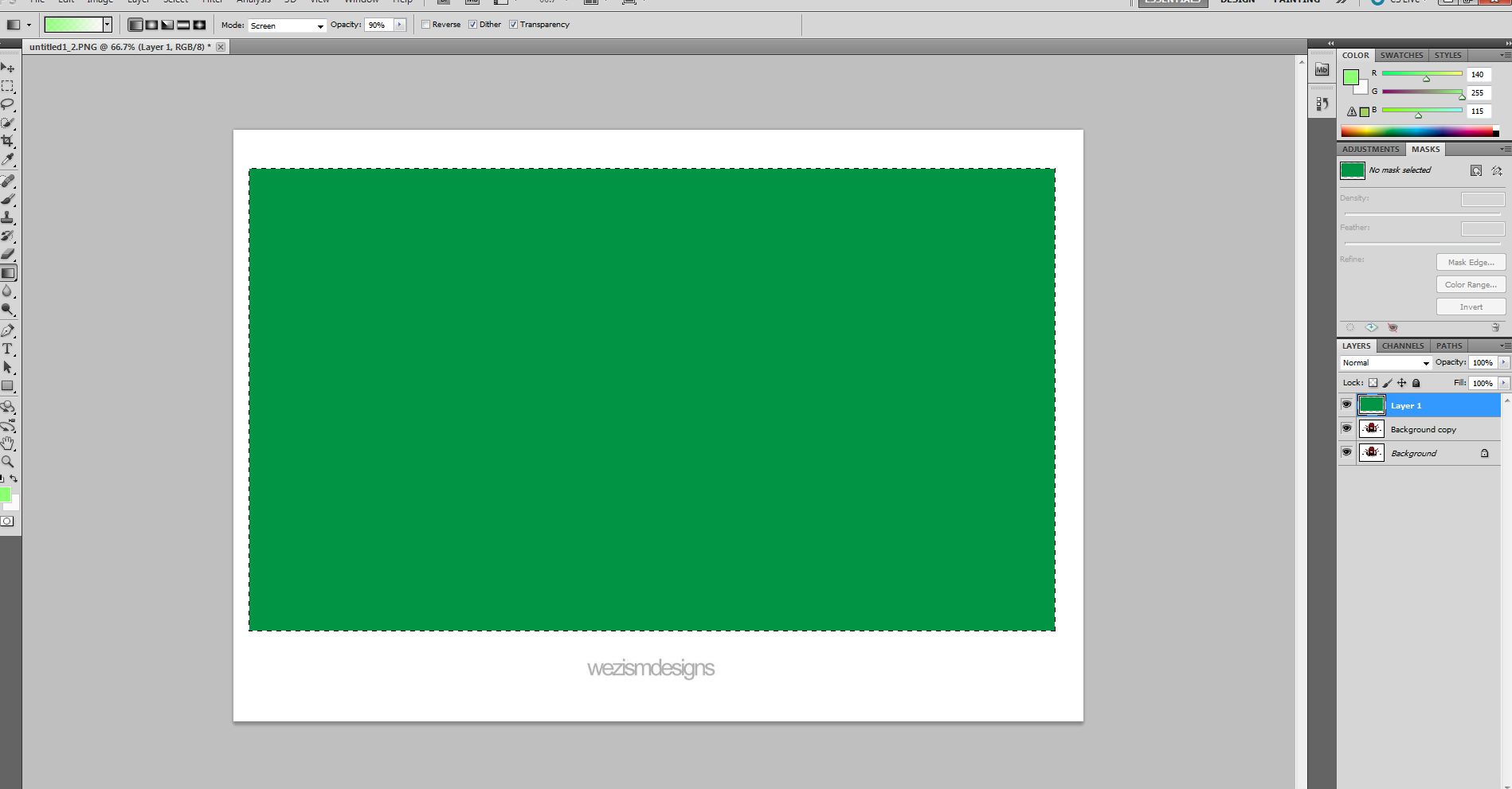
|
|
|
|
|
|
 |
Denzil
Joined: 01 Feb 2012
Posts: 8
|
 Posted: Thu Feb 02, 2012 8:37 am Post subject: Posted: Thu Feb 02, 2012 8:37 am Post subject: |
 |
|
After above screenshot I draw a vertical gradient over the pic then click hue on the right. This gives me this result.. How do I get the green the same as in the fill square?
| Description: |
|
| Filesize: |
150.21 KB |
| Viewed: |
728 Time(s) |
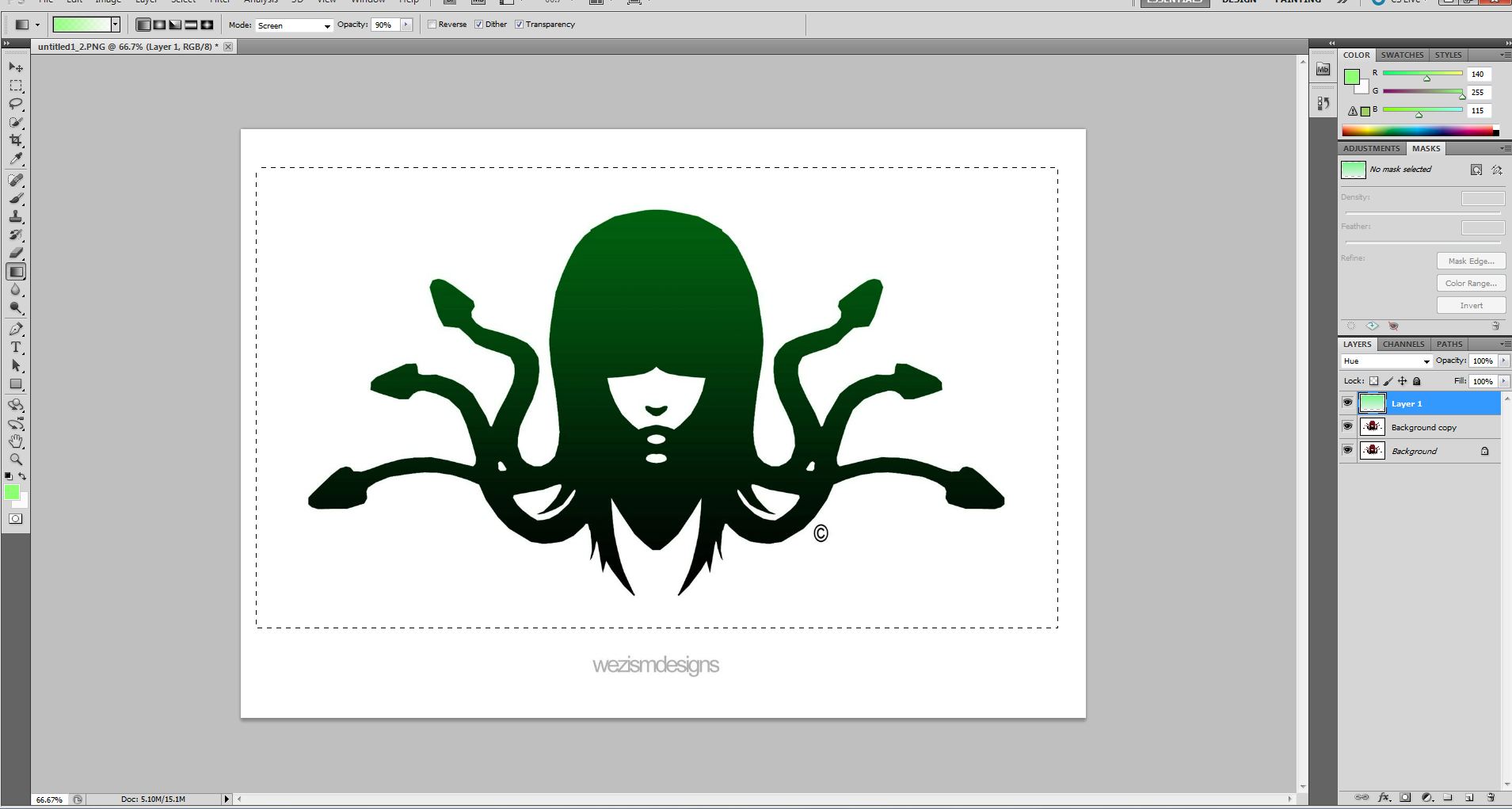
|
|
|
|
|
|
 |
jerryb4417
Joined: 20 Dec 2008
Posts: 710
Location: Oklahoma
PS Version: photoshop cs5
OS: win7 pro 64 bit, i7-3.2g, GTS 450,
|
 Posted: Thu Feb 02, 2012 11:01 am Post subject: Posted: Thu Feb 02, 2012 11:01 am Post subject: |
 |
|
hi denzil,
""""""Hi Jerry,
Thanks so much for your reply. When I select gradient and darken then ok nothing happens on the screen, it's still a blue block. Geez this is frustrating lol.
"""""""""""
believe at first things can be fustrating i have been there but once that light bulb lights up you really how simple and wonder to your self how did miss it...lol ... been there many times..... smiling...
I have included a attachment , that shows the layer pallette which i think will help you, that I hope will explain how i did it... now keep in mind there different ways go about to do the same thing and it will depend on the image and your work on which is best and some time alittle experimenting is required... anyway here we go again.....
basically be repeating what outlined before but a little wy of explaining and putting alittle more details..
1. i took your oringinal and imade selection (dancing ants)
a. i saved the selection (the dancing ants) by going to select>save , just in case i need to bring it up save work or recreating it if you lose it....
b. I then added a new layer!! on this new layer you should still see the dancing ants!! just that every thing is blank (transparent)
2. then i chose a color and use the paint bucke to fill in the selection, and named that the blue layer.... now also repeated that and made green color fille just to show you can have different colors and it just a matter which one is off or on.......
3. now again i made another blannk layer, and again all you see is just the dancing ants.....
4. at this point i applie a gradient which applies only to the inside of the selection ... now at first it will see maybe that it lookslike just blk and wht .....
5. at this point, on the gradient layer, you use the layer blends to combine the two active layers... in this case it the green color fill and the gradient layer.... now here you may need to experiment with the different blend modes but i think in this case the "multiply" give a better color in this case and what you see now is your final results...
notes;
a. i added , a hue and saturation layer ... but it turned off... but it was to shows you could also use it instead of adding seperate multible color layers for each color you want..... but i am more comfortable with the way i did it... for you what ever works best ... and for your workflow...
b. although i don't show it you could have use a mask to acommplish the same thing ..
| Description: |
|
| Filesize: |
190.42 KB |
| Viewed: |
724 Time(s) |
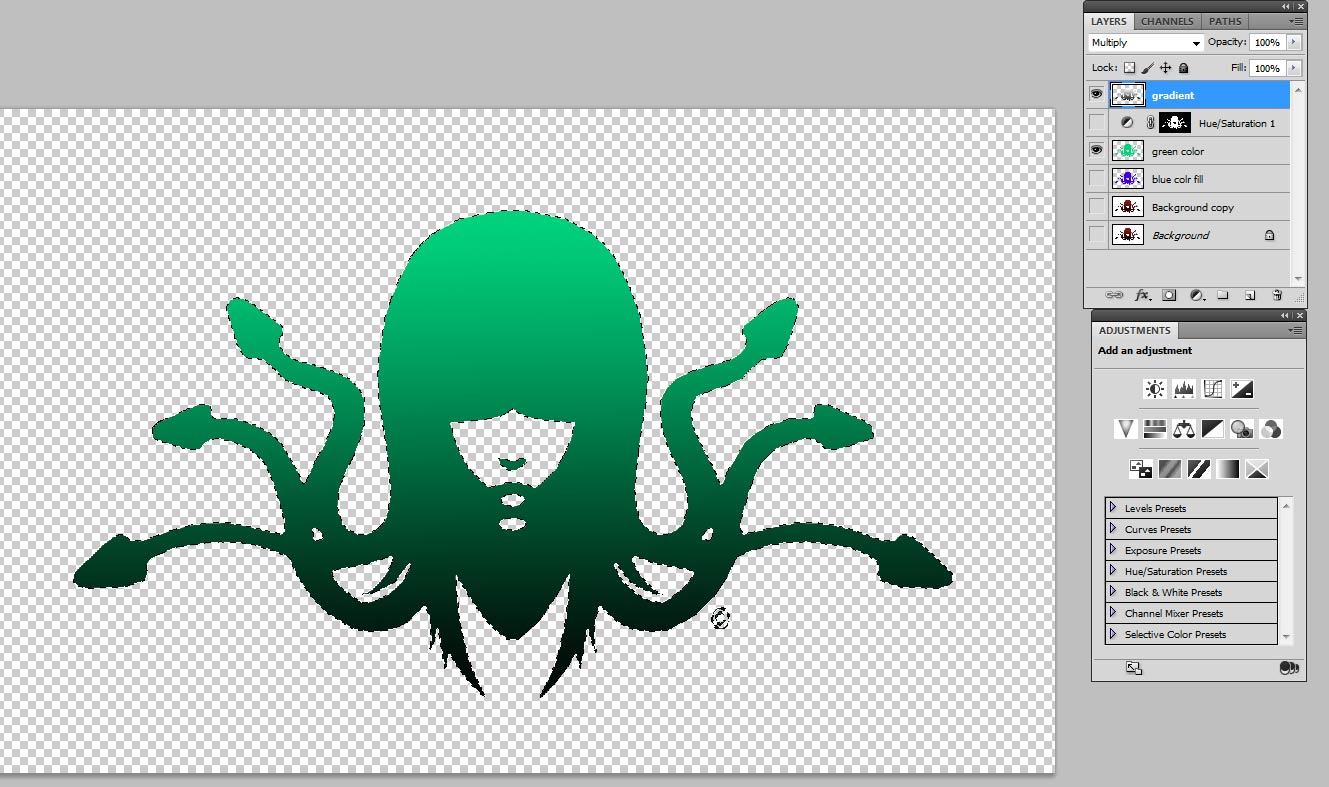
|
|
|
|
|
|
 |
|