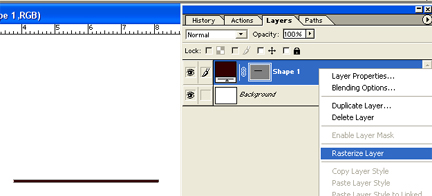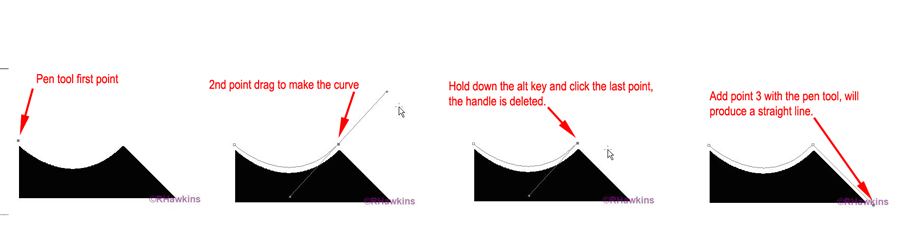|
|
| Author |
Message |
K-milk
Joined: 01 Dec 2009
Posts: 4
|
 Posted: Mon Dec 28, 2009 1:36 pm Post subject: A Simple stright line after a curve! Posted: Mon Dec 28, 2009 1:36 pm Post subject: A Simple stright line after a curve! |
 |
|
OK, So I want to make a 3d Logo, but i need to outline my existing 2d logo with the pen tool to import it into the 3d program.
Now my logo has a lot of curves, in fact i start the outline with the curve, but then there is a straight line, and instead of creating a straight line, PS creates another curve!
This is seriously frustration me because i have been trying to figure it out for quite a while now with no luck!
I just want a simple straight line after i create a curve? But for some reason, when i create a curve with the pen tool, i then click on the location where i want another anchor point, and it automatically creates a curve, which normally you have to drag the anchor point to create a curve.
Can anyone help me with this?
Thanks
|
|
|
|
|
 |
hawkeye
Joined: 14 May 2009
Posts: 2377
Location: Mesa, Az
OS: Windows 7 Pro 64 bit
|
 Posted: Mon Dec 28, 2009 1:45 pm Post subject: Posted: Mon Dec 28, 2009 1:45 pm Post subject: |
 |
|
While using the pen tool, hold down the alt key and click the curve point to remove the curve handle.
Conversely, hold the alt key and click a straight point you can pull out a handle for a curve.
|
|
|
|
|
 |
K-milk
Joined: 01 Dec 2009
Posts: 4
|
 Posted: Mon Dec 28, 2009 4:20 pm Post subject: Posted: Mon Dec 28, 2009 4:20 pm Post subject: |
 |
|
hawkeye,
But then my existing curve turns straight?
|
|
|
|
|
 |
thehermit
Joined: 05 Mar 2003
Posts: 3987
Location: Cheltenham, UK
|
 Posted: Mon Dec 28, 2009 6:33 pm Post subject: Posted: Mon Dec 28, 2009 6:33 pm Post subject: |
 |
|
Hold ALT when on the anchor point of the path (the hollow/white square on the bezier), this should allow you to go straight  (sorry without PS infront of me, I can't provide pictures). (sorry without PS infront of me, I can't provide pictures).
_________________
If life serves you lemons, make lemonade! |
|
|
|
|
 |
darklite
Joined: 19 Dec 2009
Posts: 277
Location: Oregon, U.S.
PS Version: cs
OS: windows 7
|
 Posted: Mon Dec 28, 2009 6:41 pm Post subject: Posted: Mon Dec 28, 2009 6:41 pm Post subject: |
 |
|
I'm not exactly sure what you're describing. However, maybe for the straight line you can use the line tool. Then click on the layers palette and right click the line layer and choose "rasterize".
Can you upload your logo so we can see it? That will help us better to answer your question. [img][/img]
| Description: |
|
| Filesize: |
42.36 KB |
| Viewed: |
450 Time(s) |
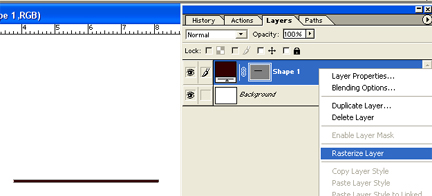
|
_________________
Jeff
http://www.autumnwindstudios.com |
|
|
|
|
 |
K-milk
Joined: 01 Dec 2009
Posts: 4
|
 Posted: Tue Dec 29, 2009 1:45 pm Post subject: Posted: Tue Dec 29, 2009 1:45 pm Post subject: |
 |
|
Ok, Well I want to thank you all for your help, my problem has been solved. Here is a more detailed explanation for those who did not understand me.

The first shape is a example of what i wanted to accomplish.
The second shape was the problem.
After i made the curved line, the next anchor point that i placed would create another curved line, without me having to drag the point. All I needed to know was how to stop PS from automatically continuing the curve, and instead create a straight line.
Thanks again for all your help! I could not figure this out for my life, and such a simple solution too.
|
|
|
|
|
 |
hawkeye
Joined: 14 May 2009
Posts: 2377
Location: Mesa, Az
OS: Windows 7 Pro 64 bit
|
 Posted: Tue Dec 29, 2009 2:06 pm Post subject: Posted: Tue Dec 29, 2009 2:06 pm Post subject: |
 |
|
It can be done very easily like this:
| Description: |
|
| Filesize: |
60.32 KB |
| Viewed: |
437 Time(s) |
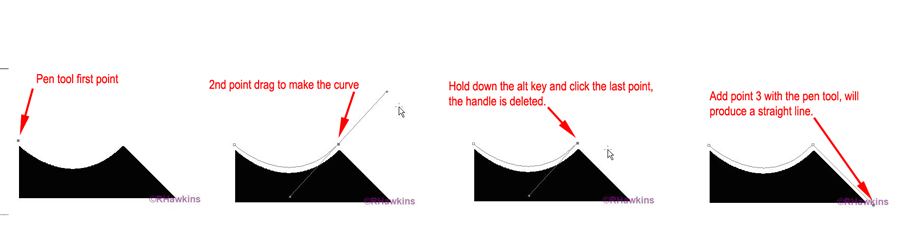
|
|
|
|
|
|
 |
|