|
|
| Author |
Message |
neonlights
Joined: 30 Jun 2010
Posts: 3
|
 Posted: Wed Jun 30, 2010 1:52 pm Post subject: White Border Problem on JPEG. Posted: Wed Jun 30, 2010 1:52 pm Post subject: White Border Problem on JPEG. |
 |
|
My issue is when i place a picture over the background after removing the white from the image I get a very thin white boarder. I'm new to photoshop so i don't understand whats happening, so if you could break it down for me and give me a solution other than flatten image and using the heal tool I would appreciate it. also what is the best output file type to save the result without loosing any quality
here is the issue, notice the thin line around all of the images.
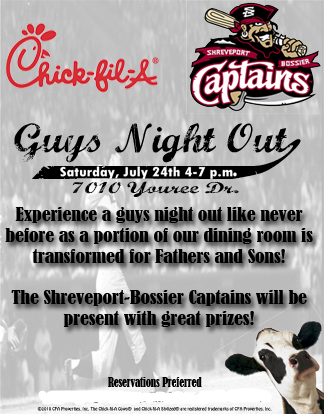 [/img] [/img] |
|
|
|
|
 |
hawkeye
Joined: 14 May 2009
Posts: 2377
Location: Mesa, Az
OS: Windows 7 Pro 64 bit
|
 Posted: Wed Jun 30, 2010 2:55 pm Post subject: Posted: Wed Jun 30, 2010 2:55 pm Post subject: |
 |
|
I don't know what method you are using to remove the white, but apparently you are not getting it all.
Try adding a layer below that one and fill it with solid black or any contrasting color so you can see any white left behind. You can just use the eraser to clean up. |
|
|
|
|
 |
neonlights
Joined: 30 Jun 2010
Posts: 3
|
 Posted: Wed Jun 30, 2010 3:19 pm Post subject: Posted: Wed Jun 30, 2010 3:19 pm Post subject: |
 |
|
the auto magnet selection or w/e. It took out the white background but it leaves a border the size of the original picture. I'm unable to add an additional layer below it because it is part of that layer. (Below it does nothing, above it covers it up the entire image) |
|
|
|
|
 |
hawkeye
Joined: 14 May 2009
Posts: 2377
Location: Mesa, Az
OS: Windows 7 Pro 64 bit
|
 Posted: Wed Jun 30, 2010 3:44 pm Post subject: Posted: Wed Jun 30, 2010 3:44 pm Post subject: |
 |
|
If you are removing the background then the layer directly beneath (black as suggested) will show through. |
|
|
|
|
 |
thehermit
Joined: 05 Mar 2003
Posts: 3987
Location: Cheltenham, UK
|
 Posted: Wed Jun 30, 2010 3:58 pm Post subject: Posted: Wed Jun 30, 2010 3:58 pm Post subject: |
 |
|
you need to define a colour to blend the transparent pixels against. Choose the colour when saving for web (Ctrl+Alt+Shift+S) look for the "matte" option and choose Other and then pick your colour (obviously sampling your background colour).
De-fringing may also help to some extent.
Welcome to the forums.
_________________
If life serves you lemons, make lemonade! |
|
|
|
|
 |
neonlights
Joined: 30 Jun 2010
Posts: 3
|
 Posted: Wed Jun 30, 2010 4:35 pm Post subject: Posted: Wed Jun 30, 2010 4:35 pm Post subject: |
 |
|
| hawkeye wrote: | | If you are removing the background then the layer directly beneath (black as suggested) will show through. |
I'm sorry I'm very new at this. It shows the color around the cutout as black
(such as the image of the cow and beside it is a chain and then a black silhouette of the cow). Obviously the original background has been removed because the baseball background shows through, its just that one point.
also with the setting matte background, it didn't appear to do anything.
Still at a loss thanks for any help you can provide. |
|
|
|
|
 |
|




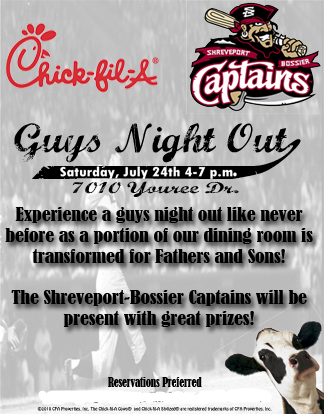 [/img]
[/img]