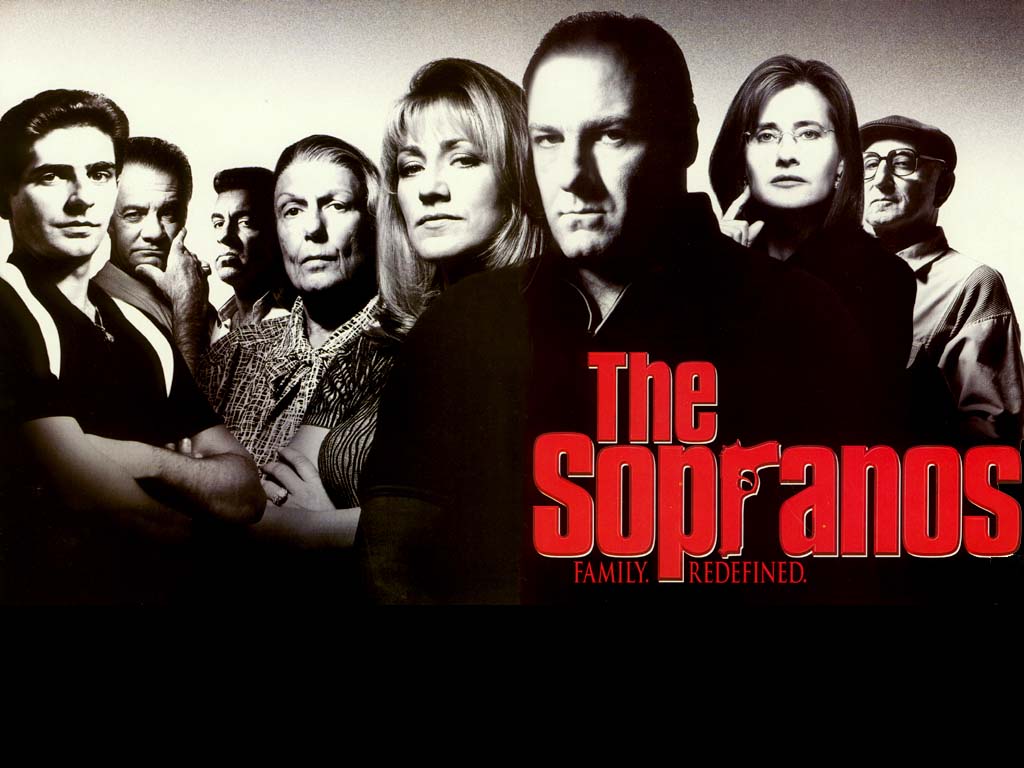|
|
| Author |
Message |
VJ1222
Joined: 05 Dec 2006
Posts: 7
|
 Posted: Tue Feb 06, 2007 11:44 am Post subject: The "Sopranos" Effect Posted: Tue Feb 06, 2007 11:44 am Post subject: The "Sopranos" Effect |
 |
|
Hey peoples - Im lookin for some tips here...
I have a group shot that I wanna create with some friends...The shot below is the "Template" if u will of the sopranos...
The problem is to match the color of that of the original faces - Desaturizing the colors to black and white doesnt exaclty match to it...Anybody have any tips?
Thanks
V
| Description: |
|
| Filesize: |
92.95 KB |
| Viewed: |
1558 Time(s) |
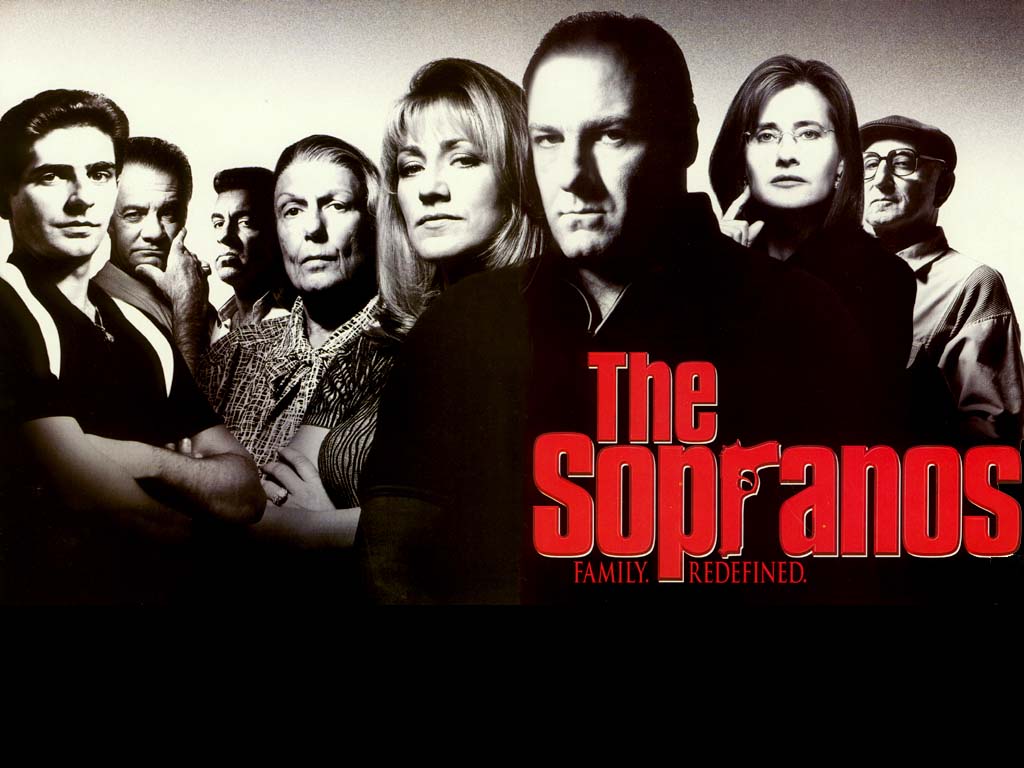
|
_________________
www.Myspace.com/vj1222 |
|
|
|
|
 |
malcon
Joined: 23 Feb 2005
Posts: 391
Location: miami florida
|
 Posted: Sat Feb 10, 2007 10:21 pm Post subject: Posted: Sat Feb 10, 2007 10:21 pm Post subject: |
 |
|
|
|
|
|
|
 |
=I4nI=HighOkktane
Joined: 13 Feb 2007
Posts: 2
Location: Western NC
|
 Posted: Tue Feb 13, 2007 6:28 pm Post subject: Posted: Tue Feb 13, 2007 6:28 pm Post subject: |
 |
|
try using a filter to go with your contrast adjustments to add that directional light. Photoshop has a great built-in spotlight tool. Im not sure if its in CS1 or earlier, but its in CS2. Its under filter -- > render --> lighting effects.
Here it is in this photo of me. I also used (a slightly opaque, multi-layered, then merged, gaussian blurred) outline around my head to make it more dreamy. Mess around with that see if it does anything.

Then if you want that tint, try using a warming filter.
under: Image --> Adjustments --> Photo Filter (if your version has that option).
After the colors and lighting are right, if you want, use a diffuse glow filter effect to add the noise and slight glow-bleed you see around their heads.
PLUS, DONT desaturate the image to B&W EVER. look under tutorials on this site for enhancing B&W images. Or do it directly from color
(if you have this option) under: Image --> Adjustments --> Gradient Map --> Black to White. This will give you an already from the start, MUCH MORE contrasting image.
|
|
|
|
|
 |
cleverchrisco
Joined: 31 Jan 2007
Posts: 14
|
 Posted: Wed Feb 21, 2007 8:41 pm Post subject: Posted: Wed Feb 21, 2007 8:41 pm Post subject: |
 |
|
what you can do is select each face and pop open curves mess with the curve until each face has round the same complexion...if that doesnt do the trick try the smae thing with the levels command..if all this fails shoot me a message i am sure i could figure it out once i took a crack at it... oh and if u want the sepia tone like in sopranos at the end add an adjustment layer with a photo filter either a sepia tone or just a warming tone should do the trick
_________________
>img resizemod="on" onload="rmw_img_loaded(this)" src="http://justyourphotos.com/users/cleverchrisco/sig2.jpg"> |
|
|
|
|
 |
|