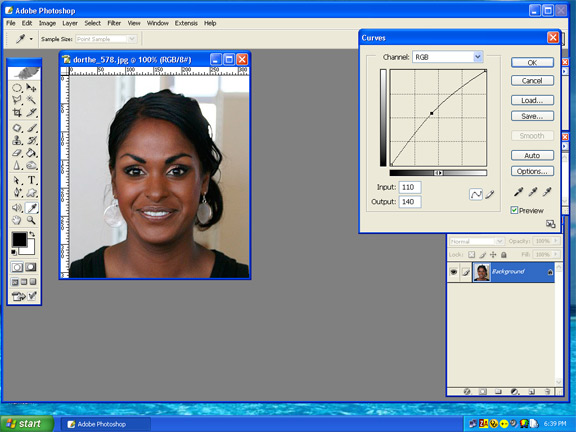|
|
| Author |
Message |
desi
Joined: 25 Aug 2005
Posts: 1
|
|
|
|
|
 |
stevealmighty

Joined: 14 Jul 2005
Posts: 335
Location: upstate NY (WAY UPSTATE!)
|
 Posted: Thu Aug 25, 2005 11:53 am Post subject: Posted: Thu Aug 25, 2005 11:53 am Post subject: |
 |
|
Read these tips on how to adjust skin tones. I just made a similar thread. No laughing at the picture of me!
Quick way to fix this is to go to Image>Adjust>Levels (ctrl+L). Move the middle slider to the left. This will lighten your midtones on your overall image which will lighten your skin tones.
You could also try the doge tool at a low opacity setting, and change between midtones and shadows to get a desired result.
Hope this helps a little.
_________________
All gave some, some gave all.....Lest we forget that war produces veterans, wounded both mentally and physically, and it is our job to help them now, as they have already helped us all in ways we will never know, and in ways that we take for granted every day. |
|
|
|
|
 |
cbadland
Joined: 19 Jan 2005
Posts: 962
|
 Posted: Thu Aug 25, 2005 12:00 pm Post subject: Posted: Thu Aug 25, 2005 12:00 pm Post subject: |
 |
|
Photoshop CS and CS-2 (and Photoshop Elements) have a very handy adjustment called Shadow/Highlight. It quickly lightens and brings out detail in darker tones while not affecting lighter areas. Attached is the default shadow adjustment.
| Description: |
|
| Filesize: |
30.9 KB |
| Viewed: |
358 Time(s) |

|
|
|
|
|
|
 |
stevealmighty

Joined: 14 Jul 2005
Posts: 335
Location: upstate NY (WAY UPSTATE!)
|
 Posted: Thu Aug 25, 2005 12:50 pm Post subject: Posted: Thu Aug 25, 2005 12:50 pm Post subject: |
 |
|
| cbadland wrote: | | Photoshop CS and CS-2 (and Photoshop Elements) have a very handy adjustment called Shadow/Highlight. It quickly lightens and brings out detail in darker tones while not affecting lighter areas. Attached is the default shadow adjustment. |
 Photoshop 6 doesn't have that Photoshop 6 doesn't have that  Man, I feel behind the times! Like living in the stone ages! If you have either CS or CS-2 desi, then I recomend that you adjust your image acording to cbadland's post. If it's to much (to light), then use the fade effect (Edit>Fade or ctrl+shft+F) to lessen the changes. Man, I feel behind the times! Like living in the stone ages! If you have either CS or CS-2 desi, then I recomend that you adjust your image acording to cbadland's post. If it's to much (to light), then use the fade effect (Edit>Fade or ctrl+shft+F) to lessen the changes.
_________________
All gave some, some gave all.....Lest we forget that war produces veterans, wounded both mentally and physically, and it is our job to help them now, as they have already helped us all in ways we will never know, and in ways that we take for granted every day. |
|
|
|
|
 |
lasa

Joined: 08 Aug 2005
Posts: 1090
Location: Florida
PS Version: CS
OS: MS XP
|
 Posted: Thu Aug 25, 2005 4:44 pm Post subject: Posted: Thu Aug 25, 2005 4:44 pm Post subject: |
 |
|
The easiest ways would be to go to Image / Adjustment / levels or curves.
I personally like curves...but if you use levels grab the middle slide and move left a bit then grab the right slide and move it left also.
or just grab the curve in the middle(see picture) and move it toward the left top corner.
Play with it until it's natural.
Lasa
| Description: |
|
| Filesize: |
74.59 KB |
| Viewed: |
344 Time(s) |
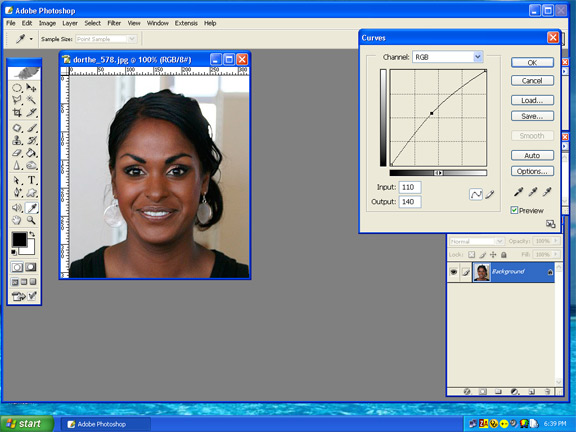
|
|
|
|
|
|
 |
|