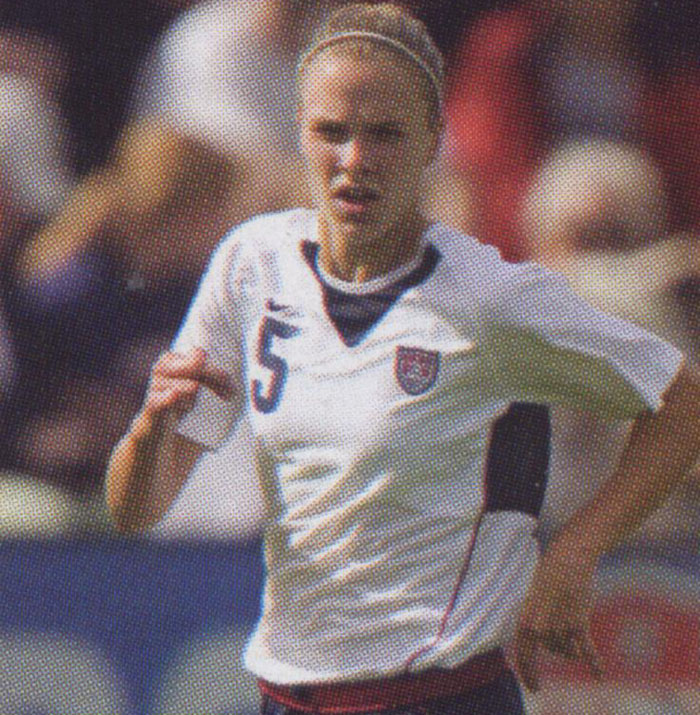|
|
| Author |
Message |
mhalweg
Joined: 08 Aug 2005
Posts: 67
Location: waunakee wisconsin
|
 Posted: Wed Dec 14, 2005 10:44 am Post subject: removing scanner lines Posted: Wed Dec 14, 2005 10:44 am Post subject: removing scanner lines |
 |
|
hi. just curious if there's a way to easily remove lines from a magazine cover that i scanned onto my cpu. scanned at 600dpi. thanks
matt
| Description: |
|
| Filesize: |
174.36 KB |
| Viewed: |
1055 Time(s) |
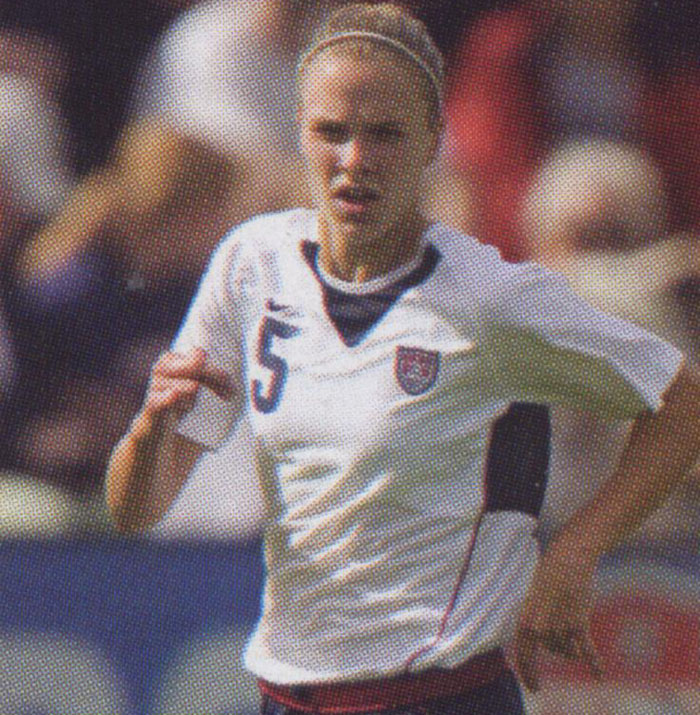
|
|
|
|
|
|
 |
lasa

Joined: 08 Aug 2005
Posts: 1090
Location: Florida
PS Version: CS
OS: MS XP
|
 Posted: Wed Dec 14, 2005 12:26 pm Post subject: Posted: Wed Dec 14, 2005 12:26 pm Post subject: |
 |
|
I used Grain Surgery on this picture then unsharpen.
Softens the picture but..
Lasa
| Description: |
|
| Filesize: |
73.97 KB |
| Viewed: |
1051 Time(s) |

|
|
|
|
|
|
 |
mhalweg
Joined: 08 Aug 2005
Posts: 67
Location: waunakee wisconsin
|
 Posted: Wed Dec 14, 2005 12:31 pm Post subject: Posted: Wed Dec 14, 2005 12:31 pm Post subject: |
 |
|
ok. thanks once again lasa
|
|
|
|
|
 |
Gallo_Pinto

Joined: 15 Jul 2005
Posts: 785
Location: BC, Canada
|
 Posted: Wed Dec 14, 2005 1:32 pm Post subject: Posted: Wed Dec 14, 2005 1:32 pm Post subject: |
 |
|
Las's version is impressive. One more tip:
It's generally best to do as much perfecting as possible in the scanner before it even gets to PS. Your scanner interface may have a box for "descreen" (like mine) or maybe there's a paper or print type setting somewhere.
_________________
brush your hair and comb your teeth |
|
|
|
|
 |
mhalweg
Joined: 08 Aug 2005
Posts: 67
Location: waunakee wisconsin
|
 Posted: Wed Dec 14, 2005 1:33 pm Post subject: Posted: Wed Dec 14, 2005 1:33 pm Post subject: |
 |
|
ok.
thanks
matt
|
|
|
|
|
 |
teddc

Joined: 04 Oct 2004
Posts: 389
Location: Belmont North Australia
|
 Posted: Wed Dec 14, 2005 3:30 pm Post subject: Posted: Wed Dec 14, 2005 3:30 pm Post subject: |
 |
|
Or if you don't have grain surgery try this
Image> Mode> LAB >Channels> Lightness
Use the Dust and Scratches filter set to about
Radius 3 Threshold 0
return to RGB mode
to Sharpen Image use:
Duplicate layer
Filter> High Pass
Radius about 3
Blending mode> Soft Light
Flatten
You could try Filters> Noise> Reduce Noise after this step
This method may not produce the results of grain surgery, but I've used it a lot and found it to be effective
ted
| Description: |
|
| Filesize: |
59.58 KB |
| Viewed: |
1034 Time(s) |

|
_________________
WHAT WOULD VAN GOUGH HAVE DONE WITH PHOTOSHOP |
|
|
|
|
 |
mhalweg
Joined: 08 Aug 2005
Posts: 67
Location: waunakee wisconsin
|
 Posted: Wed Dec 14, 2005 3:53 pm Post subject: Posted: Wed Dec 14, 2005 3:53 pm Post subject: |
 |
|
ok. thank you.
matt
|
|
|
|
|
 |
stevealmighty

Joined: 14 Jul 2005
Posts: 335
Location: upstate NY (WAY UPSTATE!)
|
 Posted: Thu Dec 15, 2005 10:02 am Post subject: Posted: Thu Dec 15, 2005 10:02 am Post subject: |
 |
|
IMHO, scanning at 600dpi for an image that will appear on a monitor that (is most likely) displaying 72 dpi is a little overkill. It's referred to as "overscanning" (I'm sure that there's a more technical term for it). I'd try dropping the scanning resolution down to maybe 100, 200 dpi at most. If it'll never be printed, then you don't need to worry about the super high resolution. Overscanning usually picks up flaws in the paper and/or print itself. Other than the overscan issue(?), it looks like what Gallo_Pinto said should fix the problem. I think he hit this one right on the head, it's a scanner adjustment. Seems as if there's a filter (or lack there of) that needs to be turned on or off. I'd play with the settings on the scanner first, and go from there.
_________________
All gave some, some gave all.....Lest we forget that war produces veterans, wounded both mentally and physically, and it is our job to help them now, as they have already helped us all in ways we will never know, and in ways that we take for granted every day. |
|
|
|
|
 |
mhalweg
Joined: 08 Aug 2005
Posts: 67
Location: waunakee wisconsin
|
 Posted: Thu Dec 15, 2005 10:46 am Post subject: Posted: Thu Dec 15, 2005 10:46 am Post subject: |
 |
|
will do. thanks for the input everyone.
matt
|
|
|
|
|
 |
|