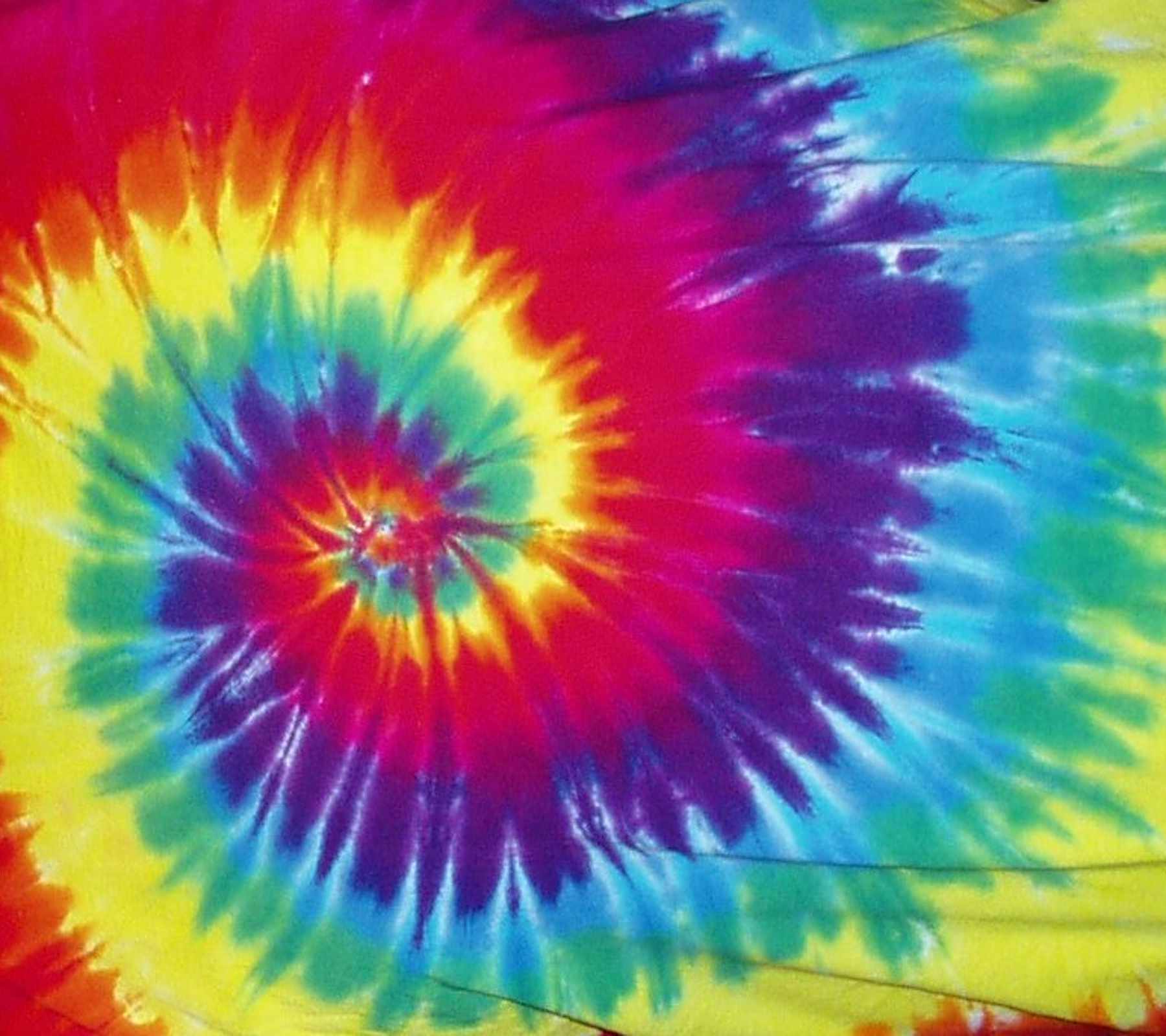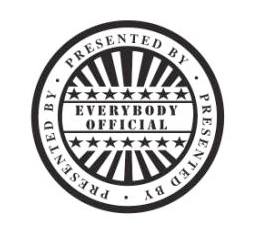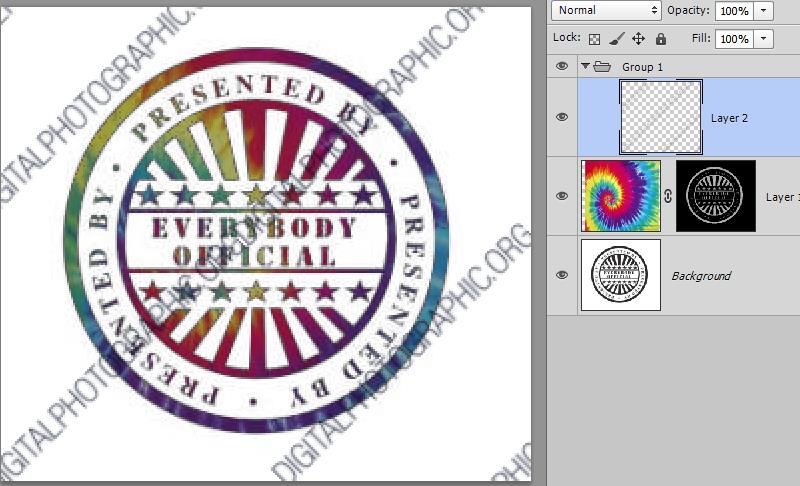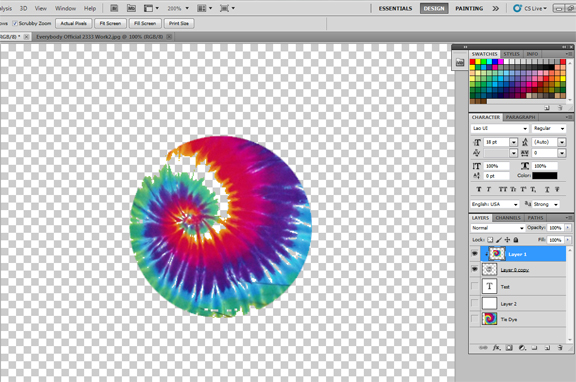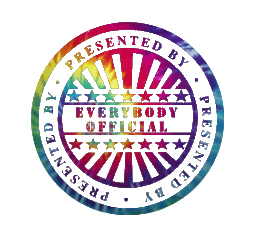|
|
| Author |
Message |
gretz9k9y
Joined: 24 Jan 2015
Posts: 4
Location: United States
|
 Posted: Sat Jan 24, 2015 7:07 pm Post subject: Need Help! Layer Mask, Clipping Mask Posted: Sat Jan 24, 2015 7:07 pm Post subject: Need Help! Layer Mask, Clipping Mask |
 |
|
Hey guys, my friend has a logo that he needs me to change from black into a tie-dye color... I've managed to isolate the logo and clear it's white background, then tried to create a clipping mask out of a tie dye photo so that that specific tie dye design appears on the logo... However, it didnt work like I imagined as a clipping mask for TEXT would... what's the best way to do so?
| Description: |
| Tie Dye color I'm trying to create clipping mask out of to use on the logo instead of the logos previous color (black) |
|
| Filesize: |
138.29 KB |
| Viewed: |
1148 Time(s) |
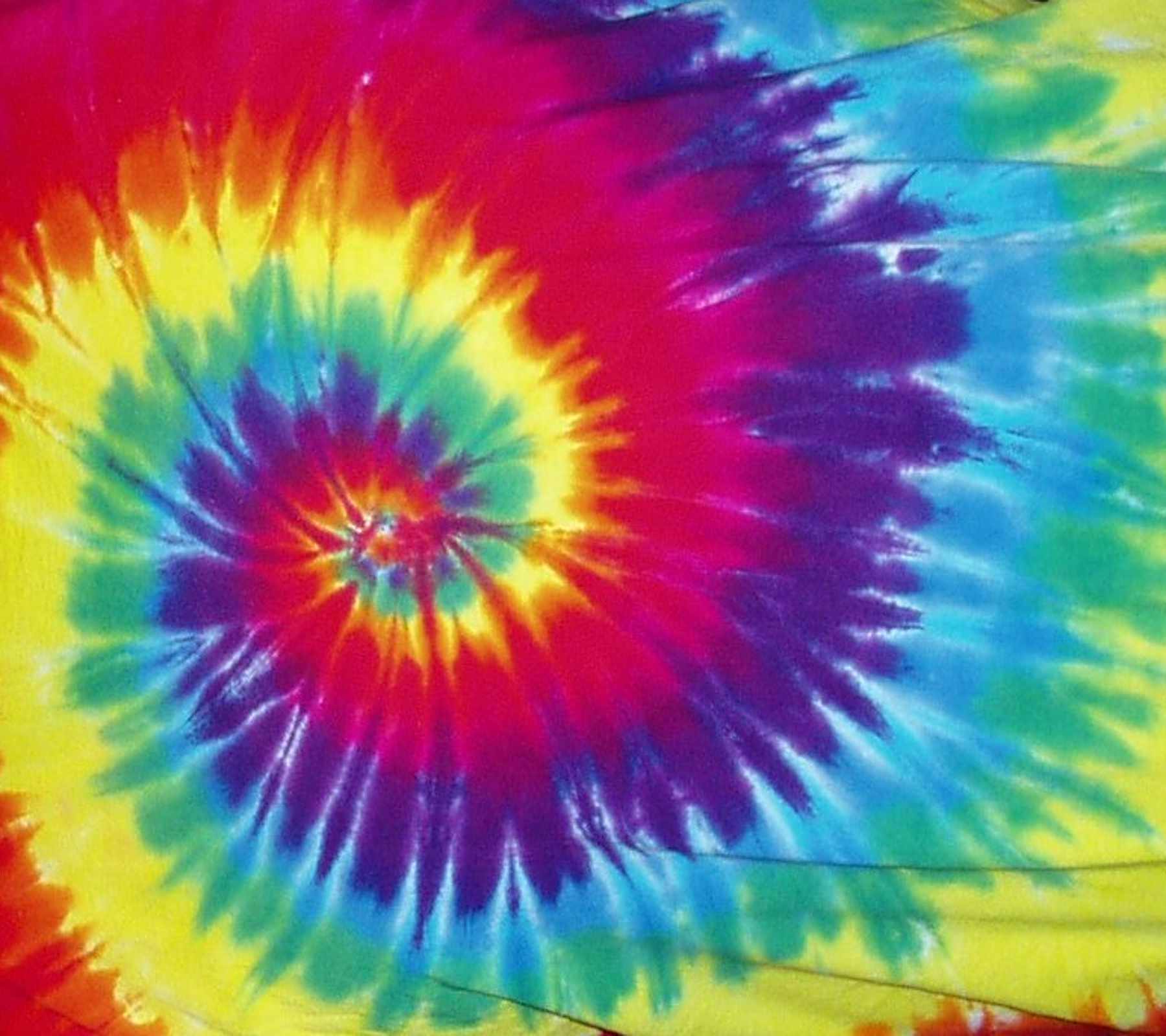
|
| Description: |
| Logo I'm Trying to change from black to tie dye color |
|
| Filesize: |
11.29 KB |
| Viewed: |
1148 Time(s) |
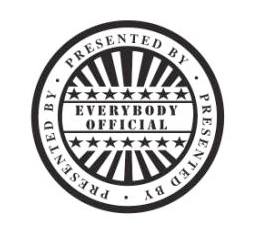
|
_________________
Rich |
|
|
|
|
 |
hawkeye
Joined: 14 May 2009
Posts: 2377
Location: Mesa, Az
OS: Windows 7 Pro 64 bit
|
 Posted: Sun Jan 25, 2015 12:49 pm Post subject: Posted: Sun Jan 25, 2015 12:49 pm Post subject: |
 |
|
I don't know what your result was but this is what I did with it. Transformed the pattern to the right size, made a selection of the black, added a mask to the pattern layer with the selection.
| Description: |
|
| Filesize: |
70.15 KB |
| Viewed: |
1138 Time(s) |
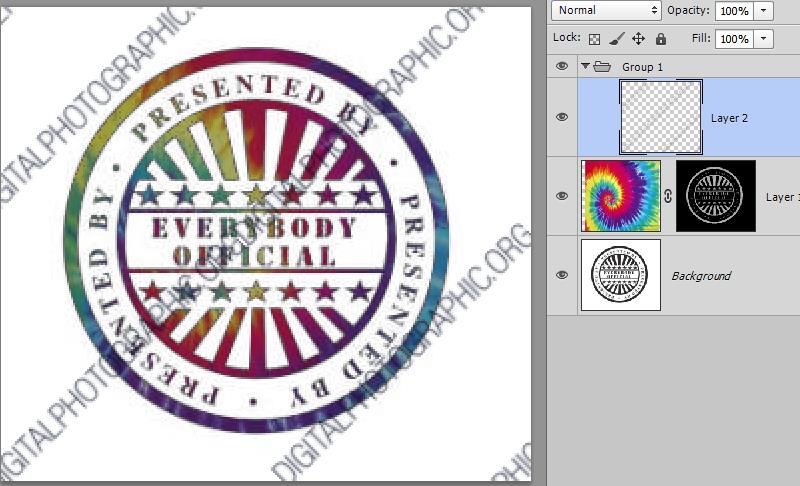
|
|
|
|
|
|
 |
gretz9k9y
Joined: 24 Jan 2015
Posts: 4
Location: United States
|
 Posted: Sat Feb 07, 2015 11:06 pm Post subject: Thanks!! Posted: Sat Feb 07, 2015 11:06 pm Post subject: Thanks!! |
 |
|
Thanks man, looks great!! Any chance you can give a little more detail how to do what you described? I definitely appreciate the help and glad that it can be done!
-Rich
_________________
Rich |
|
|
|
|
 |
d^_^b
Joined: 14 Jan 2015
Posts: 194
PS Version: CC 2014
OS: Win 8 64-bit Home / Win 7 64-bit Work
|
 Posted: Mon Feb 09, 2015 6:59 am Post subject: Posted: Mon Feb 09, 2015 6:59 am Post subject: |
 |
|
There are many pages which cover the topic of Photoshop clipping masks. Simply Google for it. Here's one page;
http://www.photoshopessentials.com/basics/clipping-masks-essentials/
In short;
1. Place your logo on the bottom layer
2. Place your colour/image on top of it - resize the layer and move it around if necessary
3. Right-click the top layer and select Create Clipping Mask
|
|
|
|
|
 |
gretz9k9y
Joined: 24 Jan 2015
Posts: 4
Location: United States
|
 Posted: Thu Feb 19, 2015 11:22 pm Post subject: This is what was happening Posted: Thu Feb 19, 2015 11:22 pm Post subject: This is what was happening |
 |
|
Hey man, thank you for the help... I do understand the basics of clipping masks, unfortunately for whatever reason the image was masking as so in the attached picture instead of nicely with the letters and all like the way it did when you did it.. If you could kindly let me know how you did so, I would appreciate the learning experience...
Thanks again!
-Rich
| Description: |
|
| Filesize: |
198.75 KB |
| Viewed: |
1064 Time(s) |
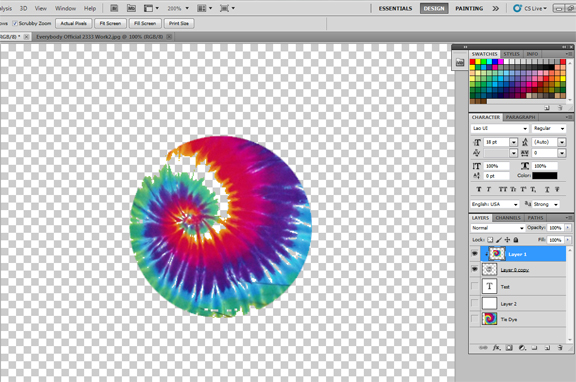
|
_________________
Rich |
|
|
|
|
 |
gretz9k9y
Joined: 24 Jan 2015
Posts: 4
Location: United States
|
 Posted: Fri Feb 20, 2015 1:25 am Post subject: Did it! Posted: Fri Feb 20, 2015 1:25 am Post subject: Did it! |
 |
|
Eureka! Figured it out, followed your instructions above.. thanks again... came out lovely <3
| Description: |
|
| Filesize: |
80.47 KB |
| Viewed: |
1061 Time(s) |
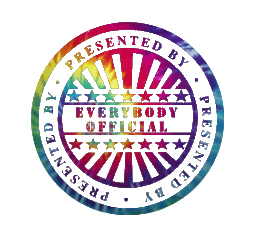
|
_________________
Rich |
|
|
|
|
 |
Patrick
Administrator

Joined: 14 Feb 2003
Posts: 11945
Location: Harbinger, NC, U.S.A.
|
 Posted: Tue Feb 24, 2015 5:10 pm Post subject: Posted: Tue Feb 24, 2015 5:10 pm Post subject: |
 |
|
|
|
|
|
|
 |
|