|
|
| Author |
Message |
Larry
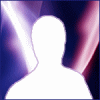
Joined: 01 Nov 2014
Posts: 15
Location: West Virginia, USA
PS Version: CS5
OS: Windows 7 64-bit
|
 Posted: Mon Jan 19, 2015 8:55 am Post subject: How do I move a layer 1/2 pixel? Posted: Mon Jan 19, 2015 8:55 am Post subject: How do I move a layer 1/2 pixel? |
 |
|
I'm making a YouTube channel cover art for a friend and I need to move a rectangle by 1/2 pixel. How do I do that? See the image below, and you'll understand why. Thank you.

_________________
"To be an artist is to believe in life."
Henry Moore |
|
|
|
|
 |
d^_^b
Joined: 14 Jan 2015
Posts: 194
PS Version: CC 2014
OS: Win 8 64-bit Home / Win 7 64-bit Work
|
 Posted: Mon Jan 19, 2015 5:28 pm Post subject: Posted: Mon Jan 19, 2015 5:28 pm Post subject: |
 |
|
Creating the two layers as requested
White 500x400
Red 500x149
Layer > Align Layers to Selection > Vertical Centers
Setting the ruler to pixels, the top part of the red layer is at 126 pixels and the bottom part of the red layer is at 275 pixels
| Description: |
|
| Filesize: |
134.95 KB |
| Viewed: |
381 Time(s) |
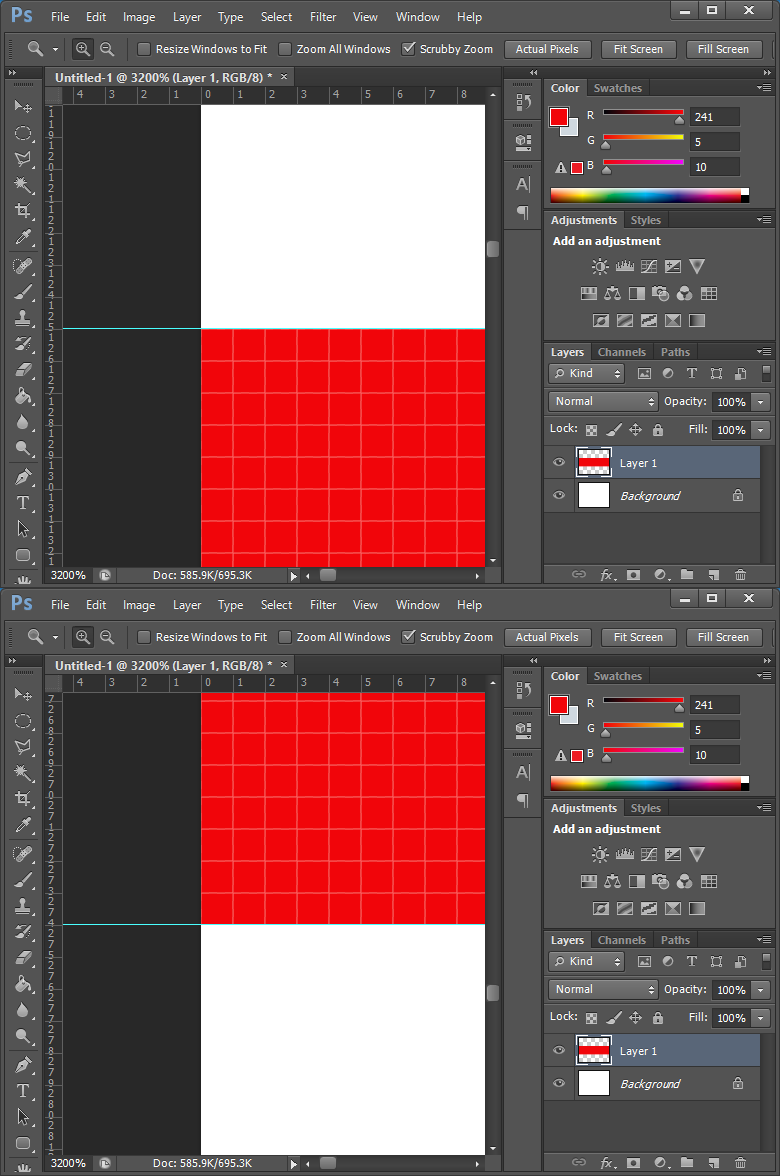
|
|
|
|
|
|
 |
Larry
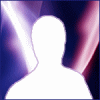
Joined: 01 Nov 2014
Posts: 15
Location: West Virginia, USA
PS Version: CS5
OS: Windows 7 64-bit
|
 Posted: Mon Jan 19, 2015 9:09 pm Post subject: Posted: Mon Jan 19, 2015 9:09 pm Post subject: |
 |
|
Thanks for your help, but that doesn't solve my problem at all.
For the red to be perfectly centered, the top part of the red layer would need to be at 125.5 pixels and the bottom part would need to be at 125.5+149=274.5 pixels. So, in your illustration, the red would have to be moved up 1/2 pixel to achieve this. As I explained in my last post, what you achieved would be the result of using the normal Photoshop commands.
So, you have the top of the red layer at 126 pixels. And you say that the bottom of the red layer is at 275 pixels. So the distance between the bottom of the red layer and the bottom of the white layer is 400-275=125 pixels. So your red layer is not centered vertically, as I explained it would not be. It needs to be moved up by 1/2 pixel to be centered.
Do you know how to move the red layer up 1/2 pixel, which was my question in my first post? The red will not be centered exactly until it is moved up 1/2 pixel.
Thanks again for your help, and I hope you can figure this out for me.
Larry
_________________
"To be an artist is to believe in life."
Henry Moore |
|
|
|
|
 |
d^_^b
Joined: 14 Jan 2015
Posts: 194
PS Version: CC 2014
OS: Win 8 64-bit Home / Win 7 64-bit Work
|
 Posted: Tue Jan 20, 2015 3:29 am Post subject: Posted: Tue Jan 20, 2015 3:29 am Post subject: |
 |
|
My apologies, I thought you simply wanted me to try to reproduce your findings. Having re-read your request;
"Can you do this for me and tell me if you can move the red rectangle up 1/2 pixel by trying any of those suggestions"
you were after a fix.
If you've already tried the suggestions I posted above, to no avail, I'm not sure it's worth me following the same suggestions, leading to the same results. I'll give it a shot and if I find a solution, I'll hit you back, just to chat, truly yours, your biggest fan, this is d^_^b.
|
|
|
|
|
 |
|





