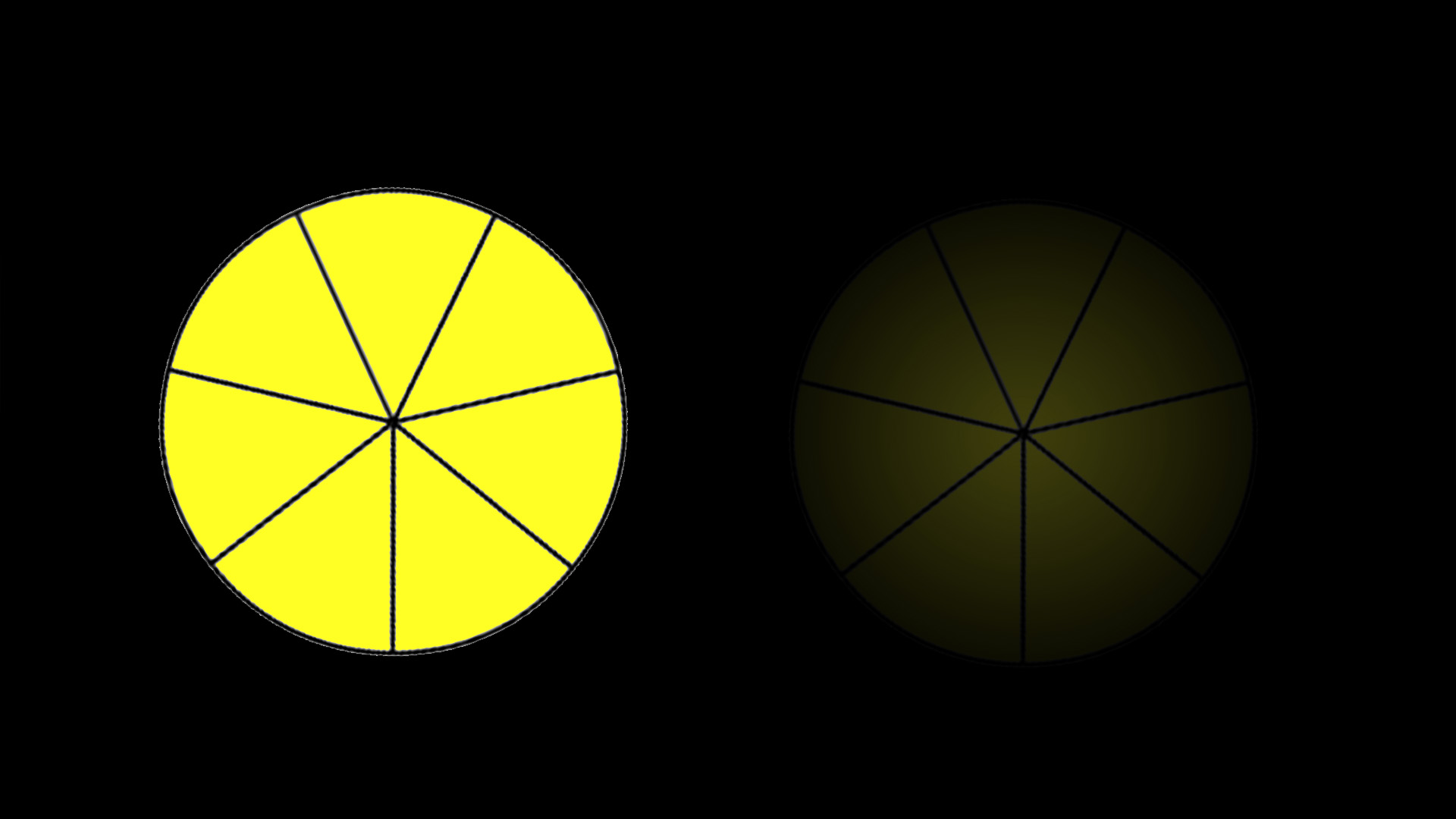|
|
| Author |
Message |
dmiraie
Joined: 14 Jan 2014
Posts: 6
|
 Posted: Fri Apr 04, 2014 1:59 am Post subject: YUCKY VIGNETTE!! Posted: Fri Apr 04, 2014 1:59 am Post subject: YUCKY VIGNETTE!! |
 |
|
Hi forum!
much thanks for any help!!
ok.. simple question.. i have a small
circle in the center of my image and
I'm trying to create a massive vignette around
it.. i've tried this a number of ways, and they all
leave a gradient that is too rough/jagged.
i've attached an image of my before
and after to give an idea of what i'm trying
to do.. it's the best i've been able to get
so far..
can anyone give me any advice on how to
handle this problem?
thanks[/img]
| Description: |
|
| Filesize: |
152.32 KB |
| Viewed: |
409 Time(s) |
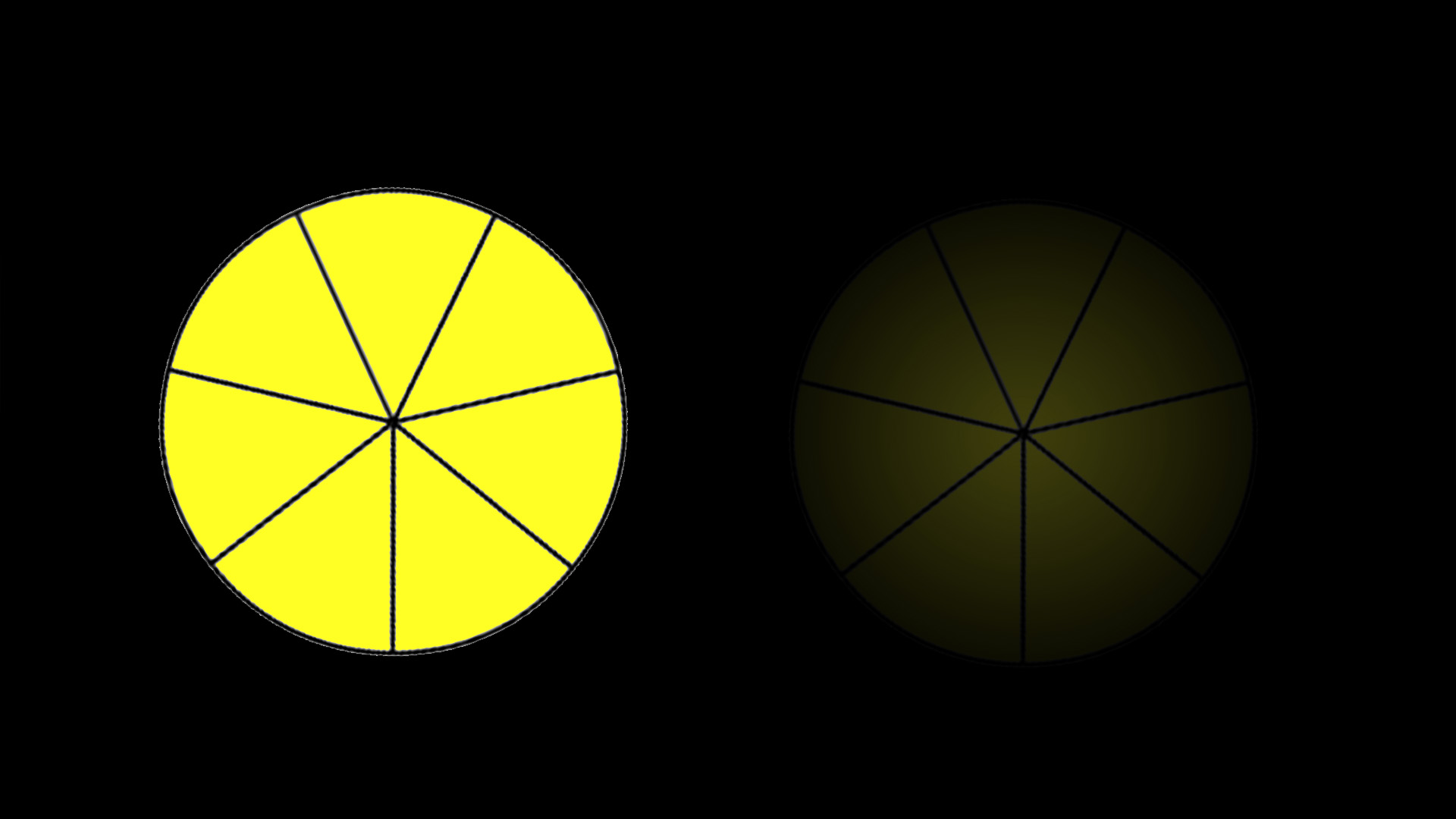
|
|
|
|
|
|
 |
Sebastian
Joined: 24 Feb 2014
Posts: 60
Location: Serbia
|
 Posted: Sun Apr 06, 2014 4:18 pm Post subject: Posted: Sun Apr 06, 2014 4:18 pm Post subject: |
 |
|
Hi there. I would try contracting the selection by a few pixels and then feathering the selection. that should make a smoother outline.
|
|
|
|
|
 |
Rarity
Joined: 27 Nov 2012
Posts: 329
Location: The Netherlands
PS Version: CS6
OS: Windows 8
|
 Posted: Sun Apr 06, 2014 4:34 pm Post subject: Posted: Sun Apr 06, 2014 4:34 pm Post subject: |
 |
|
The problem you are experiencing is something known as banding.
Banding occurs when there aren't enough colours available in your colour space to create the gradient you told Photoshop to make.
Quick fixes could be:
- Applying dithering to the gradient by checking its box
- Increasing bit depth of your colour space (to 32 bit for example)
- Or apply some noise to the gradient
_________________
Bart J.A.H. de Brouwer |
|
|
|
|
 |
|