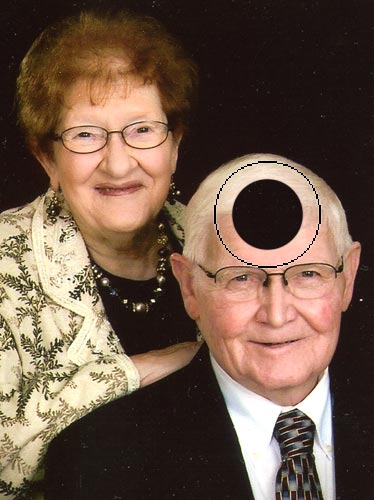|
|
| Author |
Message |
WPNKED
Joined: 30 Aug 2013
Posts: 2
|
 Posted: Fri Aug 30, 2013 10:25 am Post subject: How to fix clone stamp issue? Posted: Fri Aug 30, 2013 10:25 am Post subject: How to fix clone stamp issue? |
 |
|
MAC OS / Photoshop CS5
As you can see in the attached image, my clone stamp selection doesn't extend out to the edges of the outline, which makes using it very clumsy to use. My PS installation at home and all the installations at this business don't do this.
I've tried messing with all the clone stamp settings, resetting the clone stamp presets, and resetting the general Photoshop preferences at startup. However, nothing I've tried has had any affect.
So how can I get this adjusted to that the clone stamp selected area extend out to the edges of the grey outline?
| Description: |
|
| Filesize: |
38.32 KB |
| Viewed: |
708 Time(s) |
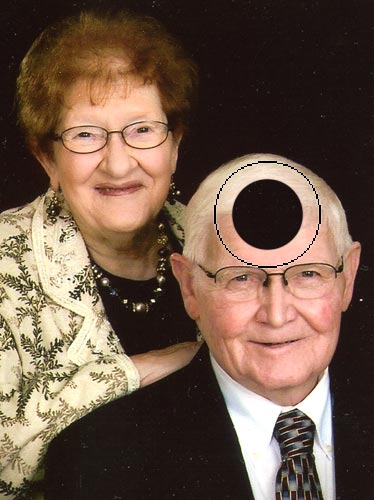
|
|
|
|
|
|
 |
Auieos
Joined: 29 Jan 2010
Posts: 2019
|
 Posted: Fri Aug 30, 2013 10:51 pm Post subject: Posted: Fri Aug 30, 2013 10:51 pm Post subject: |
 |
|
|
|
|
|
|
 |
username18052
Joined: 25 Oct 2010
Posts: 67
|
 Posted: Sat Aug 31, 2013 8:44 am Post subject: Posted: Sat Aug 31, 2013 8:44 am Post subject: |
 |
|
With the Clone Stamp tool selected, go to the menu bar and open Window>Brush. In the panel on the left, click 'Brush Tip Shape.' Uncheck everything. In the section at the bottom of this panel, check/select Spacing and move the slider to the left to 1%.
Now, back in the Menu Bar, click Photoshop next to the Apple at the top left and go to Preferences. In the Cursor section, select 'Normal Brush Tip' in the 'Painting Cursors' section and in the 'Other Cursors' section, select 'Precise.' The 'Precise' selection only changes the look of the cursor, but it also displays the actual size of the sample.
The 'Hardness' adjustment is arbitrary and can be adjusted as needed in the Brushes panel, not in preferences.
I use CS6 Extended on my MacBook Pro and CS5 Extended on a Windows 7 partition on the same machine. The above suggestions are from my CS5 installation on the Windows 7 partition, so they may be slightly different in Lion or Mountain Lion or Apple et al. I don't have a CS5 version for Apple so I am dictating from an open Win 7 app. There isn't much difference between the two other than access to the Prefs panel which I am accounting for here. I use my Apple installation much more than this Windows installation, but to write this I had to boot to Windows to open CS5 there.
Hope this helps. Bottom line, the solution is in the Brush window.
|
|
|
|
|
 |
WPNKED
Joined: 30 Aug 2013
Posts: 2
|
 Posted: Tue Sep 03, 2013 1:32 pm Post subject: Posted: Tue Sep 03, 2013 1:32 pm Post subject: |
 |
|
Just wanted to post a quick followup to let you know that it WAS simply the cursor this time. Someone had messed with the settings and increased the cursor size. I put it back to Normal and everything is fixed. Thanks for your help!
|
|
|
|
|
 |
username18052
Joined: 25 Oct 2010
Posts: 67
|
 Posted: Tue Sep 03, 2013 1:42 pm Post subject: Posted: Tue Sep 03, 2013 1:42 pm Post subject: |
 |
|
Are you saying the adjustment was in the system preferences? Outside of Photoshop?
|
|
|
|
|
 |
|