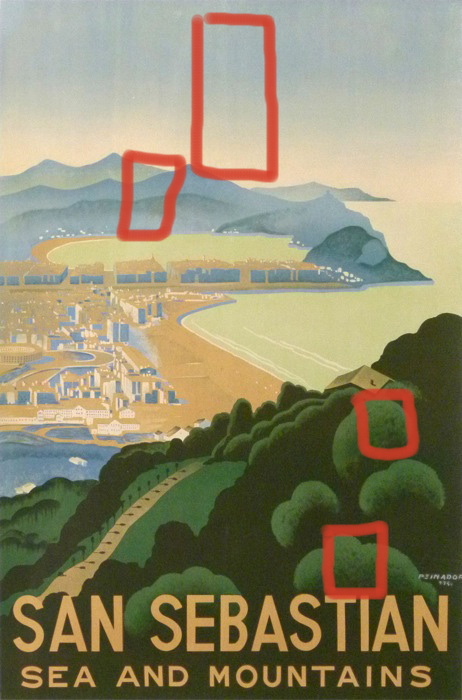DrJBN

Joined: 28 May 2013
Posts: 1
PS Version: CS2
OS: Win 7 64bit Ultimate
|
 Posted: Tue May 28, 2013 3:39 am Post subject: Workflow and tools in creating a specific image. Posted: Tue May 28, 2013 3:39 am Post subject: Workflow and tools in creating a specific image. |
 |
|
Hello,
This is my first post, and I am a new photoshop user (CS2 as it is now freely available from adobe), so please be patient with my "noobness. "
I am reasonably computer savvy (program in several languages) and have done graphics work sparsely in the context of developing a video game, but I am not very experienced with photoshop per se (my work has been a combination of gimp, trial photoshops, etc.) Most of what I accomplish has been through combining textures generated by my game engine with high level shader language.
I have a project now that I need to do in the next two weeks which is "simply" to create a booklet cover- it may be beyond my capability, but it looks relatively simple and I am seeking general advice, and specific direction on a couple of issues.
I need to make a graphic after the style of the attached .jpg.
It looks to me relatively simple- but not being that familiar with making things like this I really do not know. I have perhaps bitten off more than I can chew in the next two weeks given that I will be learning as I go.
The way I would proceed would be to create several layers for each element (e.g., bushs, beach, ocean, mountains, buildings) and then go about drawing items. (I am using a Wacom Bamboo pen & touch- which I am also learning on the fly)
My more specific questions have to do with
1) gradients
2) spackling (for lack of knowing the correct term)
3) texture
1) How can gradients be achieved? I have used the gradient tool in the past to fill a selection with a gradient between two colors, but is there a way to create gradients that flow between two colors as you draw with a brush?
Consider the areas circled in red, especially around the blue mountains. That is where I am assuming some gradient function might be used, but if there is some other function by which to obtain that type of fading between colors I am completely open to suggestions.
2) in the circled bush, as the green fades into the darker brown, there is what I would call "spackling" or discrete points of the brown on the green (as opposed to what might be obtained with a smudge tool). How would one obtain that effect most efficiently? is that just a matter of playing with brush scatter settings and so forth?
3) As the original is an artwork created on a physical canvas with physical brushes, it has a texture. How are such textures accomplished with photoshop?
I realize that my questions may be relatively "big" what I am looking for is starting points.
If someone would take a look at the attached picture and think about how you would do it yourself, I would appreciate a general description of your workflow and a listing of any techniques/tools/settings that I should investigate further.
All the best,
Byron
| Description: |
| style I need to produce... |
|
| Filesize: |
144.41 KB |
| Viewed: |
299 Time(s) |
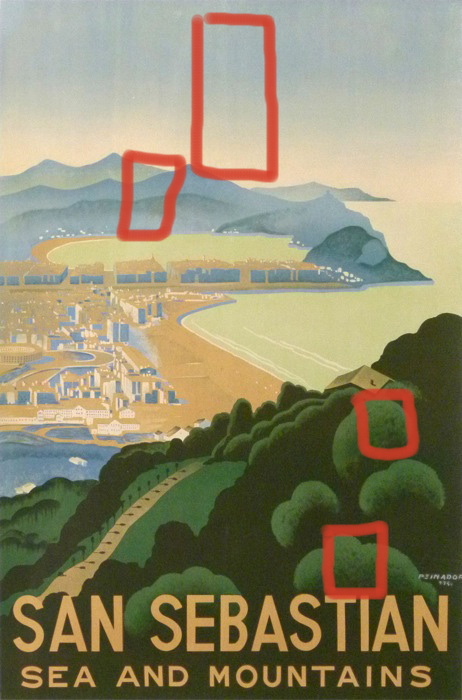
|
_________________
http://DrJBN.WordPress.Com |
|