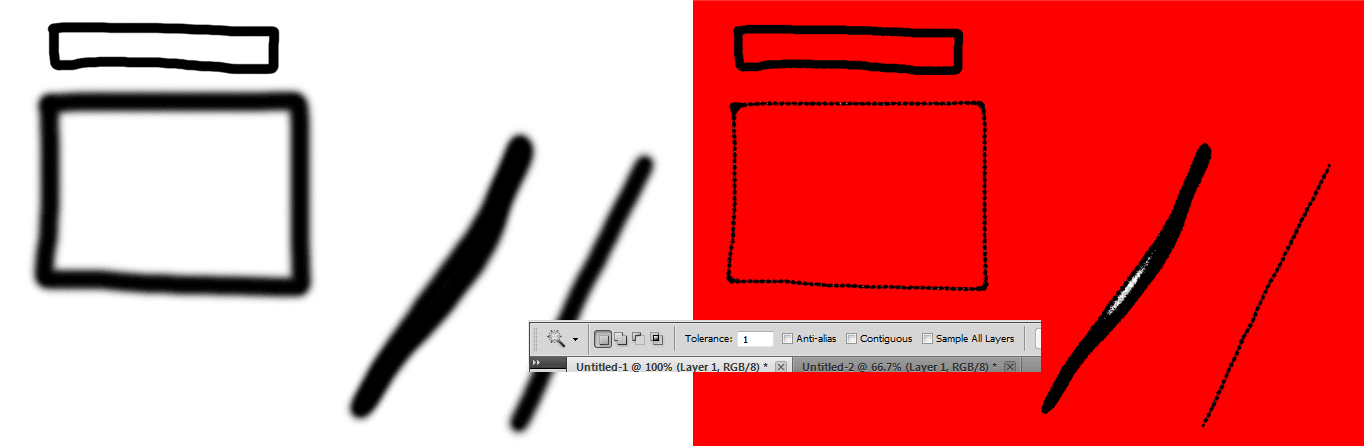|
|
| Author |
Message |
Bullen
Joined: 17 Mar 2013
Posts: 2
|
 Posted: Sun Mar 17, 2013 1:38 am Post subject: Best way to color a comic in photoshop? Posted: Sun Mar 17, 2013 1:38 am Post subject: Best way to color a comic in photoshop? |
 |
|
Hi!
I want to make a comic in photoshop. I began by drawing the line art of a character, but as I tried to color it neatly I got some problems.
Just coloring with the paint bucket in the same layer does not look good since it does not fill under semitransparent parts of the line art. In the same way, if I try to highlight areas with the magic wand I get either areas with no color at all or color of any transparency at all.
One idea I had was to use the magic wand to highlight the lines, and then fill this highlighted area with black in a new layer (which would give me a layer with the line art with no transparency, I hoped.) This did not work, since the magic wand interprets the semitransparent parts of the line art as being of the same color, and thus highlights very thick lines regardless of the tolerance setting.
Does anyone have any ideas how to do this? It needs to be efficient, I can't spend loads of time just getting the areas to color. I am very new to photoshop, but I am very used to computers in general.
Thanks a lot!
|
|
|
|
|
 |
Auieos
Joined: 29 Jan 2010
Posts: 2019
|
 Posted: Sun Mar 17, 2013 2:15 am Post subject: Posted: Sun Mar 17, 2013 2:15 am Post subject: |
 |
|
A lot depends on what types of strokes you have used.
Try to make a habit of coloring in on a different layer.
Try this...
Use magic wand to select region, all the semi transparent parts should be unselected as usual.
Now go to top menu: Select > Modify > Expand and expand by the half the number of pixels of the line width.
Now on a blank layer below, select your paint bucket tool and fill this selection with desired color.
See how that goes.
|
|
|
|
|
 |
Bullen
Joined: 17 Mar 2013
Posts: 2
|
 Posted: Sun Mar 17, 2013 3:09 am Post subject: Posted: Sun Mar 17, 2013 3:09 am Post subject: |
 |
|
That didn't work, the lines would often get too large or disappear. It might be because I am using a tablet...
Is there a way to draw in 2 different layers at once, using different brushes? That would be easier and more reliable since I am using photoshop for the drawing anyways.
Or is there a way to remove the transparent parts of lines?
Thanks anyways.
| Auieos wrote: | A lot depends on what types of strokes you have used.
Try to make a habit of coloring in on a different layer.
Try this...
Use magic wand to select region, all the semi transparent parts should be unselected as usual.
Now go to top menu: Select > Modify > Expand and expand by the half the number of pixels of the line width.
Now on a blank layer below, select your paint bucket tool and fill this selection with desired color.
See how that goes. |
|
|
|
|
|
 |
Auieos
Joined: 29 Jan 2010
Posts: 2019
|
 Posted: Fri Mar 22, 2013 9:15 pm Post subject: Posted: Fri Mar 22, 2013 9:15 pm Post subject: |
 |
|
| Quote: | | Is there a way to draw in 2 different layers at once, using different brushes? |
Not that I am aware of.
| Quote: | | is there a way to remove the transparent parts of lines? |
You have to merge your black lines layer with a layer filled completely with white, then use the magic wand tool to pick only pure black pixels (see below).
Depending on how soft the lines are some come out really horrible.
To be honest your probably better off coloring in on another layer with a brush and using layer blend modes to your advantage.
Also if you want to do this type of work often then you might look at Adobe Illustrator. As the name implies it is more suited for this type of work.
| Description: |
|
| Filesize: |
31.34 KB |
| Viewed: |
627 Time(s) |
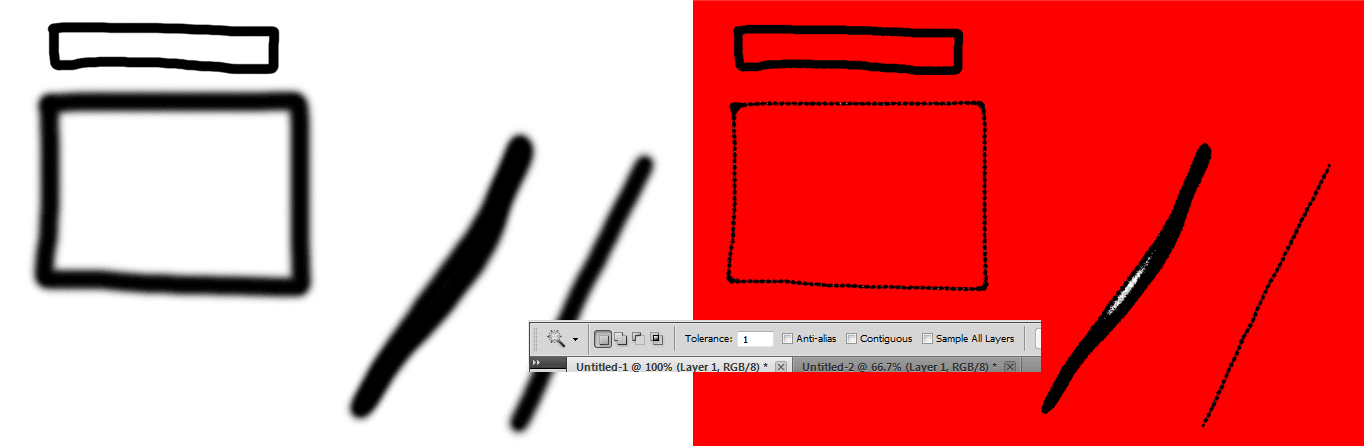
|
|
|
|
|
|
 |
|