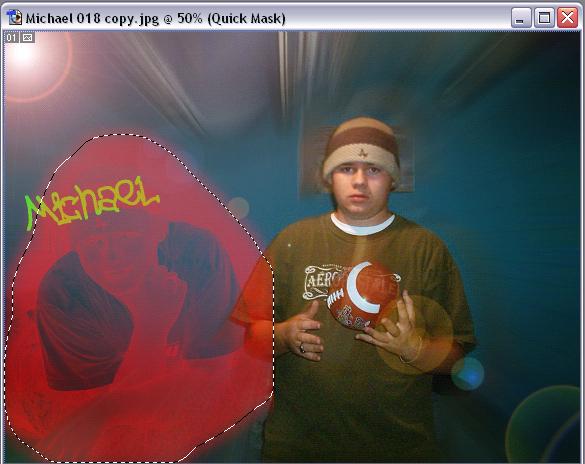|
|
| Author |
Message |
Michael4989
Joined: 16 Dec 2004
Posts: 10
Location: NW Alabama
|
 Posted: Fri Dec 17, 2004 3:01 pm Post subject: Posted: Fri Dec 17, 2004 3:01 pm Post subject: |
 |
|
yes
_________________
Michael |
|
|
|
|
 |
Michael4989
Joined: 16 Dec 2004
Posts: 10
Location: NW Alabama
|
 Posted: Fri Dec 17, 2004 3:04 pm Post subject: Posted: Fri Dec 17, 2004 3:04 pm Post subject: |
 |
|
oh im using 7.0 just so u know
_________________
Michael |
|
|
|
|
 |
Michael4989
Joined: 16 Dec 2004
Posts: 10
Location: NW Alabama
|
 Posted: Fri Dec 17, 2004 3:08 pm Post subject: Posted: Fri Dec 17, 2004 3:08 pm Post subject: |
 |
|
this is what keeps happening
| Description: |
|
| Filesize: |
33.74 KB |
| Viewed: |
502 Time(s) |
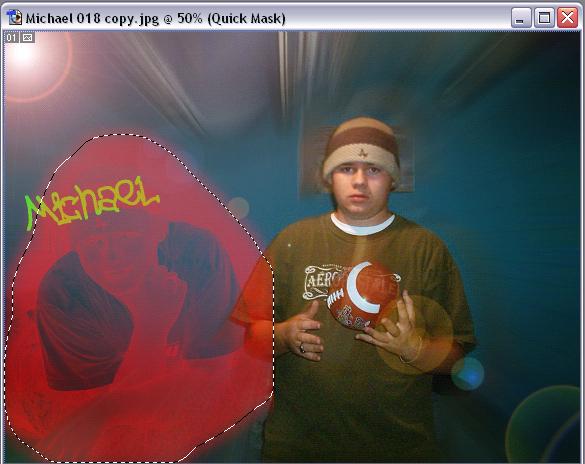
|
_________________
Michael |
|
|
|
|
 |
Michael4989
Joined: 16 Dec 2004
Posts: 10
Location: NW Alabama
|
 Posted: Fri Dec 17, 2004 3:12 pm Post subject: Posted: Fri Dec 17, 2004 3:12 pm Post subject: |
 |
|
ok i found out y...it was on the same layer and i should have made a new one...now how do i blend them 2gether?
_________________
Michael |
|
|
|
|
 |
nwar

Joined: 16 Dec 2004
Posts: 10
|
 Posted: Fri Dec 17, 2004 3:22 pm Post subject: Posted: Fri Dec 17, 2004 3:22 pm Post subject: |
 |
|
well you need to highlight the second layer(the one you added) then at the very bottom of the Layers Pallet are 6 buttons. You want to push the second one in from the left. it looks like a square with a circle in it. Make sure you dont have anything selected by the way! This ads a layer mask to that layer. Now refer to my earlier post about using the airbrush to mask the image....make sense?
|
|
|
|
|
 |
nwar

Joined: 16 Dec 2004
Posts: 10
|
 Posted: Fri Dec 17, 2004 4:00 pm Post subject: Posted: Fri Dec 17, 2004 4:00 pm Post subject: |
 |
|
well hope that helps, gotta go
|
|
|
|
|
 |
|