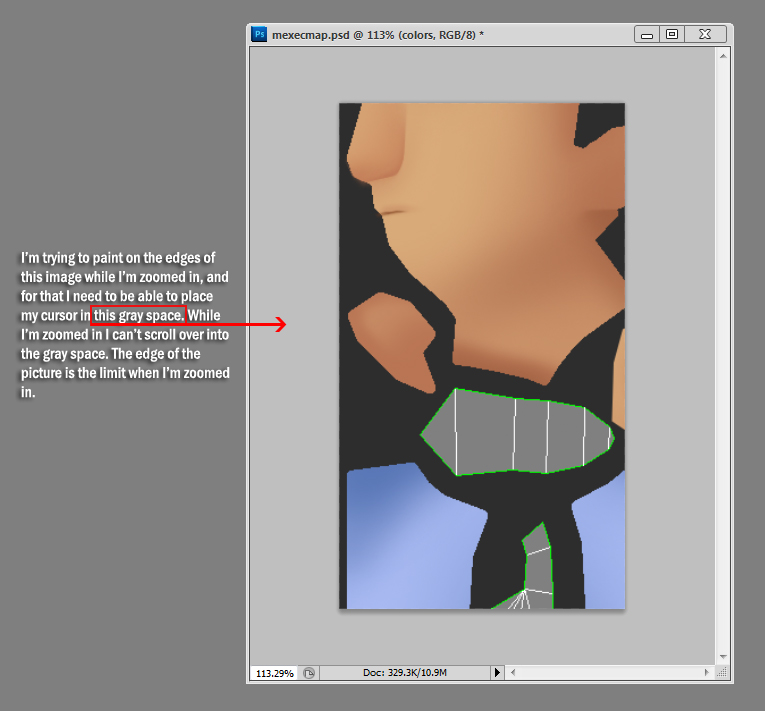|
|
| Author |
Message |
enix04
Joined: 18 Nov 2011
Posts: 4
|
 Posted: Fri Nov 18, 2011 3:51 pm Post subject: Question about panning (move hand) Posted: Fri Nov 18, 2011 3:51 pm Post subject: Question about panning (move hand) |
 |
|
Hello. I was just wondering if anyone knows of a way to to pan the canvas while zoomed in in a way that would allow me to paint on the edges of the canvas. Basically I would like to be able to pan the canvas so that I can see the gray space and paint on the edges of the canvas while zoomed in.
Currently the only way I've found to do this is by stretching the size of the window while zoomed in and then scrolling over to the gray space. That works to a certain extent but its no good when I'm zoomed far into the canvas.
|
|
|
|
|
 |
jerryb4417
Joined: 20 Dec 2008
Posts: 710
Location: Oklahoma
PS Version: photoshop cs5
OS: win7 pro 64 bit, i7-3.2g, GTS 450,
|
 Posted: Fri Nov 18, 2011 5:25 pm Post subject: Posted: Fri Nov 18, 2011 5:25 pm Post subject: |
 |
|
hi,
maybe i am misunderstanding something here...
withmy version, when using the hand tool i can move the image any where within the ps window.......
a couple of tips... using your shortcut can help you.. in this case
the key H (for hand) and Z for zoom ...
using H (quicker) i can zipped to the edge real quck... also then can use the Z and and cllick and drag .... click and drage willallow to zoom in or out depending which direction you drag!!!
|
|
|
|
|
 |
enix04
Joined: 18 Nov 2011
Posts: 4
|
 Posted: Fri Nov 18, 2011 7:58 pm Post subject: Posted: Fri Nov 18, 2011 7:58 pm Post subject: |
 |
|
Hi, thanks for your quick reply. The hand tool only allows me to move the image to the images edge while zoomed in, I need to be able to go past the images edge to the gray space. Maybe this might help explain what I mean:

[/img]
|
|
|
|
|
 |
jerryb4417
Joined: 20 Dec 2008
Posts: 710
Location: Oklahoma
PS Version: photoshop cs5
OS: win7 pro 64 bit, i7-3.2g, GTS 450,
|
 Posted: Fri Nov 18, 2011 9:37 pm Post subject: Posted: Fri Nov 18, 2011 9:37 pm Post subject: |
 |
|
hi,
your image isn't showing... possiblylooking at your screen capture would make it better for me to understand
as it is... initially my picture will appear in the middle of the grey area
note: i am setup to display actual pixals not "fit screen"
and when i zoom in enough to where you see the bottom and side slide bar at that point i can use the hand tool move my canvas anywhere i want...
apparently you attach a image but it not showing.....
|
|
|
|
|
 |
enix04
Joined: 18 Nov 2011
Posts: 4
|
 Posted: Fri Nov 18, 2011 10:48 pm Post subject: Posted: Fri Nov 18, 2011 10:48 pm Post subject: |
 |
|
I'll attach it instead of uploading to another site.
| Description: |
|
| Filesize: |
164.13 KB |
| Viewed: |
3388 Time(s) |
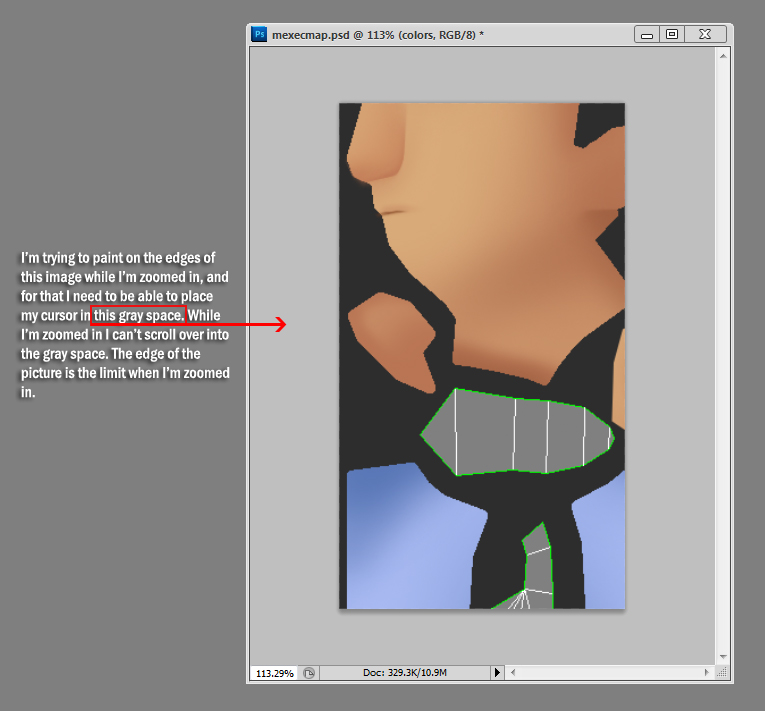
|
|
|
|
|
|
 |
Matt
VIP

Joined: 24 Sep 2007
Posts: 3515
Location: Haverhill, UK
PS Version: Lightroom 5, CS4 & Elements 11
OS: Windows 8.1
|
 Posted: Sat Nov 19, 2011 5:18 am Post subject: Posted: Sat Nov 19, 2011 5:18 am Post subject: |
 |
|
Hi enix04,
Try toggling the screen view by pressing the letter F on the keyboard.
Hope that helps
_________________
Matt
3photoshop.com
http://www.3photoshop.com |
|
|
|
|
 |
jerryb4417
Joined: 20 Dec 2008
Posts: 710
Location: Oklahoma
PS Version: photoshop cs5
OS: win7 pro 64 bit, i7-3.2g, GTS 450,
|
 Posted: Sat Nov 19, 2011 9:58 am Post subject: Posted: Sat Nov 19, 2011 9:58 am Post subject: |
 |
|
hi,
I think i am going to approach your questions in a different way
1. i can see what your trying to do... you have a 1 or 2 pixel wide boarder on the edges of the image that are off color and your trying paint that 1 pixal border to match the rest of the adjacent colors...
2. the cursor.. i am assuming you mean the hand cursor, if that the case. you can not put the hand cursor in the grey area.... and move the grey area...
however you can zoom in on the image and you can move that image on the grey area..... to anywhere you like... can also use the scroll bar, instead of the hand , which should be showing when ever youzoom in and the whole image can't fit on the display, use the scroll bar reposition the image on the grey area ..
3. when your zoom in..... your paint brush... will paint on anything that on the canvas but it will not paint BEYOUND the canvas edge!!!!!! also iwas able to easily use the hand tool to move the zoomed image and hand tool to where i could coninue painting that off color1 pixa. lborder..
4. now if you do need to apply paint beyound the image edge, one method to use is just expand your canvas a few pixels (your not changing the image it self at this ppoint.... you will see a transparent edge... you can then paint and afterwards change the canvas size back toorginal values... this in essence crops... but it very precise way ... sometimes i use this meathod instead of the normal cropping meathod...
now , smiling, does this make sence, and does directly or indirectly answer your question... smiling... sometimes i'll accidently give a good answer that usefull...lol
|
|
|
|
|
 |
enix04
Joined: 18 Nov 2011
Posts: 4
|
 Posted: Sun Nov 20, 2011 6:12 pm Post subject: Posted: Sun Nov 20, 2011 6:12 pm Post subject: |
 |
|
| mattyboy777 wrote: | Hi enix04,
Try toggling the screen view by pressing the letter F on the keyboard.
Hope that helps |
Oh my goodness thank you so much that's exactly what I needed. That allowed me to move the canvas around way past the border while zoomed in at any distance (full screen painting is awesome too). Again, thank you so much, you have no idea how much I appreciate that little piece of information.
@jerryb4417: Thanks for helping me out too, you guys got right on it lol.
|
|
|
|
|
 |
|