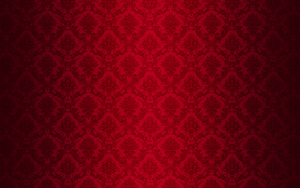|
|
| Author |
Message |
baltzer
Joined: 15 Oct 2011
Posts: 2
|
 Posted: Sat Oct 15, 2011 2:44 pm Post subject: Change background but keep shadows - help! Posted: Sat Oct 15, 2011 2:44 pm Post subject: Change background but keep shadows - help! |
 |
|
Dear Everyone
I've been experimencing with this for quite some time now, but I can't seem to get a great result... 
My "problem" is that I want to learn how to change a background in photoshop, but still keep the shadows.
The first attachment shows a model against a blank wall. Note the shadow.
The second attachment is the new background that I would love to put in.
The third attachment is an example of how I would like it to look like in the end. You know, where it looks as if she was actually in front of the decorative wallpaper, when the picture was taken.
How the h... do I do that, without it looking bad? I have tried several tutorials but can't seem to find "IT", so therefor....I need your help!
Is there any of you who know how to do this, and get a great and realistic result? And want to share?
Thank you so much in advance 
| Description: |
|
| Filesize: |
59.46 KB |
| Viewed: |
1452 Time(s) |

|
| Description: |
|
| Filesize: |
76.26 KB |
| Viewed: |
1452 Time(s) |
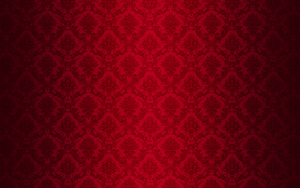
|
| Description: |
|
| Filesize: |
149.11 KB |
| Viewed: |
1452 Time(s) |

|
|
|
|
|
|
 |
Auieos
Joined: 29 Jan 2010
Posts: 2019
|
 Posted: Sat Oct 15, 2011 7:45 pm Post subject: Posted: Sat Oct 15, 2011 7:45 pm Post subject: |
 |
|
The easiest way to do this is by placing the background pattern on a layer above the girl and changing the blending mode of the layer to multiply.
Then its selection techniques and hard work.
Obviously contrasting backdrops helps with selection a lot more than a pale model against a white one.
Layer masking is a must if the background is above the foreground.
Tools like magic wand can help however there will still need to be some fine tuning with brushes on the mask.
The last image you have provided as a finished example, her shoulder closest to the camera has blue haze where the background has been missed.
|
|
|
|
|
 |
baltzer
Joined: 15 Oct 2011
Posts: 2
|
 Posted: Mon Oct 17, 2011 3:12 am Post subject: Thanks... Posted: Mon Oct 17, 2011 3:12 am Post subject: Thanks... |
 |
|
Thank you very much Auieos! I will definitely take that into consideration when I start to experiment 
And I actually didn't notice the blue haze untill you mentioned it! I actually thought that it was the original background. What d'ya know 
Just prooves the importance of DETAILS! 
|
|
|
|
|
 |
Auieos
Joined: 29 Jan 2010
Posts: 2019
|
 Posted: Mon Oct 17, 2011 6:26 pm Post subject: Posted: Mon Oct 17, 2011 6:26 pm Post subject: |
 |
|
Yeah details or lack thereof mean everything in the world of photoshop. 
Hope it goes well for you.
|
|
|
|
|
 |
Patrick
Administrator

Joined: 14 Feb 2003
Posts: 11945
Location: Harbinger, NC, U.S.A.
|
 Posted: Wed Oct 19, 2011 6:22 pm Post subject: Posted: Wed Oct 19, 2011 6:22 pm Post subject: |
 |
|
|
|
|
|
|
 |
|