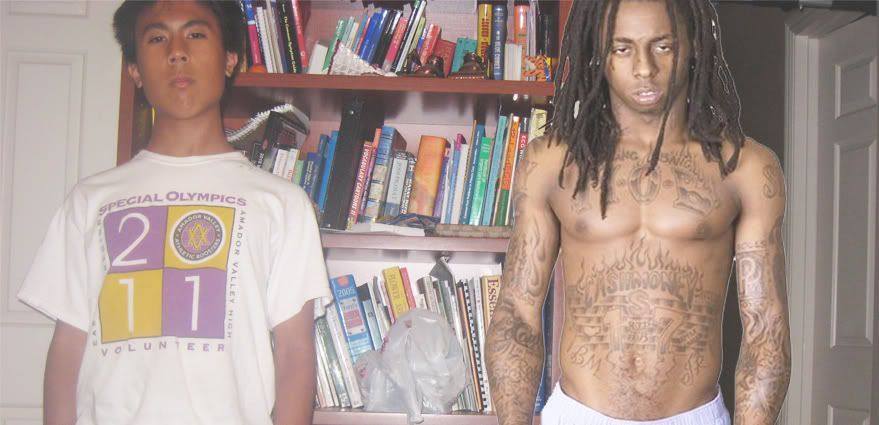|
|
| Author |
Message |
m2kyamanaka
Joined: 10 Aug 2011
Posts: 2
Location: United States
|
 Posted: Wed Aug 10, 2011 3:06 pm Post subject: Please help i'm trying to photoshop a person in Posted: Wed Aug 10, 2011 3:06 pm Post subject: Please help i'm trying to photoshop a person in |
 |
|
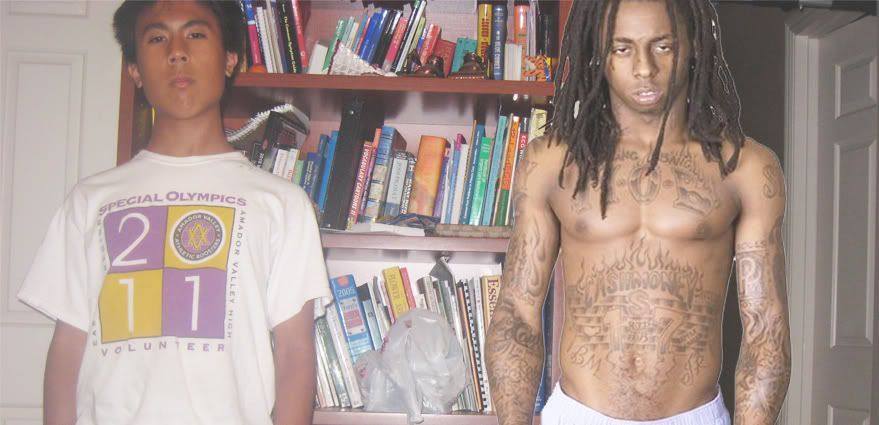
this was my first attempt at photoshop so don't hate. as you can see there are a lot of problems with this. I brightened the picture and reduced the contrast between me and lil wayne but it still pretty obvious he was just photoshopped in. Which tools should i use to make it look more realistic? please don't say get rid of the white around lil wayne, i'm just too lazy to do that at the moment. thanks for any help.
if you need the file:
http://i1194.photobucket.com/albums/aa374/gRave_blade/Weezy.jpg
EDIT: Apparently, being able to see the original files is helpful. Here are the original files:


Last edited by m2kyamanaka on Thu Aug 11, 2011 1:51 pm; edited 1 time in total |
|
|
|
|
 |
jerryb4417
Joined: 20 Dec 2008
Posts: 710
Location: Oklahoma
PS Version: photoshop cs5
OS: win7 pro 64 bit, i7-3.2g, GTS 450,
|
 Posted: Wed Aug 10, 2011 4:25 pm Post subject: Posted: Wed Aug 10, 2011 4:25 pm Post subject: |
 |
|
hi,
i am a novice but here my 2 cents worth...
first it would help to see what the 2 orginal images look like...
so many times that determines what the best route... because there a lot of different ways to do thing in photoshop.
first i know you told us not to mentioned the outline.... well that one of the things that make obvious is copy and paste.... if we had the orginal of him we could give suggestions what a good meathod to extract him out of the image without leaving that outline...
as is...mmm how tofix ... with him maybe lighten just him a little and add just tid bit of guassian blur... if you noticed the rest of the photo has a little bluriness to it.. adding guassian blur, to him, would help match..
without see the orginals...
i probably in the beginning do a curve adjustments to make the tonality pretty even as much as possible...
i would get a good selection of the gentleman on theleft there .... which meathod to use depends on the image...
once you have him on a seperate layer you can do addttional adjustment to even out the color tone, maybe addition curve adjustment or birghtness and contrast different ways... and maybe add a littl guassian blur...
possibly ... when almost done if the edge of the that rightperson seems still too sharp then use a blur tool and jus blur the edge just alittle... that willhelpmake it appear a little more part of the image instead copy and paste.. |
|
|
|
|
 |
seaco

Joined: 31 Dec 2009
Posts: 729
Location: UK
PS Version: CC
OS: Windows 10
|
 Posted: Mon Aug 15, 2011 5:08 pm Post subject: Posted: Mon Aug 15, 2011 5:08 pm Post subject: |
 |
|
Maybe this!
_________________
Lee |
|
|
|
|
 |
m2kyamanaka
Joined: 10 Aug 2011
Posts: 2
Location: United States
|
 Posted: Wed Aug 17, 2011 11:48 pm Post subject: Posted: Wed Aug 17, 2011 11:48 pm Post subject: |
 |
|
Whoa! That's so cool seaco! What tools did you use? |
|
|
|
|
 |
seaco

Joined: 31 Dec 2009
Posts: 729
Location: UK
PS Version: CC
OS: Windows 10
|
 Posted: Thu Aug 18, 2011 4:51 am Post subject: Posted: Thu Aug 18, 2011 4:51 am Post subject: |
 |
|
I use CS5 Used UNSHARP MASK and CONTRAST on the background pic then QUICK SELECTION TOOL to select the white background then used REFINE EDGE then put it on a new layer used the ERASER TOOL to get rid of any little white bits left.
Then I used a very slight DROP SHADOW to replicate the flash...
Hope this helps!
_________________
Lee |
|
|
|
|
 |
|