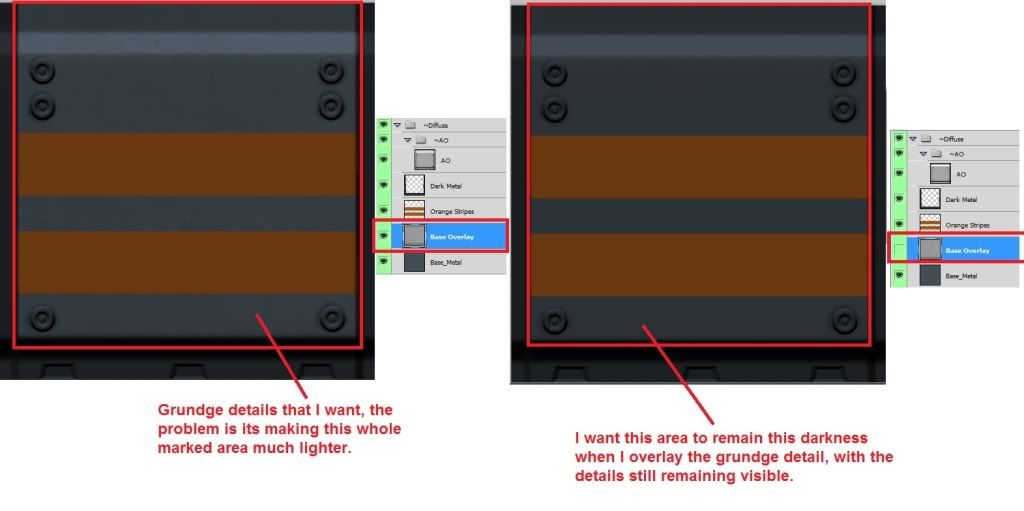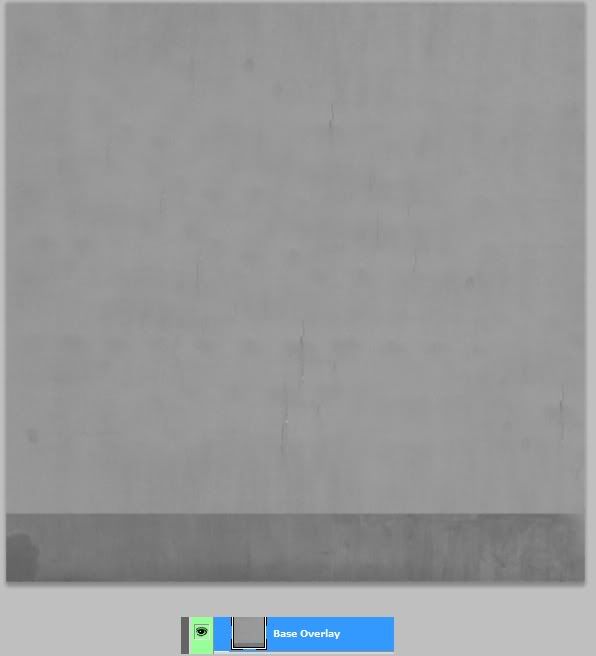|
|
| Author |
Message |
cmf0106
Joined: 22 Nov 2009
Posts: 17
|
 Posted: Fri Jul 29, 2011 11:45 am Post subject: Source Photo Overlay Issue [picture] Posted: Fri Jul 29, 2011 11:45 am Post subject: Source Photo Overlay Issue [picture] |
 |
|
I am using a source photo to overlay grundge details on a texture I am working on. The issue I am having is when I set the source photo to "overlay" layer mode over the base metal it lightens the whole area. I want the base metal to remain the same darkness, but maintain the grunge details from the source photo. I have been told a opacity mask may do the trick, but I have no idea how to set that up if that is indeed a possible solution.
Please see image below, it will help clarify my issue. Please magnify them to clearly see the problem.
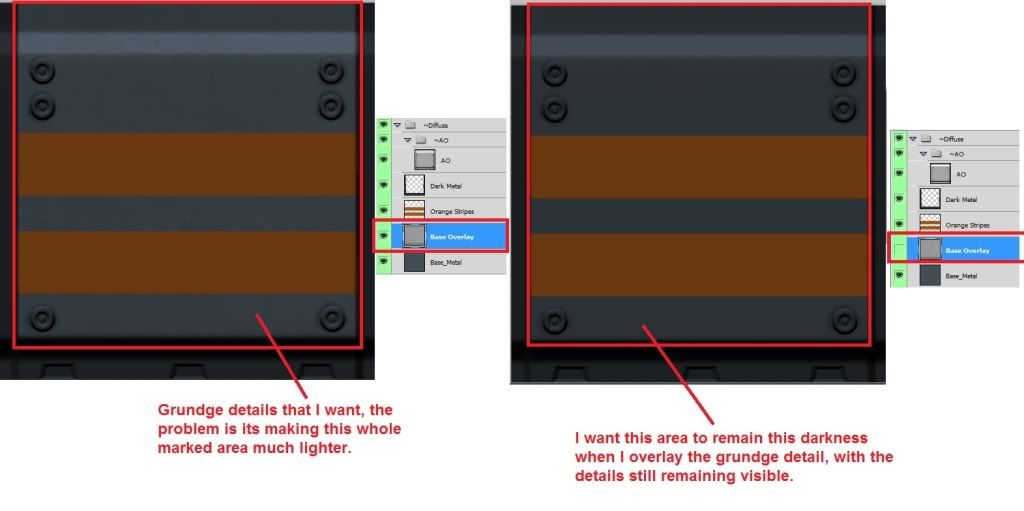
Image of just the grundge overlay layer isolated
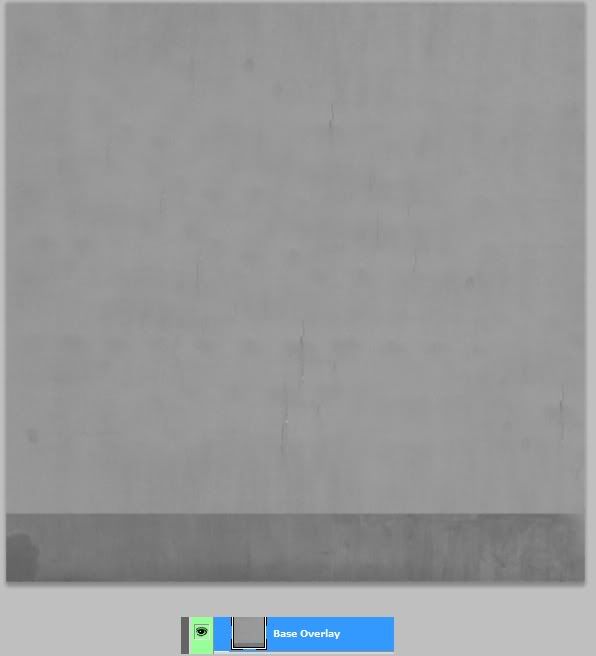
I also have attached the .PSD I am working from, if someone would like to directly edit the file so I can see precisely how the solution is achieved that would be appreciated as well, although not required. http://dl.dropbox.com/u/25806698/MetalWall01_.psd |
|
|
|
|
 |
renata
Joined: 26 Nov 2010
Posts: 368
Location: Australia
|
 Posted: Fri Jul 29, 2011 2:04 pm Post subject: Posted: Fri Jul 29, 2011 2:04 pm Post subject: |
 |
|
Try this:
We'll create a layer containing only orange grunge stripes.
1. Make a copy of your layer "Base Overlay".
2. Make a copy of your layer "Orange Stripe".
3. Move "Base Overlay Copy" and "Orange Strip Copy" above the dark metal, with "Base Overlay Copy" on top.
4. We now want to "clip" the gray textured layer using the stripes as a "mask". To do this:
Move your cursor to the line in between the two layers (on the layer panel). Hold ALT and click (option-click for Mac? ).
You should now have gray, textured stripes in isolated layers. You can merge the two layers if you like.
Hope that helps. |
|
|
|
|
 |
|