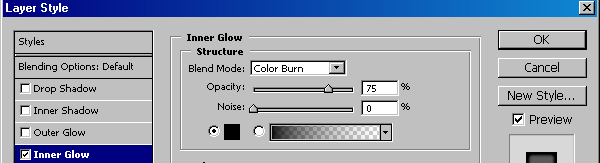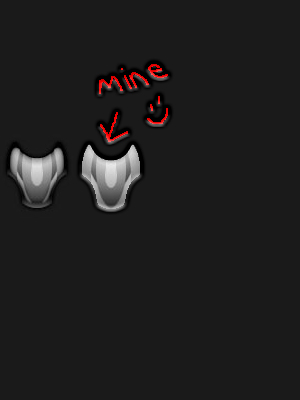|
|
| Author |
Message |
Samantha Gram
Joined: 08 Dec 2004
Posts: 2
|
 Posted: Wed Dec 08, 2004 10:12 pm Post subject: layer filters... please help Posted: Wed Dec 08, 2004 10:12 pm Post subject: layer filters... please help |
 |
|
Hello everyone, I'm Samantha the new chick .. I just have a quick question that maybe one of you vets might be able to help a newbie out with. I am trying to follow a tutorial that l downloaded ages ago, but l can't seem to get the layer settings correct. I've attached an image, and l'm trying to reproduce an image that is similar to the image in step 6. But l just can't seem to get the layer filters set properly.
If anyone could attempt to help me figure out (or get close to) the settings for the inner glow, outer glow and bevel/emboss that the original artist used on the following image, l would REALLLLLLLLLLLLLLY appreciate the help!! Here's the image l'm referring to, step six is the completed image:
http://www.snecx.com/files/tutor/spider/01.jpg
Samantha Gram.
|
|
|
|
|
 |
witam

Joined: 27 Oct 2004
Posts: 812
Location: Belgium
|
 Posted: Thu Dec 09, 2004 12:49 am Post subject: Hey Posted: Thu Dec 09, 2004 12:49 am Post subject: Hey |
 |
|
|
|
|
|
|
 |
Samantha Gram
Joined: 08 Dec 2004
Posts: 2
|
 Posted: Thu Dec 09, 2004 11:03 pm Post subject: Posted: Thu Dec 09, 2004 11:03 pm Post subject: |
 |
|
Hello !!!!!!!!!! and thanks for the reply witam!!
Well here's what l'm getting. I can seem to get step 5 done w/out a problem, but the transition from step 5 to step 6 is where l'm running into a problem. I am having trouble with the settings for the bevel/emboss l believe.
Here's what l get, any ideas on what he might've used for the layer styles settings?
Samantha Gram
| Description: |
|
| Filesize: |
23.24 KB |
| Viewed: |
1578 Time(s) |
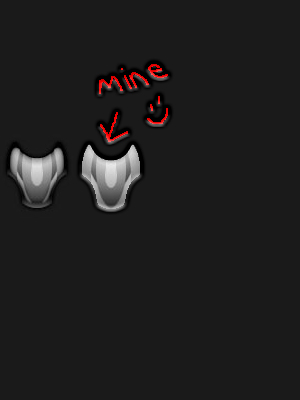
|
|
|
|
|
|
 |
vel
Joined: 05 Oct 2004
Posts: 339
Location: oc|ca|usa
|
 Posted: Fri Dec 10, 2004 1:00 am Post subject: Posted: Fri Dec 10, 2004 1:00 am Post subject: |
 |
|
pretty good
a bit rough on the edges
_________________
postcount++; |
|
|
|
|
 |
witam

Joined: 27 Oct 2004
Posts: 812
Location: Belgium
|
 Posted: Fri Dec 10, 2004 2:19 am Post subject: maybe? Posted: Fri Dec 10, 2004 2:19 am Post subject: maybe? |
 |
|
I think i know what your problem is. You've made it on several layers and the last step needs to be done on the outer border of your shape.
This can be done by putting all your layers in a folder and than copy that folder (best to keep a copy of all your steps/layers availabale somewhere). The one on the bottom, make it invisible (the folder). Now click on the top folder and hit Ctrl+E (this will merge all your layers in that folder and leave you with one single layer with your shape on)
This layer should have the inner glow (no not bevel/emboss) as explained on it and you' ll see that it will be more like the example given.
Hope this helps..
(My pleasure  ) )
_________________
Witam
http://members.chello.be/wotsa
http://www.shadowness.com/witam |
|
|
|
|
 |
|