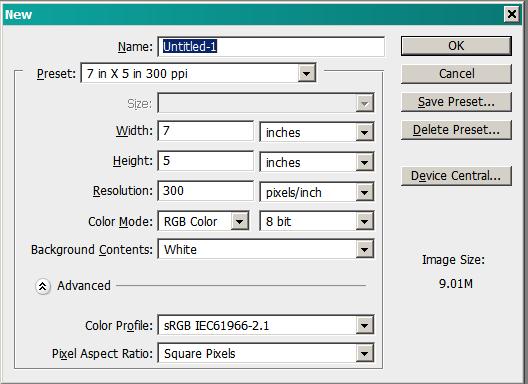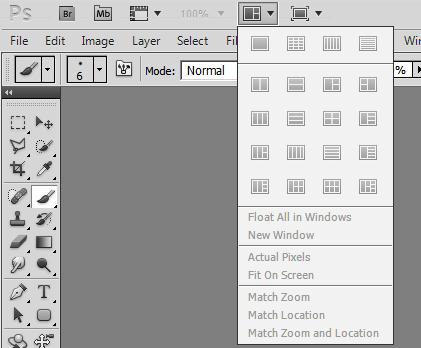|
|
| Author |
Message |
dckrubard
Joined: 18 Feb 2011
Posts: 16
|
 Posted: Fri Feb 18, 2011 4:51 pm Post subject: Not sure if this is right place for question but?? Posted: Fri Feb 18, 2011 4:51 pm Post subject: Not sure if this is right place for question but?? |
 |
|
Hello,
I am building a website with a picture slider at the top. i have the pictures the right size but i need them in left to right order format so they can be applied directly to the slider. Can someone tell me how to set this up? I don't even know how to put more than one picture on the photoshop screen at a time so this would be a start.
Thx
|
|
|
|
|
 |
hawkeye
Joined: 14 May 2009
Posts: 2377
Location: Mesa, Az
OS: Windows 7 Pro 64 bit
|
 Posted: Fri Feb 18, 2011 4:56 pm Post subject: Posted: Fri Feb 18, 2011 4:56 pm Post subject: |
 |
|
It sounds like you want all the pictures combined jnto one.
If so make a new blank image (ctrl+n) large enough for all 3. Open each of the images and use the move tool to drag each one onto the new blank canvas. Each will be on it's own layer, use the move tool to locate each as needed.
|
|
|
|
|
 |
dckrubard
Joined: 18 Feb 2011
Posts: 16
|
 Posted: Fri Feb 18, 2011 6:33 pm Post subject: Website Slider Posted: Fri Feb 18, 2011 6:33 pm Post subject: Website Slider |
 |
|
Not sure if that's it. i will try it. No, there will be 6 images on a slider, 2 images to a slider, 3 sliders. i sent the guy putting the site together the 6 images and he needs them set up from left to right across the page just like they will be on the slider. Any more feedback would be appreciated
thx
|
|
|
|
|
 |
hawkeye
Joined: 14 May 2009
Posts: 2377
Location: Mesa, Az
OS: Windows 7 Pro 64 bit
|
 Posted: Fri Feb 18, 2011 6:47 pm Post subject: Posted: Fri Feb 18, 2011 6:47 pm Post subject: |
 |
|
Do as I suggested for each slider.
|
|
|
|
|
 |
dckrubard
Joined: 18 Feb 2011
Posts: 16
|
 Posted: Sat Feb 19, 2011 11:07 am Post subject: Posted: Sat Feb 19, 2011 11:07 am Post subject: |
 |
|
How do i add all 6 images to photoshop screen?
thx
|
|
|
|
|
 |
dckrubard
Joined: 18 Feb 2011
Posts: 16
|
 Posted: Sat Feb 19, 2011 11:27 am Post subject: Posted: Sat Feb 19, 2011 11:27 am Post subject: |
 |
|
i'm trying to put 6 images together. but really only 3 images showing twice on the slider. i have the 3 images loaded, but how do i put them on the screen all at once to bring them together? When i did ctrl+n is that ctrl the letter n? when i did this a box popped up but it didn't give me the options your describing. Help, on a deadline, need this by Monday, if you could help me with this i would really appreciate.
thx
|
|
|
|
|
 |
hawkeye
Joined: 14 May 2009
Posts: 2377
Location: Mesa, Az
OS: Windows 7 Pro 64 bit
|
 Posted: Sat Feb 19, 2011 11:38 am Post subject: Posted: Sat Feb 19, 2011 11:38 am Post subject: |
 |
|
Ctrl+n is a shortcut for a new file, you can also use File-New either will bring up the dialogue to start a new blank canvas.
Click the icon at the top to arrange windows so you can see all the open images, or you can use Window Arrange then choose Float All In Windows...
| Description: |
|
| Filesize: |
35.66 KB |
| Viewed: |
510 Time(s) |
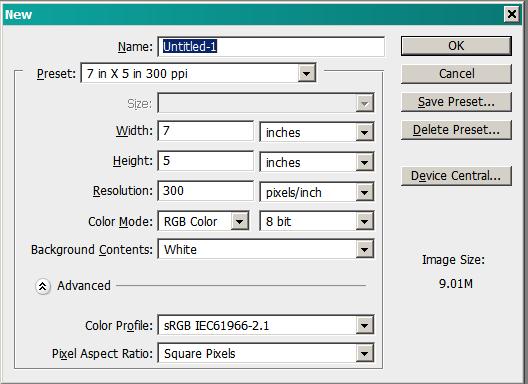
|
| Description: |
|
| Filesize: |
23.25 KB |
| Viewed: |
510 Time(s) |
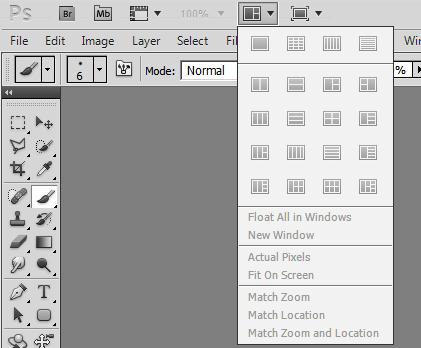
|
|
|
|
|
|
 |
dckrubard
Joined: 18 Feb 2011
Posts: 16
|
 Posted: Sat Feb 19, 2011 12:00 pm Post subject: Posted: Sat Feb 19, 2011 12:00 pm Post subject: |
 |
|
getting there. o.k. right now i have them together but they are still in each individual box, is there a way to take them out of the box and have just picture to picture?
thx again
|
|
|
|
|
 |
dckrubard
Joined: 18 Feb 2011
Posts: 16
|
 Posted: Sat Feb 19, 2011 12:05 pm Post subject: Posted: Sat Feb 19, 2011 12:05 pm Post subject: |
 |
|
also i have the tools to the right with a dark screen, how do i get the screen to go back to original with the tool bar on the right?
|
|
|
|
|
 |
hawkeye
Joined: 14 May 2009
Posts: 2377
Location: Mesa, Az
OS: Windows 7 Pro 64 bit
|
 Posted: Sat Feb 19, 2011 12:06 pm Post subject: Posted: Sat Feb 19, 2011 12:06 pm Post subject: |
 |
|
Read my first post again
|
|
|
|
|
 |
|