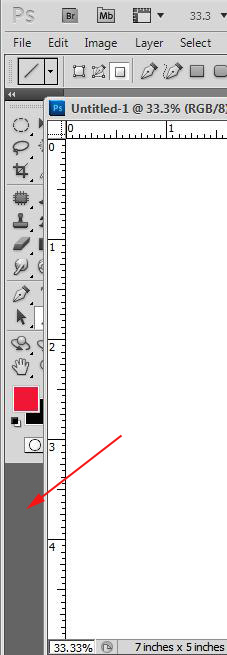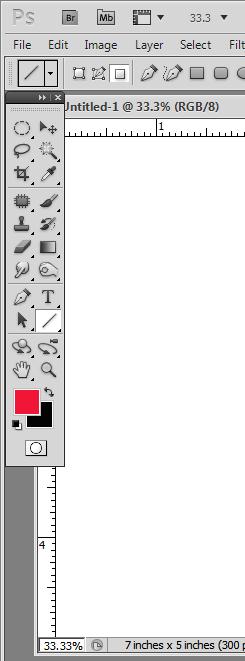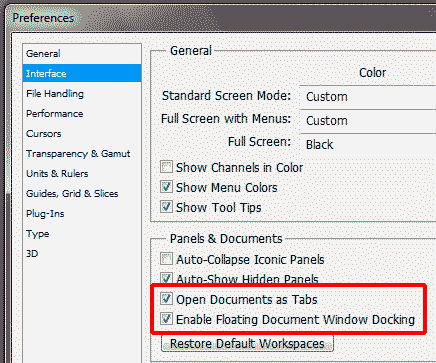|
|
| Author |
Message |
martinchivers
Joined: 03 Nov 2010
Posts: 18
Location: Bath, Somerset
|
 Posted: Wed Nov 03, 2010 4:07 am Post subject: CS5 tools Pallet Posted: Wed Nov 03, 2010 4:07 am Post subject: CS5 tools Pallet |
 |
|
CS5 - the left hand side "tools" pallet. Traditionally (I'm sure) if sliding an open image over to the left (to work on something else) I'm sure the images slid UNDER the pallet. In CS5, Itís sliding OVER the top of it, so that when working on a separate image or images, I cannot get at the tools. Obviously, I can take the image down below that level, but I often have lots of images open at the same time. When going over to the right - the image slides underneath the layers/history pallet, so I donít understand why itís not doing that on the left.
Is it possible to change the setting anywhere?
|
|
|
|
|
 |
hawkeye
Joined: 14 May 2009
Posts: 2377
Location: Mesa, Az
OS: Windows 7 Pro 64 bit
|
 Posted: Wed Nov 03, 2010 10:31 am Post subject: Posted: Wed Nov 03, 2010 10:31 am Post subject: |
 |
|
Not that I know of. But if you learn the tool shortcuts. it will be less of a problem for you.
|
|
|
|
|
 |
abobobobooo
Joined: 18 Jul 2011
Posts: 1
|
 Posted: Mon Jul 18, 2011 2:09 pm Post subject: ummm... Posted: Mon Jul 18, 2011 2:09 pm Post subject: ummm... |
 |
|
has anyone found a way to fix this really annoying/stupid "feature"?
|
|
|
|
|
 |
hawkeye
Joined: 14 May 2009
Posts: 2377
Location: Mesa, Az
OS: Windows 7 Pro 64 bit
|
 Posted: Mon Jul 18, 2011 2:21 pm Post subject: Posted: Mon Jul 18, 2011 2:21 pm Post subject: |
 |
|
If you look under the tool palette you'll see a darker grey section under the palette(red arrow image 1). When this is showing the canvas will be on top.
Move the tool palette to the right until that dark grey section disappears. Now move it back just to the left edge (if you too far the grey will come back)
With no grey section, the canvas will be under the tool bar. image 2)
| Description: |
|
| Filesize: |
45.29 KB |
| Viewed: |
1054 Time(s) |
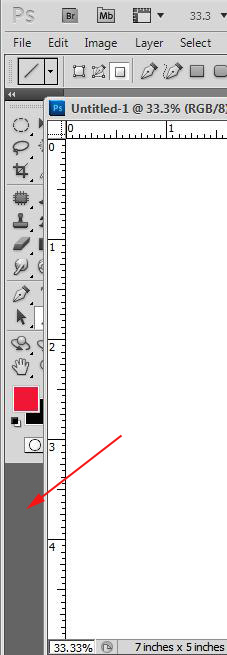
|
| Description: |
|
| Filesize: |
22.09 KB |
| Viewed: |
1054 Time(s) |
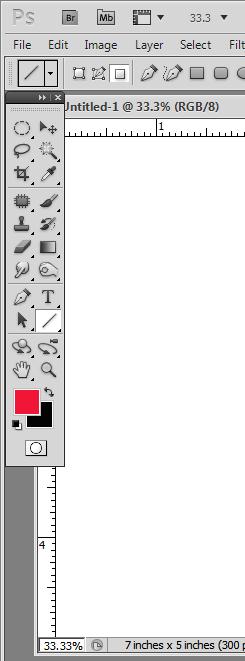
|
|
|
|
|
|
 |
thehermit
Joined: 05 Mar 2003
Posts: 3987
Location: Cheltenham, UK
|
 Posted: Mon Jul 18, 2011 3:33 pm Post subject: Posted: Mon Jul 18, 2011 3:33 pm Post subject: |
 |
|
Hi, it sounds like you have a floating windows issue, just change the setup in preferences
| Description: |
|
| Filesize: |
16.64 KB |
| Viewed: |
1049 Time(s) |
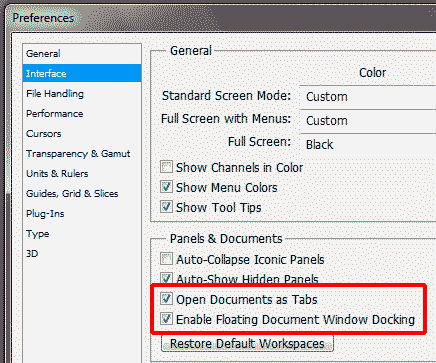
|
_________________
If life serves you lemons, make lemonade! |
|
|
|
|
 |
|