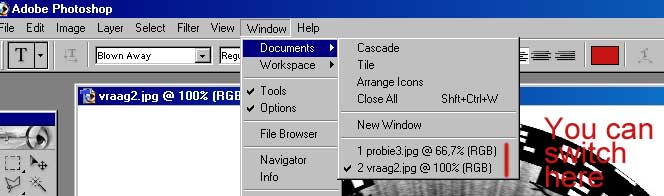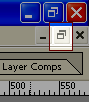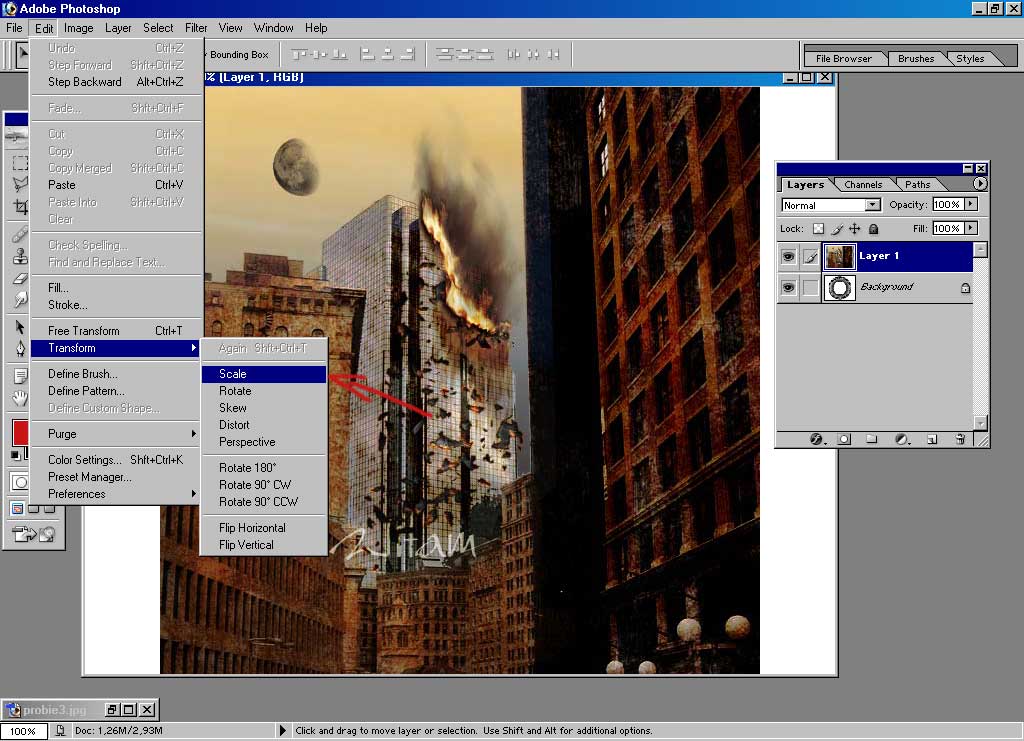|
|
| Author |
Message |
Ardfert
Joined: 06 Nov 2004
Posts: 2
|
 Posted: Sat Nov 13, 2004 6:37 am Post subject: dragging one image onto another Posted: Sat Nov 13, 2004 6:37 am Post subject: dragging one image onto another |
 |
|
Hi Everyone,
Im a recent convert to photoshop 7 and have just begun to appreciate its capabilities. Its a case of 2 steps forward one step back at the moment!!
I have just begun to use layers and Im trying to create a montage ie set up and copy a background layer, then open up other images, select the bit i want and drag into the original 'background image'
My problem has been that after opening up other images, either they disappear or the 'original background image' disappears. I cant seem to keep different images open at the same time.
Im also unable to resize the image im dragging in to fit the background image.
Hoping you can help, or point me in the right direction.
|
|
|
|
|
 |
witam

Joined: 27 Oct 2004
Posts: 812
Location: Belgium
|
 Posted: Sat Nov 13, 2004 6:46 am Post subject: Question 1 Posted: Sat Nov 13, 2004 6:46 am Post subject: Question 1 |
 |
|
|
|
|
|
|
 |
BryanDowning

Joined: 05 Jul 2004
Posts: 1554
Location: California, USA
|
 Posted: Sat Nov 13, 2004 6:53 am Post subject: Posted: Sat Nov 13, 2004 6:53 am Post subject: |
 |
|
To view multiple documents at the same time in Photoshop you need to restore down your documents. Do this by hitting the restore down button on your document window.
You can also go to Window -> Documents -> Tile
NOTE: You will see all your documents listed below, but Im not sure that by clicking those you will be able to see them open simultaneously.
You can also right click a layer from one document, select Duplicate Layer... from the list, and choose which document you'd like to place the duplicate in from the drop down list.
To resize the pieces once they are copied over, go to Edit -> Free Transform (or CTRL+T)
You can also select the move tool by hitting the letter v on your keyboard and checking the box in the tool options bar that says "Show Bounding Box"
Hope all that helped.
| Description: |
|
| Filesize: |
3.71 KB |
| Viewed: |
705 Time(s) |
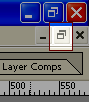
|
_________________
Best Regards,
Bryan Downing
bryandowning.com |
|
|
|
|
 |
witam

Joined: 27 Oct 2004
Posts: 812
Location: Belgium
|
 Posted: Sat Nov 13, 2004 6:55 am Post subject: Question 2 Posted: Sat Nov 13, 2004 6:55 am Post subject: Question 2 |
 |
|
Instead of resizing, you should try to scale it down. When you move an image into another (copy/paste) it will be on its own layer. (In my image you can see the layer window on the right side)
Select the layer that has the image you want to resize (in my case i selected the top one ==> the blue color indicates the layer i have selected in the layer-window)
Then go to Edit/Transform/Scale. (see image) You'll notice that some lines have been drawn around your image. With these you can manipulate your layer (best done at the small boxes). If you want to keep you proportions intact of your image, keep 'shift' pressed in while moving the boxes.
Afterwards click on another tool in your toolbar (eg Move tool) and ps will ask you if he may apply what you just did, press apply and the resizing is a fact!
Hope this helps with your second question..
| Description: |
|
| Filesize: |
102.74 KB |
| Viewed: |
703 Time(s) |
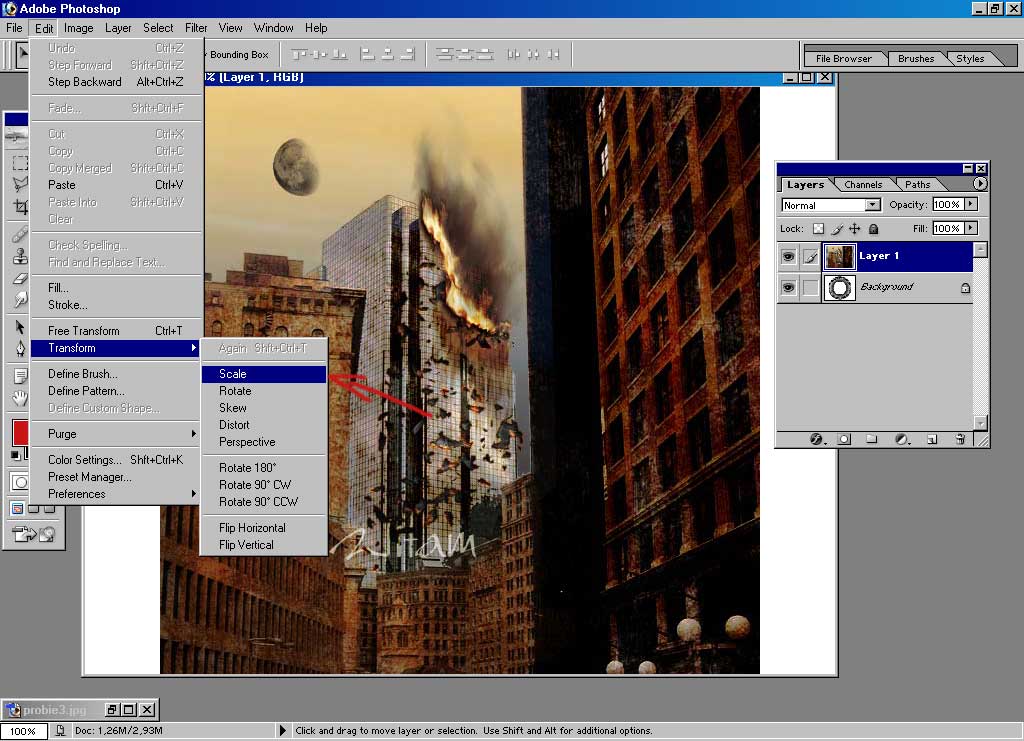
|
_________________
Witam
http://members.chello.be/wotsa
http://www.shadowness.com/witam |
|
|
|
|
 |
Ardfert
Joined: 06 Nov 2004
Posts: 2
|
 Posted: Thu Nov 18, 2004 2:01 am Post subject: Posted: Thu Nov 18, 2004 2:01 am Post subject: |
 |
|
Many thanks for your help.
|
|
|
|
|
 |
witam

Joined: 27 Oct 2004
Posts: 812
Location: Belgium
|
 Posted: Thu Nov 18, 2004 2:27 am Post subject: Posted: Thu Nov 18, 2004 2:27 am Post subject: |
 |
|
|
|
|
|
|
 |
|