|
|
| Author |
Message |
photojunky
Joined: 07 Oct 2009
Posts: 9
|
 Posted: Fri Oct 16, 2009 11:00 am Post subject: vector mask confusion Posted: Fri Oct 16, 2009 11:00 am Post subject: vector mask confusion |
 |
|
Im working from a tutorial , and am stuck where
it says `create a vector mask that looks like `
i attatch 3 examples here
1st the term vector mask seems to confuse me isnt
it just making a selection , copying and pasting it to a
new background , or is it more , ive googled alot and this
is what a vector mask seems to be
ive seen tutorials on making a vector mask , but from this
tutorial im using its very specific , it says make a vector mask
that looks like this , a in my examples
How can i go about making a vector mask as specific as those
PS sorry this keyboard at work doest have a question mark
key or quotations
cheers
| Description: |
|
| Filesize: |
20.51 KB |
| Viewed: |
319 Time(s) |
|
| Description: |
|
| Filesize: |
12 KB |
| Viewed: |
319 Time(s) |
|
| Description: |
|
| Filesize: |
15.44 KB |
| Viewed: |
319 Time(s) |
|
|
|
|
|
|
 |
hawkeye
Joined: 14 May 2009
Posts: 2377
Location: Mesa, Az
OS: Windows 7 Pro 64 bit
|
 Posted: Fri Oct 16, 2009 12:05 pm Post subject: Posted: Fri Oct 16, 2009 12:05 pm Post subject: |
 |
|
What you're showing would be used for a layer mask, not a vector mask. A vector mask would use the shape or the pen tool.
|
|
|
|
|
 |
photojunky
Joined: 07 Oct 2009
Posts: 9
|
 Posted: Fri Oct 16, 2009 1:05 pm Post subject: Posted: Fri Oct 16, 2009 1:05 pm Post subject: |
 |
|
Thanks mate
Perhaps this tutorial mistakenly called it a vector
or may he have been working in both im not
sure
i can provide a link if thats proper
Regardless , how can i ceate this object
as its needed for a specific effect in the tutorial
cheers
|
|
|
|
|
 |
hawkeye
Joined: 14 May 2009
Posts: 2377
Location: Mesa, Az
OS: Windows 7 Pro 64 bit
|
 Posted: Fri Oct 16, 2009 1:31 pm Post subject: Posted: Fri Oct 16, 2009 1:31 pm Post subject: |
 |
|
If you add a regular layer mask, you would then use a soft black brush to replicate what you are showing.
|
|
|
|
|
 |
photojunky
Joined: 07 Oct 2009
Posts: 9
|
 Posted: Fri Oct 16, 2009 2:08 pm Post subject: Posted: Fri Oct 16, 2009 2:08 pm Post subject: |
 |
|
OK that makes sense
Not sure why the tutorial says drag the following vector mask to the layer
So i just create a new one fill it with white and draw what i see
Seems simple enough
Cheers
|
|
|
|
|
 |
hawkeye
Joined: 14 May 2009
Posts: 2377
Location: Mesa, Az
OS: Windows 7 Pro 64 bit
|
 Posted: Fri Oct 16, 2009 3:09 pm Post subject: Posted: Fri Oct 16, 2009 3:09 pm Post subject: |
 |
|
Click the icon at the bottom of the layers palette to add a layer mask. If it is black (hides all), hit ctrl+i to change it to white (reveal all).
|
|
|
|
|
 |
photojunky
Joined: 07 Oct 2009
Posts: 9
|
 Posted: Fri Oct 16, 2009 3:36 pm Post subject: Posted: Fri Oct 16, 2009 3:36 pm Post subject: |
 |
|
Thanks
|
|
|
|
|
 |
|