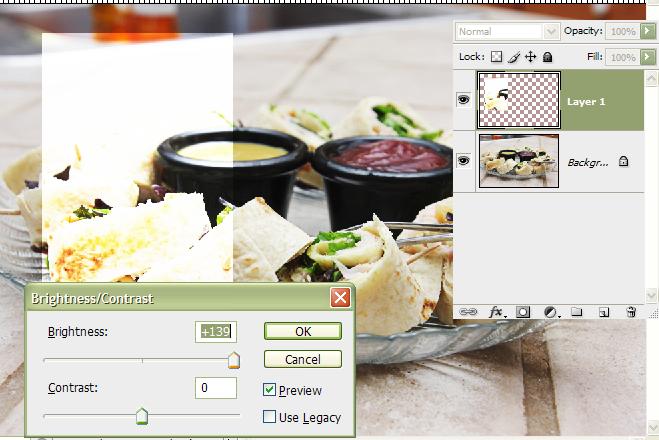|
|
| Author |
Message |
vinrok
Joined: 06 Jun 2009
Posts: 5
|
 Posted: Sat Jun 06, 2009 10:41 pm Post subject: working with layers Posted: Sat Jun 06, 2009 10:41 pm Post subject: working with layers |
 |
|
I have a project where I have multiple layers, and I want to change the brightness on one of the layers. But when I change the brightness on one of them it seems to effect all the layers below it as well. How do I get it to only effect one layer at a time?
Thank you
Vince
|
|
|
|
|
 |
hawkeye
Joined: 14 May 2009
Posts: 2377
Location: Mesa, Az
OS: Windows 7 Pro 64 bit
|
 Posted: Sun Jun 07, 2009 10:07 am Post subject: Posted: Sun Jun 07, 2009 10:07 am Post subject: |
 |
|
Make certain you have the proper layer highlighted in the layers pallette. Then go to Image-Adjustments-Brightness/Contrast and make the adjustment. It will effect only the highlighted layer.
| Description: |
|
| Filesize: |
49.24 KB |
| Viewed: |
492 Time(s) |
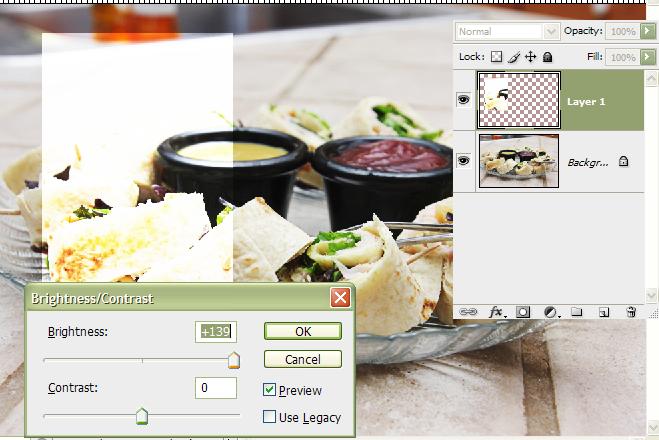
|
|
|
|
|
|
 |
vinrok
Joined: 06 Jun 2009
Posts: 5
|
 Posted: Sun Jun 07, 2009 4:22 pm Post subject: Posted: Sun Jun 07, 2009 4:22 pm Post subject: |
 |
|
I don't know what I am doing wrong. I am selecting one layer, and it is still brightening all of the layers below it. How can I get it do just effect the one layer?
Vince
|
|
|
|
|
 |
hawkeye
Joined: 14 May 2009
Posts: 2377
Location: Mesa, Az
OS: Windows 7 Pro 64 bit
|
 Posted: Sun Jun 07, 2009 4:29 pm Post subject: Posted: Sun Jun 07, 2009 4:29 pm Post subject: |
 |
|
Make sure you are doing the way I indicated in my first post. Don't use an adjustment layer, that will effect all the layers.
|
|
|
|
|
 |
vinrok
Joined: 06 Jun 2009
Posts: 5
|
 Posted: Sun Jun 07, 2009 5:54 pm Post subject: Posted: Sun Jun 07, 2009 5:54 pm Post subject: |
 |
|
I went to the Image drop down menu then to Adjustment but the Brightness/Contrast was grayed out. So how do I fix that?
Vince
|
|
|
|
|
 |
hawkeye
Joined: 14 May 2009
Posts: 2377
Location: Mesa, Az
OS: Windows 7 Pro 64 bit
|
 Posted: Sun Jun 07, 2009 7:17 pm Post subject: Posted: Sun Jun 07, 2009 7:17 pm Post subject: |
 |
|
Go to Image-Mode and see if your image is 32 bit. If it is change it to 8 bit. It should be RGB Color too.
|
|
|
|
|
 |
vinrok
Joined: 06 Jun 2009
Posts: 5
|
 Posted: Sun Jun 07, 2009 7:45 pm Post subject: Posted: Sun Jun 07, 2009 7:45 pm Post subject: |
 |
|
It was already on 8 bit and RGB color.
|
|
|
|
|
 |
rogermota

Joined: 05 Jun 2009
Posts: 63
Location: London
PS Version: CS4
OS: OS X 10.5.6
|
 Posted: Mon Jun 08, 2009 1:10 am Post subject: Posted: Mon Jun 08, 2009 1:10 am Post subject: |
 |
|
|
|
|
|
|
 |
vinrok
Joined: 06 Jun 2009
Posts: 5
|
 Posted: Mon Jun 08, 2009 2:10 am Post subject: Posted: Mon Jun 08, 2009 2:10 am Post subject: |
 |
|
Yes that worked. Thank you.
Vince
|
|
|
|
|
 |
|