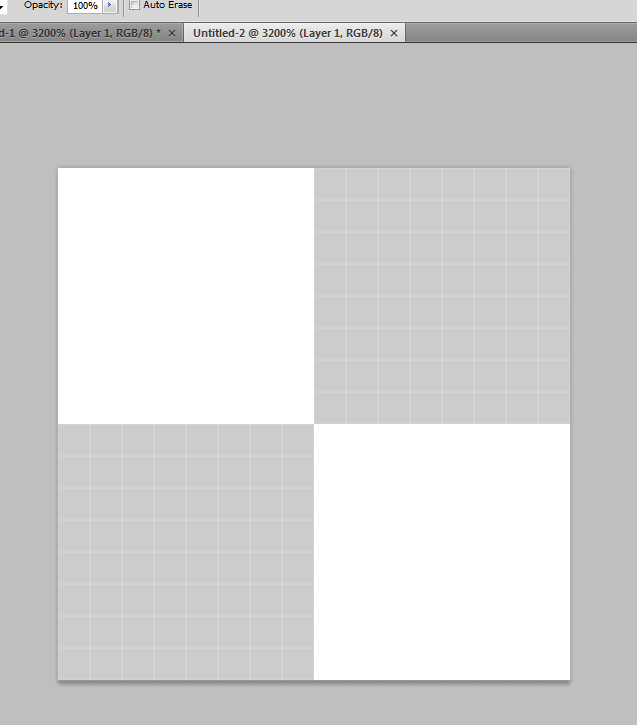|
|
| Author |
Message |
ajcool123
Joined: 09 Feb 2009
Posts: 1
|
 Posted: Mon Feb 09, 2009 5:11 pm Post subject: photoshop cs4 transparent image background? weird Posted: Mon Feb 09, 2009 5:11 pm Post subject: photoshop cs4 transparent image background? weird |
 |
|
Hi Guys!
So I created a blank 16px X 16px transparent image in Photoshop CS4. In the attached image, I have the canvas zoom in at 3200% and you can see how there is a bunch of "WHITE" area. This is confusing to me because what if I want to have part of a white background? How could I tell the difference between if I put a white pixel on the screen? Make sense?
Thank you!
| Description: |
|
| Filesize: |
13.33 KB |
| Viewed: |
19646 Time(s) |
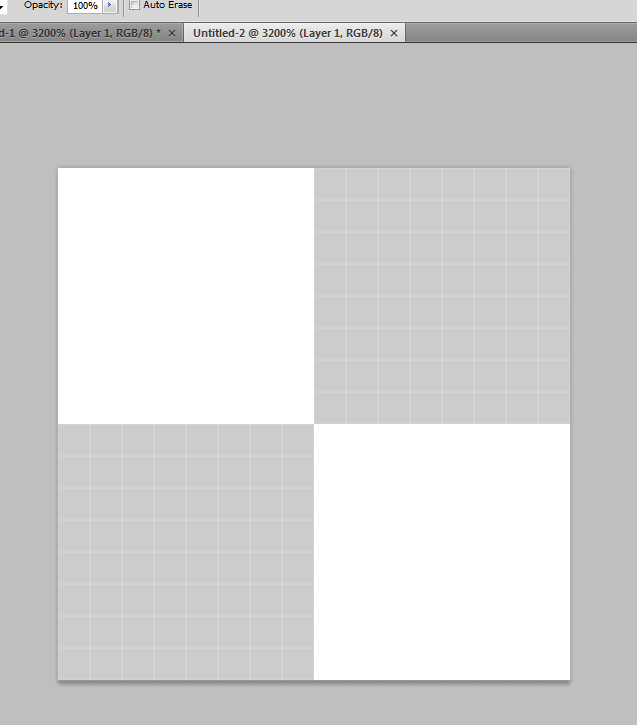
|
|
|
|
|
|
 |
kreativkid

Joined: 17 Jan 2009
Posts: 199
PS Version: CS4
OS: Windows XP
|
 Posted: Mon Feb 09, 2009 5:15 pm Post subject: Posted: Mon Feb 09, 2009 5:15 pm Post subject: |
 |
|
one thing you could do is fill the background layer with a color you don't think you'll use in your design (like hot pink or something) and then create your design on another layer. When you're finished delete (or just hide) the bottom layer to make it transparent.
Hope this helps!
_________________
"For the wages of sin is death; but the gift of God is eternal life through Jesus Christ our Lord."
Romans 6:23 |
|
|
|
|
 |
Sublimity

Joined: 07 Feb 2009
Posts: 92
Location: Canada
PS Version: Master Collection CS3/CS4
OS: XP SP2/3/Vista
|
 Posted: Mon Feb 09, 2009 6:02 pm Post subject: Posted: Mon Feb 09, 2009 6:02 pm Post subject: |
 |
|
Hi ajcool,
If by white area you mean the pixel grid, you can toggle the visibility of the grid by going to VIEW>SHOW> uncheck PIXEL GRID. That should give you a purely uncompromised background.
|
|
|
|
|
 |
johnny5k
Joined: 27 Feb 2009
Posts: 2
|
 Posted: Fri Feb 27, 2009 11:32 am Post subject: Adobe made a dumb move with this one. Posted: Fri Feb 27, 2009 11:32 am Post subject: Adobe made a dumb move with this one. |
 |
|
Dude I hear you.. For some stupid reason, Adobe decided to change the way the transparency grid appears in CS4-- it used to always be the same small checkered pattern, and no matter how much you zoom in or out of a file, the grid was always the same small size-- independent of zoom factor. Now, the grid resizes along with the zoom factor; so there are plenty of times now, when you have several pixels that are transparent, and you can't tell because the background appears to be white, not transparent. It wouldn't be so bad, except they don't even let you change it to the old way, even though I'm sure this would have been an easy preference setting to add. And while adding a colored layer below your layer with some transparency will work as a workaround, it's ridiculous that after all these versions of Photoshop that this feature worked just fine, they changed it to work dumb.
|
|
|
|
|
 |
johnny5k
Joined: 27 Feb 2009
Posts: 2
|
 Posted: Sun Mar 08, 2009 4:21 pm Post subject: I found a fix! Posted: Sun Mar 08, 2009 4:21 pm Post subject: I found a fix! |
 |
|
If you have a nice enough video card, Photoshop enables OpenGL to offload some of the work off the main processor & onto the video card. This is great! Except, it's rendering the transparency checkerboard grid wrong when you zoom. You can turn off OpenGL to get the grid to work the old (correct) way. You will lose some of the nice new features that were made possible because of OpenGL, but from what I've found, I don't miss any of them, and I much prefer the old non-zooming transparency checkerboard.
To disable OpenGL:
Photoshop > Preferences > Performance -- uncheck "Use OpenGL"
From what I can make out from the Adobe support docs, if you have at least 512MB of Video RAM, you can enable "Advanced Drawing" features on top of OpenGL; and in their own words: "When the Advanced Drawing option in Advanced Settings is unavailable, Photoshop turns off ... uniform size checkerboard compositing."
Lame!
Hope this answers your question though!
[c]
|
|
|
|
|
 |
|