|
|
| Author |
Message |
boubou
Joined: 29 Aug 2004
Posts: 2
|
 Posted: Sun Aug 29, 2004 3:31 pm Post subject: how to put a object in another picture? Posted: Sun Aug 29, 2004 3:31 pm Post subject: how to put a object in another picture? |
 |
|
hello my name is genny .how are u?
i want to learn the decoupage of a photo or object and put it in a another
environement .but i dont know how !can u help me please?  
|
|
|
|
|
 |
BryanDowning

Joined: 05 Jul 2004
Posts: 1554
Location: California, USA
|
 Posted: Sun Aug 29, 2004 5:35 pm Post subject: Posted: Sun Aug 29, 2004 5:35 pm Post subject: |
 |
|
That question is very broad. Can you possibly post the two pictures you would like to merge? I can give you more detailed instructions if I can see the pictures.
Generally your going to have to get the thing you want to move on a different layer and place it in your environment on a separate layer above the environment layer. It sounds confusing, but it really isn't that hard depending on what you want to manipulate.
_________________
Best Regards,
Bryan Downing
bryandowning.com |
|
|
|
|
 |
boubou
Joined: 29 Aug 2004
Posts: 2
|
 Posted: Mon Aug 30, 2004 2:53 am Post subject: Posted: Mon Aug 30, 2004 2:53 am Post subject: |
 |
|
thank you for awsering me.
i know how to use the pen tool,its easy but after i have to copy a via layer i think and when i try to make a selection the hole photo disapear leaving only square gray and white.
anyway i will send u the 2 photo i want to take me on the first photo and put it in that other picture were im on the ground . just for a test
| Description: |
|
| Filesize: |
41.27 KB |
| Viewed: |
4225 Time(s) |

|
| Description: |
|
| Filesize: |
94.48 KB |
| Viewed: |
4225 Time(s) |

|
|
|
|
|
|
 |
gecko
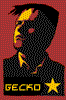
Joined: 29 Mar 2003
Posts: 293
|
 Posted: Fri Sep 17, 2004 3:44 pm Post subject: Posted: Fri Sep 17, 2004 3:44 pm Post subject: |
 |
|
haha i thought the first pic was after u merged them
i was going to say good job
haha
_________________
*sketchkiddie*
http://thebluegecko.com |
|
|
|
|
 |
BryanDowning

Joined: 05 Jul 2004
Posts: 1554
Location: California, USA
|
 Posted: Fri Sep 17, 2004 4:07 pm Post subject: Posted: Fri Sep 17, 2004 4:07 pm Post subject: |
 |
|
ok
merging these two pictures is going to be a headache. I don't know if these are the two you actually want to merge, but the main problem with these pictures is the light direction.
In the first picture, the light is coming from behind and a little to the right, but in the second picture the light is coming from a very hard left angle.
In order two merge these two, you'd have to completely change the shadows on one of the two girls. I don't know of an easy fast way to do that.
The other problem I see is that there's no room to put the girl from pic #1 into pic #2. If you shrink her that much, she'll look unnatural. You'd also have to fold grass over and put grass sticking up in front of her to make it look like she's actually sitting in the grass.
See how many factors there are? How realistic do you need this?
_________________
Best Regards,
Bryan Downing
bryandowning.com |
|
|
|
|
 |
gecko
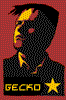
Joined: 29 Mar 2003
Posts: 293
|
 Posted: Fri Sep 17, 2004 4:25 pm Post subject: Posted: Fri Sep 17, 2004 4:25 pm Post subject: |
 |
|
yeah but he could put fake shadow on the girl from pic one that would at least make them seem to be from the same pic
not to mention he could shrink bothy of them just a notch
_________________
*sketchkiddie*
http://thebluegecko.com |
|
|
|
|
 |
BryanDowning

Joined: 05 Jul 2004
Posts: 1554
Location: California, USA
|
 Posted: Sat Sep 18, 2004 1:15 pm Post subject: Posted: Sat Sep 18, 2004 1:15 pm Post subject: |
 |
|
Yeah, it'll just take a LOT of work to make it look remotely real...
_________________
Best Regards,
Bryan Downing
bryandowning.com |
|
|
|
|
 |
gecko
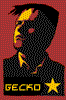
Joined: 29 Mar 2003
Posts: 293
|
 Posted: Sat Sep 18, 2004 11:37 pm Post subject: Posted: Sat Sep 18, 2004 11:37 pm Post subject: |
 |
|
|
|
|
|
|
 |
BryanDowning

Joined: 05 Jul 2004
Posts: 1554
Location: California, USA
|
 Posted: Sun Sep 19, 2004 1:44 pm Post subject: Posted: Sun Sep 19, 2004 1:44 pm Post subject: |
 |
|
I wasn't going to say anything. I guess because nothing beats removing cellulite from a naked woman...
_________________
Best Regards,
Bryan Downing
bryandowning.com |
|
|
|
|
 |
Skullkid
Joined: 03 Oct 2004
Posts: 3
Location: Hungary
|
 Posted: Sun Oct 03, 2004 2:13 am Post subject: Posted: Sun Oct 03, 2004 2:13 am Post subject: |
 |
|
Make a new 600x450 pixels image.
Put the two images for the new page. On the first picture make a transparent gradient (from black to trans.) from left to right. On the second picture make this, from right to left. Then change the blending mode for what you want. 
|
|
|
|
|
 |
|








