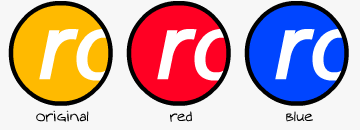|
|
| Author |
Message |
kraftomatic
Joined: 17 Sep 2004
Posts: 3
|
 Posted: Fri Sep 17, 2004 5:55 am Post subject: Blending Mode / Masking Posted: Fri Sep 17, 2004 5:55 am Post subject: Blending Mode / Masking |
 |
|
Hey Guys,
New to the forum here. Got a question. I currently have a set of yellow button logos. I'm trying to change the color of them to red by creating a new layer, filling it in red, and then applying an overlay blending mode to it.
The only problem with this is that it changes the background color of the bottom (which I need to keep the way it originally was). What's the best way to do this? I was thinking a mask, but I haven't been able to get that to work.
Any help would be appreciated.
Thanks.
|
|
|
|
|
 |
BryanDowning

Joined: 05 Jul 2004
Posts: 1554
Location: California, USA
|
 Posted: Fri Sep 17, 2004 3:35 pm Post subject: Posted: Fri Sep 17, 2004 3:35 pm Post subject: |
 |
|
|
|
|
|
|
 |
kraftomatic
Joined: 17 Sep 2004
Posts: 3
|
 Posted: Mon Sep 20, 2004 5:54 am Post subject: Posted: Mon Sep 20, 2004 5:54 am Post subject: |
 |
|
Just emailed you. Thanks.
|
|
|
|
|
 |
BryanDowning

Joined: 05 Jul 2004
Posts: 1554
Location: California, USA
|
 Posted: Tue Sep 21, 2004 2:08 pm Post subject: Posted: Tue Sep 21, 2004 2:08 pm Post subject: |
 |
|
Ok I see what you were trying to do. There's a super easy way to change one color to another. This technique works very well with this type of image because there is only one yellow color, and the rest is grayscale.
Go to Image - Adjustments - Hue/Saturation
Now all you have to do is move the hue slider until you get the desired color. Or you can click the drop down and select Yellows to get a little more control. This would also be useful if you were working with an image with a few colors and you only wanted to manipulate the yellow tints.
That's the easy way to do it, but I recommend making that yellow circle a shape with a stroke style on it. Then changing the color is a snap! You can also input a color code this way, whereas with hue/sat it's pretty much by eye.
| Description: |
| A demonstration of Hue/Saturation. |
|
| Filesize: |
6.66 KB |
| Viewed: |
939 Time(s) |
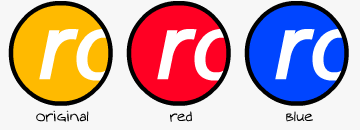
|
_________________
Best Regards,
Bryan Downing
bryandowning.com |
|
|
|
|
 |
kraftomatic
Joined: 17 Sep 2004
Posts: 3
|
 Posted: Wed Sep 22, 2004 6:01 am Post subject: Posted: Wed Sep 22, 2004 6:01 am Post subject: |
 |
|
That's so simple! How did I not know that? 
Thank you much. Most of the other buttons have more than one shade of yellow, but changing the hue seems to work across the board.
Thanks again!
|
|
|
|
|
 |
BryanDowning

Joined: 05 Jul 2004
Posts: 1554
Location: California, USA
|
 Posted: Wed Sep 22, 2004 8:05 am Post subject: Posted: Wed Sep 22, 2004 8:05 am Post subject: |
 |
|
Yeah, if you click on Yellows like I described before you can have a little bit more control on which tones you want to manipulate.
I'm glad that worked out for you! Good luck!
_________________
Best Regards,
Bryan Downing
bryandowning.com |
|
|
|
|
 |
|