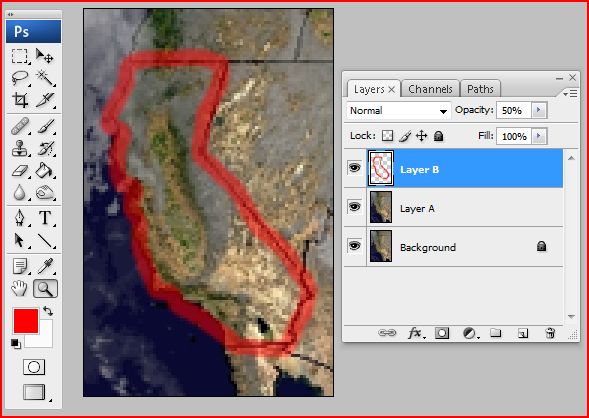|
|
| Author |
Message |
illmatic683
Joined: 27 Feb 2008
Posts: 5
|
 Posted: Wed Mar 05, 2008 4:50 pm Post subject: How to trace a picture? Posted: Wed Mar 05, 2008 4:50 pm Post subject: How to trace a picture? |
 |
|
Hello, I have a question:
I would like to know how to trace a picture turning the tracing into a picture?
For example, I have a picture of a face(layer A) and I want to place a layer(layer B) on top of the picture so I can trace the eyes of the face in the same location of layer A on layer B, so I can use layer B for other things.
I not sure how to do this. basically I want to see layer A through layer B so I can trace layer A.
I hope I make any sense.
I would be happy if someone could help me. 
|
|
|
|
|
 |
mshort1985
Joined: 06 Mar 2008
Posts: 3
|
 Posted: Thu Mar 06, 2008 9:24 pm Post subject: Posted: Thu Mar 06, 2008 9:24 pm Post subject: |
 |
|
you could do it by using the pen tool to trace the picture you have on Layer 1 and then applying fills.
|
|
|
|
|
 |
Enna
Joined: 06 Mar 2008
Posts: 3
|
 Posted: Fri Mar 07, 2008 12:34 am Post subject: Posted: Fri Mar 07, 2008 12:34 am Post subject: |
 |
|
You could also lower the opacity level on layer B so no matter what you do on layer B you can still see layer A. I hope this helps.
_________________
Enna |
|
|
|
|
 |
illmatic683
Joined: 27 Feb 2008
Posts: 5
|
 Posted: Fri Mar 07, 2008 6:45 am Post subject: Posted: Fri Mar 07, 2008 6:45 am Post subject: |
 |
|
| Enna wrote: | | You could also lower the opacity level on layer B so no matter what you do on layer B you can still see layer A. I hope this helps. |
I'm a little confused 
How to exactly change the second layer to make it see-through for tracing???
|
|
|
|
|
 |
compristous
Joined: 07 Mar 2008
Posts: 9
Location: Myrtle Beach SC
PS Version: CS3
OS: XP Pro
|
 Posted: Fri Mar 07, 2008 6:18 pm Post subject: Posted: Fri Mar 07, 2008 6:18 pm Post subject: |
 |
|
Ok I think I got you, You would put the trace with either a pen tool, hold shift to begin to select a second part like the second eye, you can also use the magnet lasso to trace them, again once your finished with the first eye, hold shift to start the second one, You can then hit delete on layer a or CTRL C to copy the selected image in memory. If you delete it will leave holes in the picture, then put layer B under layer A so it shows through the holes without an opacity on anything. I may have your layers in my reply backwards.Did that answer your Question?
_________________
Life is full of choices,
The choices we make today,
Have detrimental effect on,
How we live the rest of our lives. |
|
|
|
|
 |
Enna
Joined: 06 Mar 2008
Posts: 3
|
|
|
|
|
 |
|