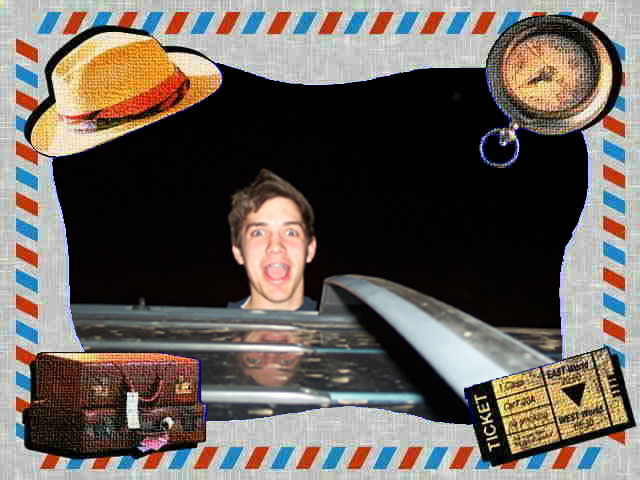|
|
| Author |
Message |
summereh
Joined: 10 Aug 2004
Posts: 5
|
 Posted: Tue Aug 10, 2004 10:25 am Post subject: photoshop cs and blue screens Posted: Tue Aug 10, 2004 10:25 am Post subject: photoshop cs and blue screens |
 |
|
Hi. I have photoshop cs and a digital camera so i was hoping to be able to do some cool stuff.
Just for beginners, i wanted to mess around with the blue screen scenes that came with the camera but i don't know how to implement this.
I want to take a scene and a picture and put the picture where the blue part of the scene is.
Any ideas?
-summer
|
|
|
|
|
 |
BryanDowning

Joined: 05 Jul 2004
Posts: 1554
Location: California, USA
|
 Posted: Tue Aug 10, 2004 12:04 pm Post subject: Posted: Tue Aug 10, 2004 12:04 pm Post subject: |
 |
|
What a confusing question. Can you post some images to give some clarification on what you want to do? I'm not exactly sure what you mean by blue scenes. Are you talking about like green screen for video?
_________________
Best Regards,
Bryan Downing
bryandowning.com |
|
|
|
|
 |
summereh
Joined: 10 Aug 2004
Posts: 5
|
 Posted: Tue Aug 10, 2004 12:46 pm Post subject: Posted: Tue Aug 10, 2004 12:46 pm Post subject: |
 |
|
yeah, something like that. I'll have to wait until i get back home to my stuff before i can send an example of what i mean.
i have a sony digital camera and the memory stick contains a few scenes. for instance, there's a heart shaped frame, an old western most wanted frame, a birthday frame, etc. the inside of the frame is blue. you're supposed to be able to superimpose a picture on the frame and the part that is blue is replaced by whatever picture you want.
-s
|
|
|
|
|
 |
BryanDowning

Joined: 05 Jul 2004
Posts: 1554
Location: California, USA
|
 Posted: Tue Aug 10, 2004 1:08 pm Post subject: Posted: Tue Aug 10, 2004 1:08 pm Post subject: |
 |
|
Ohhhhh. That's a camera effect that you probably need to apply on the camera before you download the pictures. I know what you're talking about now, I've seen those on camera phones. If you can't apply it through the camera but you can get the scene into photoshop, I can show you how to get a photo in there.
_________________
Best Regards,
Bryan Downing
bryandowning.com |
|
|
|
|
 |
summereh
Joined: 10 Aug 2004
Posts: 5
|
 Posted: Tue Aug 10, 2004 1:59 pm Post subject: Posted: Tue Aug 10, 2004 1:59 pm Post subject: |
 |
|
there are ways to do it on the camera. but the instruction manual mainly explains how to do it with moving pictures.
i'm more interested in doing it with photoshop, that way i can edit the picture if i want to.
i can get the scene into photoshop. it's on the memory stick as a picture so it's easy to import. so how do i get the picture in there?
thanks
-s
|
|
|
|
|
 |
BryanDowning

Joined: 05 Jul 2004
Posts: 1554
Location: California, USA
|
 Posted: Tue Aug 10, 2004 3:28 pm Post subject: Posted: Tue Aug 10, 2004 3:28 pm Post subject: |
 |
|
Post the scene and I'll show ya.
_________________
Best Regards,
Bryan Downing
bryandowning.com |
|
|
|
|
 |
summereh
Joined: 10 Aug 2004
Posts: 5
|
 Posted: Tue Aug 10, 2004 3:54 pm Post subject: Posted: Tue Aug 10, 2004 3:54 pm Post subject: |
 |
|
here is an example of one of the scenes.
| Description: |
|
| Filesize: |
28.67 KB |
| Viewed: |
1728 Time(s) |

|
|
|
|
|
|
 |
BryanDowning

Joined: 05 Jul 2004
Posts: 1554
Location: California, USA
|
 Posted: Tue Aug 10, 2004 4:14 pm Post subject: Posted: Tue Aug 10, 2004 4:14 pm Post subject: |
 |
|
ok here it is. What you do is bring the image into photoshop and erase all the blue in the middle. I used the magic eraser tool (that works just like the paint bucket accept it erases instead of fills). You can adjust the tolerance at the top to take away as much blue as you can. I didn't do this part, but you should probably also go in with an eraser and clean up the edges.
After you do that, you should have checkerboxes where the blue used to be. Those boxes signify transparent areas. Copy the picture of your choice and paste it into the photoshop file. Then place your scene layer on top of your picture layer.
I know that explanation was kinda choppy, let me know if you got it.
| Description: |
|
| Filesize: |
229.23 KB |
| Viewed: |
1727 Time(s) |
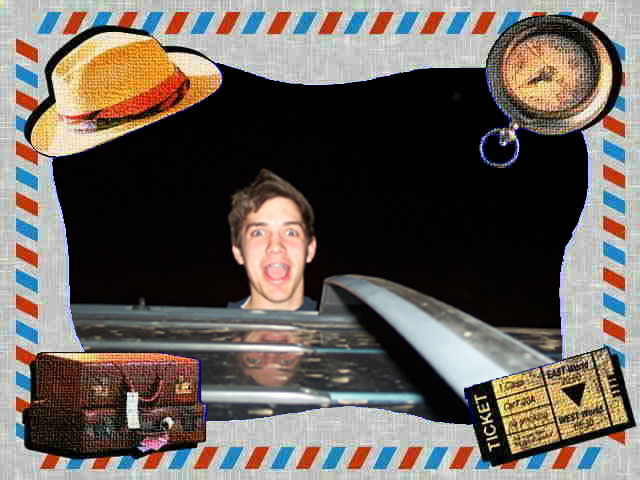
|
_________________
Best Regards,
Bryan Downing
bryandowning.com |
|
|
|
|
 |
summereh
Joined: 10 Aug 2004
Posts: 5
|
 Posted: Tue Aug 10, 2004 4:30 pm Post subject: Posted: Tue Aug 10, 2004 4:30 pm Post subject: |
 |
|
I got to the point where the checkerboxes are. What do you mean copy and paste the picture into the photoshop file. I don't see where i can paste it.
-s
|
|
|
|
|
 |
BryanDowning

Joined: 05 Jul 2004
Posts: 1554
Location: California, USA
|
 Posted: Tue Aug 10, 2004 5:03 pm Post subject: Posted: Tue Aug 10, 2004 5:03 pm Post subject: |
 |
|
Ok
Open any picture as a separate file in photoshop.
Push ctrl+a (select all)
Push ctrl+c (copy)
Then go to your scene file and hit ctrl+v (paste)
It will make its own layer. you should now have two layers.
Drag the scene layer on top of the picture layer.
That should do it.
_________________
Best Regards,
Bryan Downing
bryandowning.com |
|
|
|
|
 |
|