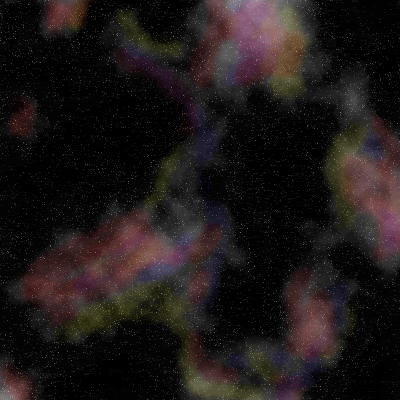|
|
| Author |
Message |
Shadow™

Joined: 18 Mar 2005
Posts: 201
Location: N.B., Canada
|
 Posted: Fri Jul 29, 2005 8:53 am Post subject: Quick and Easy Starfield Posted: Fri Jul 29, 2005 8:53 am Post subject: Quick and Easy Starfield |
 |
|
Do this tutorial step by step and read it carefully. There are no pictures, because I don't think they are needed. If you follow the steps, you'll be fine.
In this tutorial, I will teach you how to do a simple starfield. For anyone who is interested in space art, this should get you started.
Start with a new document, however big you want it. Fill it with black.
Step 1. Create a new layer and fill it with black.
Step 2. Filter/noise/add noise with these the settings of 15, Gaussian and monochromatic. This should give a simple background with white dots everywhere, but as you can see it doesn't look spacey. We'll fix that.
Step 3. CTRL+L for levels and then give it these settings: 0, 0.40 and 160. Now there should be a bit more variation between your stars.
Step 4. Duplicate your star layer and then use filter/blur/Gaussian blur with these the setting of 5 and the blending mode of linear dodge. That should make your stars a bit brighter.
Step 5. Now our stars need some more variation. Make a new layer and then use filter/render/clouds with a blending mode of multiply.
Step 6. (Optional). Your starfield is complete. However, you may choose to make them a bit brighter or take more stars away. To make them brighter, go to your stars layer, duplicate it and set the top one to linear dodge. To make less stars, change the blending mode on your clouds layer to color dodge. If they aren't brighter, then repeat what we did above.
Well, that's it, hope this helped some people.
_________________
Space Artist
www.shadowtm.deviantart.com |
|
|
|
|
 |
Jersey Hacker
Joined: 08 Jun 2005
Posts: 864
Location: Jersey, Channel Islands, UK
|
 Posted: Fri Jul 29, 2005 9:14 am Post subject: Posted: Fri Jul 29, 2005 9:14 am Post subject: |
 |
|
Im gonna have to try that one, sounsd really good, and comes from a space scene expert, and the good thing is, the SOTW is now, and its on the theme of space, so its gonna be really helpful to everyone who enters, thanks alot Shadow
_________________
www.jerseyhacker.co.uk
Free File Uploader for Everyone to use |
|
|
|
|
 |
Jersey Hacker
Joined: 08 Jun 2005
Posts: 864
Location: Jersey, Channel Islands, UK
|
 Posted: Fri Jul 29, 2005 11:05 am Post subject: Posted: Fri Jul 29, 2005 11:05 am Post subject: |
 |
|
This is what i got, didnt bother adding any other things but text, so that people can see a rough result
_________________
www.jerseyhacker.co.uk
Free File Uploader for Everyone to use |
|
|
|
|
 |
Price
Joined: 14 Jun 2005
Posts: 49
|
 Posted: Fri Jul 29, 2005 11:21 am Post subject: Posted: Fri Jul 29, 2005 11:21 am Post subject: |
 |
|
Thanks for the tut Shadow  Good job. Good job. |
|
|
|
|
 |
mantis8
Joined: 10 Feb 2007
Posts: 9
|
 Posted: Sun Mar 18, 2007 7:44 pm Post subject: Posted: Sun Mar 18, 2007 7:44 pm Post subject: |
 |
|
great tut
 |
|
|
|
|
 |
grafioso
Joined: 14 Jul 2007
Posts: 1
|
 Posted: Sat Jul 14, 2007 10:53 am Post subject: GalaxyField Posted: Sat Jul 14, 2007 10:53 am Post subject: GalaxyField |
 |
|
Great tut! I combined this tut with what I learnt about colour blending from your sig tut. Here's the result:
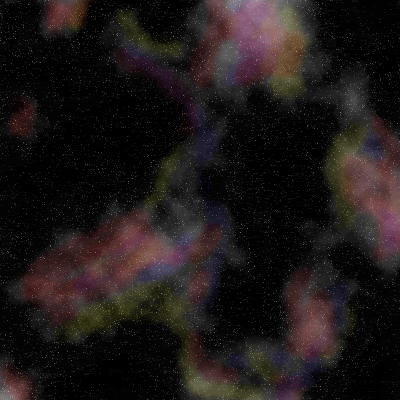
I basically I changed the blend mode of the cloud render to hard light, erased some of the stars on the "gaussian blur layer" in the black areas (this makes those stars less brighter) and added three color balance layers (red, yellow and blue). Result was a sort of galaxy effect. |
|
|
|
|
 |
|