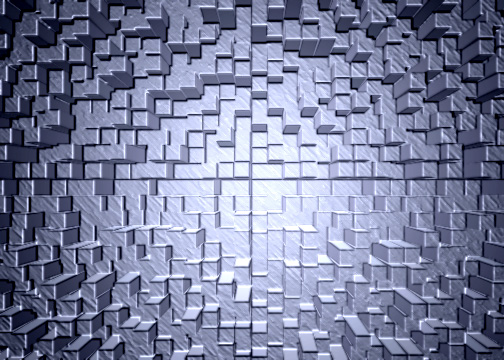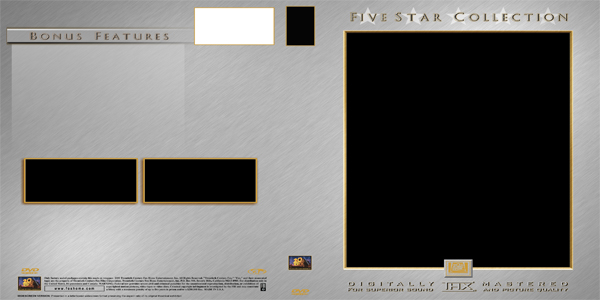|
|
| Author |
Message |
XR8FalconSBR
Joined: 19 Jun 2004
Posts: 13
|
 Posted: Sat Jun 19, 2004 8:07 pm Post subject: How do you make a metal/stainless steel background Posted: Sat Jun 19, 2004 8:07 pm Post subject: How do you make a metal/stainless steel background |
 |
|
Can some one help me out with this at all, I want to make a metal/stainless steel background for my custom DVD Covers that I am doing but have no idea where to do it.
Any help would be great!
XR8FalconSBR
|
|
|
|
|
 |
White Warlock
Joined: 02 Mar 2004
Posts: 75
|
 Posted: Sun Jun 20, 2004 3:31 am Post subject: Posted: Sun Jun 20, 2004 3:31 am Post subject: |
 |
|
Hmm, not knowing what you're aiming for, other than a stainless steel background, it's pretty hard to gauge how to help you. If you're hoping to get the effect on print, i recommend using metallic sensitive paper, instead of struggling to create the effect via Photoshop, then getting disappointed at the printed end result. Metallic sensitive paper is a special paper that, when printed on, makes it all look metallic. You could use normal ink for that kind of paper and it is available at some specialty shops. I also found it at Office Depot.
|
|
|
|
|
 |
White Warlock
Joined: 02 Mar 2004
Posts: 75
|
 Posted: Sun Jun 20, 2004 3:43 am Post subject: Posted: Sun Jun 20, 2004 3:43 am Post subject: |
 |
|
A note: grey, white, and blue are the colors to use when creating stainless steel. Using effects like Brush Strokes gives it a bit of texture and using Render-Lighting Effects with a blue texture channel can create a three-dimensional look to any shapes you presented.
In the example i created below, i use a single layer of greyish blue (brought down the color saturation). I gave it a brush stroke, and used Stylize-Extrude to give it some quick shapes for this example (you can create alternative shapes, by highlighting circles, squares, etc and then embossing them). I finished by using the above render-lighting effects and then jumping on brightness/constrast to help tighten up the look a bit. Something like this, in combination with that special paper, and you'll have some pretty spiffy cd covers:
| Description: |
|
| Filesize: |
97.27 KB |
| Viewed: |
5986 Time(s) |
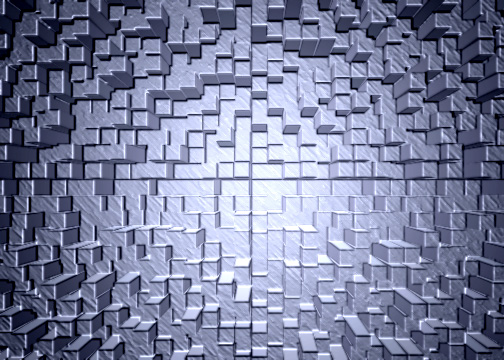
|
|
|
|
|
|
 |
XR8FalconSBR
Joined: 19 Jun 2004
Posts: 13
|
 Posted: Sun Jun 20, 2004 4:59 am Post subject: Posted: Sun Jun 20, 2004 4:59 am Post subject: |
 |
|
That is very much the look that I am after, I have looked at your tut and don't understand it 100% I have added a sample of the type of cover I wish to reproduce.
Thanks for the help any more that you can offer will be taken under my hat.
XR8
| Description: |
|
| Filesize: |
100.27 KB |
| Viewed: |
5975 Time(s) |
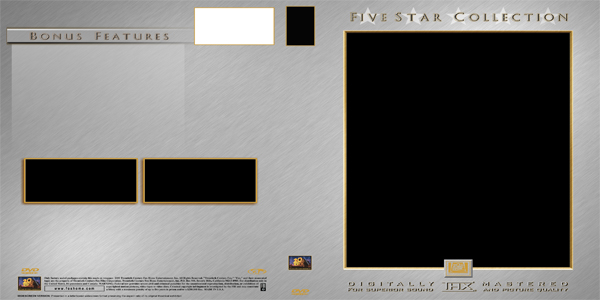
|
Last edited by XR8FalconSBR on Sun Jun 20, 2004 5:34 am; edited 2 times in total |
|
|
|
|
 |
XR8FalconSBR
Joined: 19 Jun 2004
Posts: 13
|
 Posted: Sun Jun 20, 2004 5:00 am Post subject: Posted: Sun Jun 20, 2004 5:00 am Post subject: |
 |
|
Sorry that was to big I thought I resized it enough but I was wrong
XR8
|
|
|
|
|
 |
White Warlock
Joined: 02 Mar 2004
Posts: 75
|
 Posted: Sun Jun 20, 2004 5:12 am Post subject: Posted: Sun Jun 20, 2004 5:12 am Post subject: |
 |
|
Whoa, how about 'editing' your previous post and replacing that pic with something far smaller. Makes it hard for anyone else to follow what's going on in this thread if they have to scroll all the way to New Zealand.
|
|
|
|
|
 |
XR8FalconSBR
Joined: 19 Jun 2004
Posts: 13
|
 Posted: Sun Jun 20, 2004 5:28 am Post subject: Posted: Sun Jun 20, 2004 5:28 am Post subject: |
 |
|
I was in the middle of resizing when you left your reply
|
|
|
|
|
 |
White Warlock
Joined: 02 Mar 2004
Posts: 75
|
 Posted: Sun Jun 20, 2004 5:39 am Post subject: Posted: Sun Jun 20, 2004 5:39 am Post subject: |
 |
|
first off, after testing your background, it was evident that you are using a grayscale (black/white). It needs blue in there somewhere, or you'll simply not have the effect of stainless steel. To create the effect of non-stainless metals, you need to include a bit of red as well. But, for what you're going for, blue will do. Add the blue and then desaturate it a bit.
If this, "using Render-Lighting Effects with a blue texture channel can create a three-dimensional look to any shapes you presented" is the part you didn't understand, let me add...
Filter-Render-Lighting Effects, on the bottom of the pop-up window for Lighting Effects, there is a bar indicating Flat to Mountainous. Right above that, there is a multiple-choice window. This is the texture channel option and you want to choose Blue (It is defaulted to None). Adjusting the bar below that will enhance or buffer the three-dimensional look. Also, you will probably want to use Omni light (as opposed to the defaulted spotlight). Adjust the Omni light size so that the whole background is effected, and make sure the intensity isn't too high. You only want to create an effect... not brighten it.
Use Brightness/Contrast afterwards, to touch up the intensity and impact of your lighting effect.
Last note: although not necessary, you might want to try blurring your background piece 'before' applying any effects. It creates a different look, which may or may not be something you like... but it's worth checking out. 
|
|
|
|
|
 |
XR8FalconSBR
Joined: 19 Jun 2004
Posts: 13
|
 Posted: Mon Jun 21, 2004 6:49 am Post subject: Posted: Mon Jun 21, 2004 6:49 am Post subject: |
 |
|
Thanks for that mate once I get the colours down I will have the effect that I am looking for, you have been a great help!
XR8
|
|
|
|
|
 |
|