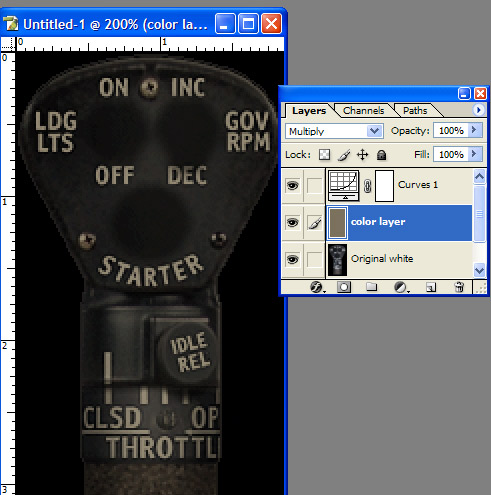|
|
| Author |
Message |
pwaugh
Joined: 23 Dec 2006
Posts: 2
|
 Posted: Sat Dec 23, 2006 8:27 pm Post subject: Ideas how to make night version of texture? Posted: Sat Dec 23, 2006 8:27 pm Post subject: Ideas how to make night version of texture? |
 |
|
Actually, what I'm trying to do is duplicate the transformation of a Day to Night version that already exists.
Given this:

I want to be able to replicate this:

Now I have found that if I take the difference between the two, and invert it I get this:

which if I layer over the Day with a Linear Burn will give me the night texture. So, what I need to know is how can I reconstruct this texture given only the Day texture?
My idea so far is to do something like this:
= Group (with Linear burn)
- Clipped Hue/Sat layer adj. (with brownish color)
- Desaturated inverse of Day (for luminous info)
= DAY
but I can's seem to find just the right color.
Patrick
|
|
|
|
|
 |
Patrick
Administrator

Joined: 14 Feb 2003
Posts: 11945
Location: Harbinger, NC, U.S.A.
|
 Posted: Sun Dec 24, 2006 8:29 am Post subject: Posted: Sun Dec 24, 2006 8:29 am Post subject: |
 |
|
|
|
|
|
|
 |
lasa

Joined: 08 Aug 2005
Posts: 1090
Location: Florida
PS Version: CS
OS: MS XP
|
 Posted: Mon Dec 25, 2006 6:15 pm Post subject: Posted: Mon Dec 25, 2006 6:15 pm Post subject: |
 |
|
You can place a blank layer above your original image and fill with (sample color)
R:123
G:113
B: 93
Set layer mode to MULTIPLY..
I used a curve to brighten the layer a tad..my sample was made from the original.
Lasa
| Description: |
|
| Filesize: |
68.82 KB |
| Viewed: |
587 Time(s) |
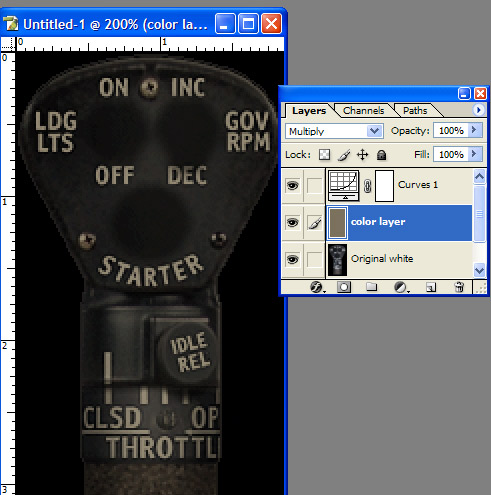
|
|
|
|
|
|
 |
pwaugh
Joined: 23 Dec 2006
Posts: 2
|
 Posted: Mon Dec 25, 2006 8:31 pm Post subject: Posted: Mon Dec 25, 2006 8:31 pm Post subject: |
 |
|
| lasa wrote: | You can place a blank layer above your original image and fill with (sample color)
R:123
G:113
B: 93
Set layer mode to MULTIPLY..
I used a curve to brighten the layer a tad..my sample was made from the original.
|
Lasa,
Thanks for the idea, but our artists are looking for a way to derive the exact transformation given the initial and final photo.
This is what we came up with to give you an idea.
Noting that difference blending will give you pure RGB black if there is no difference (as you also note), I did the following:
First, I found the inverse of the difference between the Night and Day layers (~|N-D|):
-Inverse
-Night (diff mode)
-Day
which is picture 3 in the original post. This will turn Day to Night with linear burn, but only for this Day (not any other) for obvious reasons.
Then, I inverted Day (~Day) and then added a Levels adj. layer to get the levels the same.
Then with the ~|N-D| (pic 3) over it we have:
-~|N-D| (diff mode)
--Levels
-~Day
To whish, I added a Curves:
-~|N-D| (diff mode)
--Curves
--Levels
-~Day
both clipped, of course. Now with ~|N-D| in Diff Mode, I then adjusted the Curves on Master until I had as close to Black as I could get it.
Thus, I found the Curves and Levels required to create a very similar Night overlay. The insertion of the Levels made it easier for me to find the right Curves, as it limited the variables my eye had to deal with at once.
To me, this is nothig more than an interesting technical problem. In fact, we have developed symbology to put this stuff into mathmatical formulas such as:
x = D(White, ~x)
Which helps to be able to think things through on paper. The above, for example, states that Difference blending White (the Blend layer) with x (the base layer) will invert x. ~ being the inverse operator in C++.
Our hope was that it was likely the orignial art (that we wish to match) was created similar to this:
--Color Overlay
--Levels
-Base Art
and that using blending modes with some example art that in a method similar to cyptography using known cypher text, we could "decypher" the Color and Level used. However, as you have "hinted" it appears that perhaps a subtle light filter was also used.
|
|
|
|
|
 |
lasa

Joined: 08 Aug 2005
Posts: 1090
Location: Florida
PS Version: CS
OS: MS XP
|
 Posted: Mon Dec 25, 2006 8:49 pm Post subject: Posted: Mon Dec 25, 2006 8:49 pm Post subject: |
 |
|
Sorry,... way beyond me...My mind almost expolded tring to follow you... I'm going to have to stay off solids for awhile..lol
Good luck with it.
Lasa
_________________
Lasa
My hobbie: www.angulo-webdesign-templates.threefooter.com
Treat people the way you want to be treated... |
|
|
|
|
 |
|