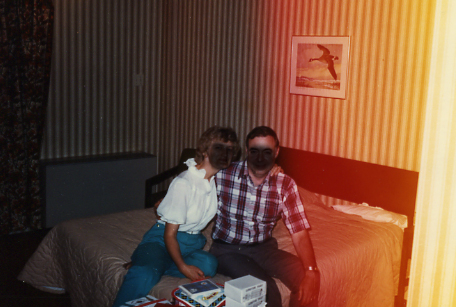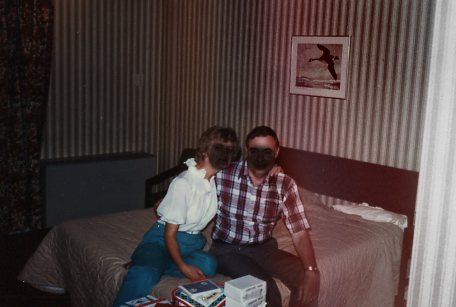|
|
| Author |
Message |
pwesson
Joined: 11 Mar 2005
Posts: 2
Location: Dartmouth, NS
|
 Posted: Fri Mar 11, 2005 10:12 am Post subject: Photo Correction Posted: Fri Mar 11, 2005 10:12 am Post subject: Photo Correction |
 |
|
I have a photo I scanned where one half of the photo has color damage. I can't seem to figure out how to correct one half the photo without making a mess of the good half.
Can anyone direct me in the steps I need to make this photo look better?
Note: I've blacked out the faces to protect their privacy.
| Description: |
|
| Filesize: |
132.14 KB |
| Viewed: |
1538 Time(s) |
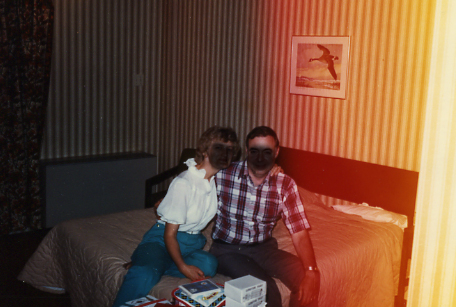
|
|
|
|
|
|
 |
BryanDowning

Joined: 05 Jul 2004
Posts: 1554
Location: California, USA
|
 Posted: Fri Mar 11, 2005 12:30 pm Post subject: Posted: Fri Mar 11, 2005 12:30 pm Post subject: |
 |
|
Here's a vague example. There's some fine tuning that could be done. The picture is very odd in itself in terms of lighting.
| Description: |
|
| Filesize: |
146.58 KB |
| Viewed: |
1531 Time(s) |
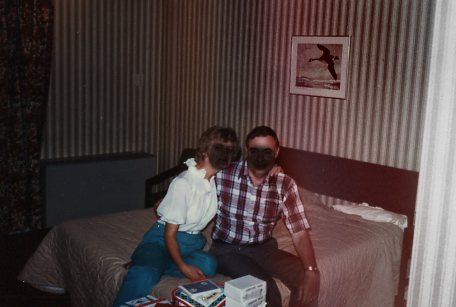
|
_________________
Best Regards,
Bryan Downing
bryandowning.com |
|
|
|
|
 |
pwesson
Joined: 11 Mar 2005
Posts: 2
Location: Dartmouth, NS
|
 Posted: Fri Mar 11, 2005 2:30 pm Post subject: Posted: Fri Mar 11, 2005 2:30 pm Post subject: |
 |
|
What steps did you take to do this?
|
|
|
|
|
 |
BryanDowning

Joined: 05 Jul 2004
Posts: 1554
Location: California, USA
|
 Posted: Fri Mar 11, 2005 2:51 pm Post subject: Posted: Fri Mar 11, 2005 2:51 pm Post subject: |
 |
|
Copy the layer.
Go to Image -> Adjustments -> Hue/Saturation
Select reds from the dropdown and drag the saturation slider to the left. Do the same for yellows.
Then take a fuzzy eraser brush and erase the left side of the color corected layer. Then I'd clean it up with the dodge, burn and sponge tools.
_________________
Best Regards,
Bryan Downing
bryandowning.com |
|
|
|
|
 |
Mr_Omen
Joined: 25 Nov 2006
Posts: 54
Location: Ohio
|
 Posted: Mon Nov 27, 2006 11:33 pm Post subject: Posted: Mon Nov 27, 2006 11:33 pm Post subject: |
 |
|
Or something like this:
| Description: |
| For future reference, putting a semi transparent splotch over the face wont do much. Maybe a blur would work better! |
|
| Filesize: |
117.51 KB |
| Viewed: |
836 Time(s) |

|
|
|
|
|
|
 |
Mr_Omen
Joined: 25 Nov 2006
Posts: 54
Location: Ohio
|
 Posted: Mon Nov 27, 2006 11:39 pm Post subject: Posted: Mon Nov 27, 2006 11:39 pm Post subject: |
 |
|
I have been using photoshop primarily for photo restoration. I have learned quite a few tricks!
As mentioned, reduce the saturation in the yellows as well as the reds. Be sure to adjust the brightness for each as well, in this case I brought them all the way down.
By removing the red and yellow your skin tones will now be grey. So here I used a layer mask for Color Balance and painted black (removed mask) all the non-skin parts.
To get the man's shirt to all be the same color (we removed the pigment from his left arm) I used the stamp tool set to "color" and stamped the rest of his shirt.
A bit of burning to blend and you got what I posted. It took all of about 5 minutes.
~Mat
|
|
|
|
|
 |
lasa

Joined: 08 Aug 2005
Posts: 1090
Location: Florida
PS Version: CS
OS: MS XP
|
 Posted: Sat Dec 09, 2006 9:05 pm Post subject: Posted: Sat Dec 09, 2006 9:05 pm Post subject: |
 |
|
"putting a semi transparent splotch over the face wont do much" That was very nice of you to point out.
Nice job on the clean up. Stamp set to COLOR wouldn't have ever occured to me..very nice.
Lasa
_________________
Lasa
My hobbie: www.angulo-webdesign-templates.threefooter.com
Treat people the way you want to be treated... |
|
|
|
|
 |
|