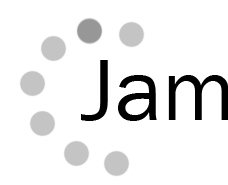|
|
| Author |
Message |
timgolding
Joined: 13 Oct 2006
Posts: 3
|
 Posted: Mon Oct 16, 2006 2:40 am Post subject: Circle on a path Posted: Mon Oct 16, 2006 2:40 am Post subject: Circle on a path |
 |
|
Hi
I am re branding our company logo because its not very good (http://jamiescomputerclub.org.uk/images/jamies-108x100.gif). I had an idea but not sure the way to achieve the effect. Is there anyway to create a cricle path then have circles on that path that are equal distance going round. If I wanted to be exact I could use a mathmatical model to trace x,y co ordinates around a circle and the feed those positions into the position of each circle. But please save me from doing that.
See my example for an idea of how to do this would look
| Description: |
|
| Filesize: |
34.35 KB |
| Viewed: |
318 Time(s) |
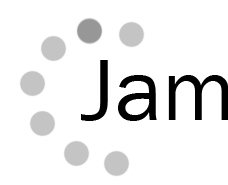
|
|
|
|
|
|
 |
SCync
Joined: 28 Jan 2005
Posts: 98
Location: Montreal
|
 Posted: Mon Oct 16, 2006 5:15 am Post subject: Posted: Mon Oct 16, 2006 5:15 am Post subject: |
 |
|
I'd start out with creating an elliptical path, select a hard circular brush (20 or so px)and change the spacing to about 140/150% (Brush Tip Shape) and stroke the path. Then try a Gradient layer style, set the style to Reflected and play with the Scale and Angle to your liking.
If this sounds a bit muddy, say so, and I'll post a micro-tute. Or, on the other hand, someone may have a better idea.
|
|
|
|
|
 |
Bazman
Joined: 04 Oct 2006
Posts: 77
Location: United Kingdon
PS Version: CS3
OS: Mac OS X Leopard 10.5
|
 Posted: Thu Oct 19, 2006 12:41 pm Post subject: Posted: Thu Oct 19, 2006 12:41 pm Post subject: |
 |
|
Create a circle the size you want it and fill black with no stroke and drag to the brushes window. When asked to select New Scatter Brush.
Change spacing to 176% or whatever distance you want. click ok.
Draw a circle around the J of Jam with no fill and whatever stroke color you want.
With the circle around the J hightlighted click the new brush you just create in the brushes window and you will see the cirlce form around the J.
double click on the new brush in the brushes window to adjust the spacing and scale etc to your liking
Click on any of the circles around the J and then click 'expand appearance' in the object drop down menu
With the new circles highlighted Click 'ungroup' in the object menu and delete any unwanted circles.
You can then adjust the colours to whatever you want.
Hope this helps!
_________________
Barry Flammia
Freelance Designer
www.realflairdesign.co.uk |
|
|
|
|
 |
|