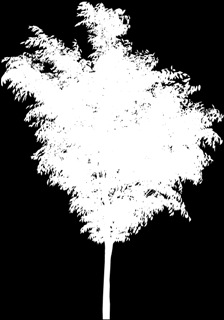|
|
| Author |
Message |
cmdrico7812
Joined: 21 Sep 2006
Posts: 4
|
 Posted: Tue Oct 17, 2006 11:28 am Post subject: Detailed Masking Techniques Posted: Tue Oct 17, 2006 11:28 am Post subject: Detailed Masking Techniques |
 |
|
I've attached two images. One is of a tree that has been masked and the other is of the Alpha Channel of the tree (black and white). What I need to know is how this type of detailed masking was created. Note the "halo" type "glow" around the tree. Is was created so that the tree wouldn't be masked so sharply when put into an existing image. So I used the Alpha Channel image to select only the white area, then selected the inverse on the actual tree and that gave me a great tree to use in my images. I downloaded these from some other site but I want to know how to create my own trees like this from existing images. I have a picture of a tree that I want to mask but don't know how to do so in this much detail. Thanks in advance for your help.
| Description: |
|
| Filesize: |
23.94 KB |
| Viewed: |
744 Time(s) |
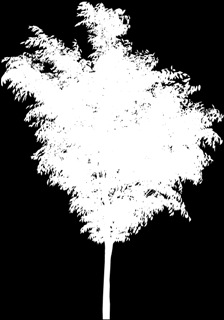
|
| Description: |
|
| Filesize: |
24.47 KB |
| Viewed: |
744 Time(s) |

|
|
|
|
|
|
 |
SCync
Joined: 28 Jan 2005
Posts: 98
Location: Montreal
|
 Posted: Tue Oct 17, 2006 2:28 pm Post subject: Posted: Tue Oct 17, 2006 2:28 pm Post subject: |
 |
|
|
|
|
|
|
 |
swanseamale47
Joined: 23 Nov 2004
Posts: 1478
Location: Swansea UK
|
 Posted: Wed Oct 18, 2006 10:29 am Post subject: Posted: Wed Oct 18, 2006 10:29 am Post subject: |
 |
|
Heres a link to a tutorial http://graphicssoft.about.com/od/photoshop/l/blrbps_2fwks.htm
the starting point is usually the most contrasty channel (often the red) then you make a duplicate of that by dragging it to the new channel icon, now you can play around with it with the threshold/levels and dodge and burn to make it just black and white now you have the basis of a layer mask. Wayne
|
|
|
|
|
 |
|