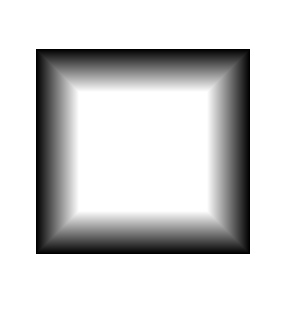|
|
| Author |
Message |
buachille

Joined: 26 Feb 2005
Posts: 20
|
 Posted: Sun Sep 03, 2006 12:06 pm Post subject: how to fade something out on all sides Posted: Sun Sep 03, 2006 12:06 pm Post subject: how to fade something out on all sides |
 |
|
right i've been using photoshop for a while now but one thing i've never figured out is how to fade something out equally on all sides.
normally if i want to fade out say the right hand side of something i would create a layer mask and then apply a black whiite gradient to it and it will do the business.
like this -

but now see the picture below. if wanted the black square to fade to nothing on all sides - then i couldn't use a gradient. same applies if i wanted the black square around the periphery to fade to nothing on all the inner sides.

i've tried using feather but this doesn't have the result i'm looking for. i just want it to fade from 100% opacity to 0%.
i am in a hurry so i hope i've made this clear. if not i'll post back
|
|
|
|
|
 |
buachille

Joined: 26 Feb 2005
Posts: 20
|
 Posted: Sat Sep 09, 2006 11:53 am Post subject: Posted: Sat Sep 09, 2006 11:53 am Post subject: |
 |
|
anybody??
|
|
|
|
|
 |
Frank Z
Joined: 18 Aug 2006
Posts: 70
|
 Posted: Sat Sep 09, 2006 1:07 pm Post subject: Posted: Sat Sep 09, 2006 1:07 pm Post subject: |
 |
|
|
|
|
|
|
 |
lasa

Joined: 08 Aug 2005
Posts: 1090
Location: Florida
PS Version: CS
OS: MS XP
|
 Posted: Sat Sep 09, 2006 1:42 pm Post subject: Posted: Sat Sep 09, 2006 1:42 pm Post subject: |
 |
|
If you are going dark inside to transparent on the outside...use the forground to transpaent and simply go to each side and make the gradient going out. It allows for making as many gradients as you want unlike the foreground to background gradient which only allows one.
I also did something by mistake that might interest you.
Select your black square..once selected go to
SELECT /MODIFY/BORDER enter a large number like 35 - 45 depends on the size of your square.
It will make a double selection, now add a vector mask..
Interesting, see attached.
Lasa
| Description: |
|
| Filesize: |
5.69 KB |
| Viewed: |
448 Time(s) |
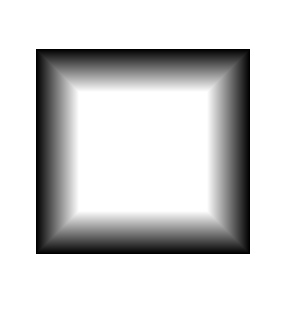
|
|
|
|
|
|
 |
buachille

Joined: 26 Feb 2005
Posts: 20
|
 Posted: Sat Sep 09, 2006 2:08 pm Post subject: Posted: Sat Sep 09, 2006 2:08 pm Post subject: |
 |
|
thanks for that. i like the 2nd effect you got. i am going to try them both now.
cheers 
|
|
|
|
|
 |
|