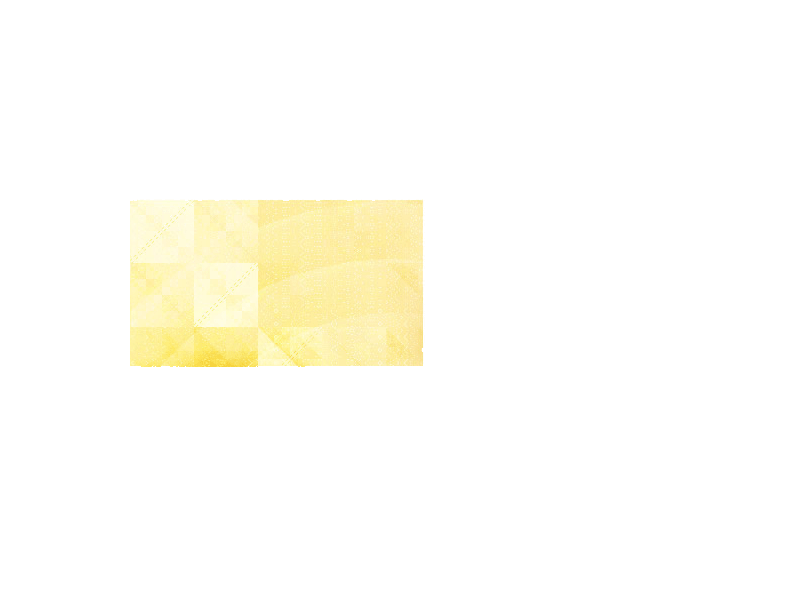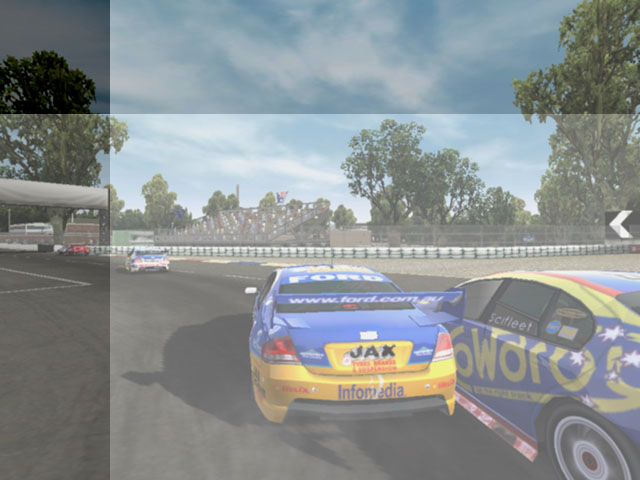Gallo_Pinto

Joined: 15 Jul 2005
Posts: 785
Location: BC, Canada
|
 Posted: Fri Aug 04, 2006 11:50 pm Post subject: Posted: Fri Aug 04, 2006 11:50 pm Post subject: |
 |
|
Allright, so let's say you've got an image opened up. Press ctrl-R (win), which activates the rulers. if you click on a ruler and drag onto your canvas you will get a blue line, called a guide. Drag about halfway along and let go. Now do it fromt eh oposite direction, so you've got a horizontal and a vertical guide.
now go to view, and make sure snap is turned on.
Step 3: use the rectangular marquee tool. Click outside the canvas, and drag onto it towards the guide until the selection snaps tot he guide.
step 4 - image, adjustments, brightness and contrast.
repeat step 3 and 4 as necessary, to create multiple blocks. if you drag out more guides you can create more blocks, there's no need to restrict yourself to two guides.
Anyway, my pic here was done with just two guides.
| Description: |
|
| Filesize: |
84.52 KB |
| Viewed: |
900 Time(s) |
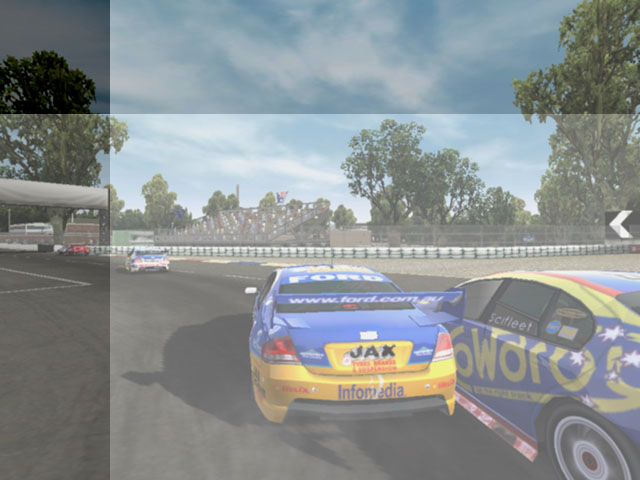
|
_________________
brush your hair and comb your teeth |
|