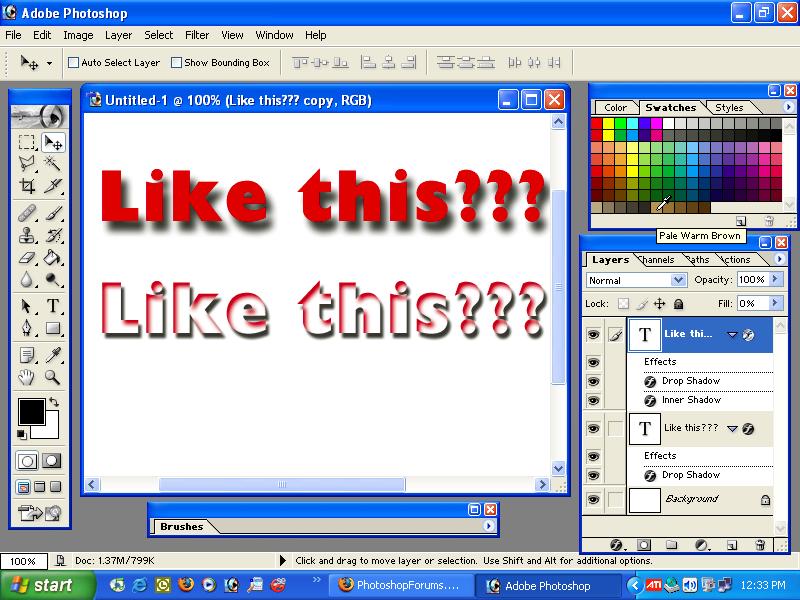|
|
| Author |
Message |
At1kuz
Joined: 26 Jun 2006
Posts: 1
Location: Chicago
|
 Posted: Mon Jun 26, 2006 7:40 pm Post subject: Need Help with Background Drop Shadow's Posted: Mon Jun 26, 2006 7:40 pm Post subject: Need Help with Background Drop Shadow's |
 |
|
I have a background that im using and i want to have a drop shadow coming out of it saying some text words. I was taught how to do it at work..but i just cant remember how to do it.
Here is what i am doing..can someone tell me what im doing wrong.
-Select Background
-Text Tool -->Type Text
-Select Magic Wand -->Click similar after selecting one letter
-Go to Image layer Copy and paste in new layer and hide text layer
-now Deselect Type
-Add Drop shadow on the layer
Where am i going wrong on this?
Any info will be greatly helped!! Thanks a lot!! 
|
|
|
|
|
 |
Gallo_Pinto

Joined: 15 Jul 2005
Posts: 785
Location: BC, Canada
|
 Posted: Tue Jun 27, 2006 11:12 am Post subject: Posted: Tue Jun 27, 2006 11:12 am Post subject: |
 |
|
I'm not suer I entirely understabd, but there seem to be a lot of useless steps in there. once you've typed your text, tou can set the text layer's "fill" (a dropdown slider udner opacity) to zero. THen you can apply your layer stlye. The layer style will show bu the actual layer will not.
_________________
brush your hair and comb your teeth |
|
|
|
|
 |
qubert
Joined: 24 Jul 2004
Posts: 253
|
 Posted: Thu Jun 29, 2006 5:52 pm Post subject: Re: Need Help with Background Drop Shadow's Posted: Thu Jun 29, 2006 5:52 pm Post subject: Re: Need Help with Background Drop Shadow's |
 |
|
| At1kuz wrote: | I have a background that im using and i want to have a drop shadow coming out of it saying some text words. I was taught how to do it at work..but i just cant remember how to do it.
Here is what i am doing..can someone tell me what im doing wrong.
-Select Background
-Text Tool -->Type Text
-Select Magic Wand -->Click similar after selecting one letter
-Go to Image layer Copy and paste in new layer and hide text layer
-now Deselect Type
-Add Drop shadow on the layer
Where am i going wrong on this?
Any info will be greatly helped!! Thanks a lot!!  |
How are you adding the drop shadow to the text? Are you dubble left clicking on the text layer to bring up the layer styles and doing it that way, or are you duplicating the text layer, filling it with black, lowering the layer opacity, adding a blur, and moving that layer (text layer #2) slightly to give the effect of the drop shadow?
_________________
Qubert |
|
|
|
|
 |
swanseamale47
Joined: 23 Nov 2004
Posts: 1478
Location: Swansea UK
|
 Posted: Fri Jun 30, 2006 12:28 am Post subject: Posted: Fri Jun 30, 2006 12:28 am Post subject: |
 |
|
I'm not sure I have got this, am I right in thinking you just want the shadow and not the letters showing? Wayne
|
|
|
|
|
 |
qubert
Joined: 24 Jul 2004
Posts: 253
|
 Posted: Fri Jun 30, 2006 12:39 pm Post subject: Posted: Fri Jun 30, 2006 12:39 pm Post subject: |
 |
|
Like this??? The one on the top of the page on layer #1 and the bottom one is the copy.
| Description: |
|
| Filesize: |
102.18 KB |
| Viewed: |
412 Time(s) |
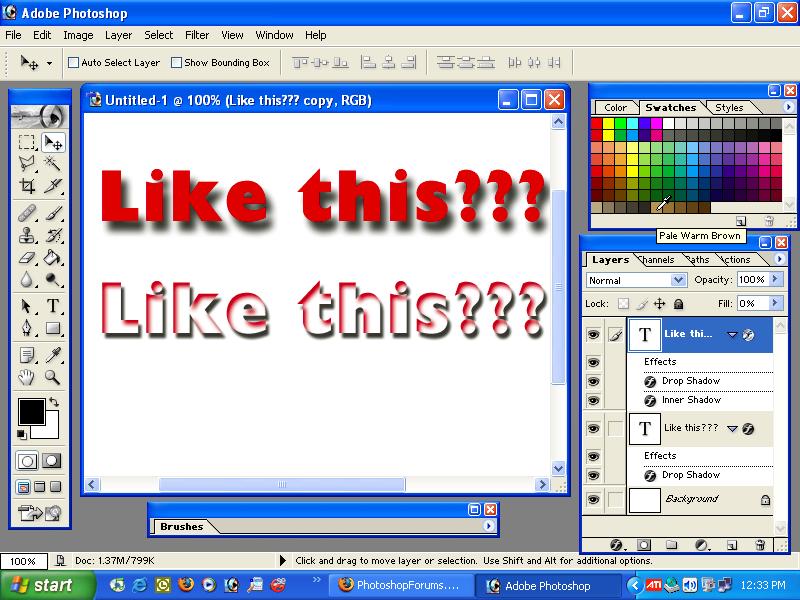
|
_________________
Qubert |
|
|
|
|
 |
|