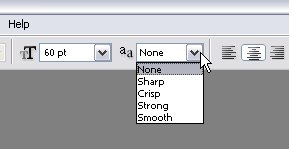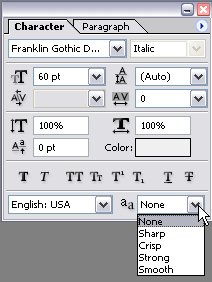|
|
| Author |
Message |
Dalal
Joined: 01 Mar 2006
Posts: 33
|
 Posted: Wed Mar 01, 2006 8:22 pm Post subject: Disable Anti-Aliasing? Posted: Wed Mar 01, 2006 8:22 pm Post subject: Disable Anti-Aliasing? |
 |
|
How can I disable anti-aliasing in Photoshop CS 2? It seems that any time I have jagged edges in a layer, it automatically anti-aliases them. How do I disable this blending option? I'm assuming it's a blending option because when I change the color of the background layer, the anti-alias changes as well. I've gone to blending options for the layer but I can't find anything which toggles anti-alias? Help would be appreciated... And in case you want to know the specifics of what I'm trying to do, I've included a description below ---
I have a square image that I want to rotate. If I select the image using the rectangular marquee tool and right-click --> free transform and then rotate the image to -45 degrees and apply the transformation, Photoshop rotates the image perfectly and it looks great. The problem is, I do not want Photoshop to add semi-transparent pixels on the edges of the rotated pic. I do not want anti-aliasing at all! How?
EDIT: Another thing. I read that if you go to preferences, and select Nearest Neighbor for image interpolation, it disables anti-alias, but whenever I rotate that 'square image' of mine, the inside of the square, the texture, it kind of becomes distorted. I liked how the texture looked when I had bicubic ON. Now, it looks all weird.
So I need a way to preserve the smooth rotation while disabling anti-aliasing on the outer edges! Any help would be appreciated!
Thanks in advance,
Dalal
|
|
|
|
|
 |
swanseamale47
Joined: 23 Nov 2004
Posts: 1478
Location: Swansea UK
|
 Posted: Thu Mar 02, 2006 3:11 am Post subject: Posted: Thu Mar 02, 2006 3:11 am Post subject: |
 |
|
I know with text it's on the top toolbar and also the character palette, is that what your refering to? Wayne
| Description: |
|
| Filesize: |
6.71 KB |
| Viewed: |
572 Time(s) |
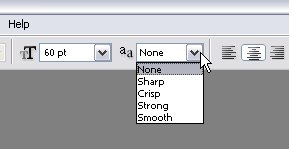
|
| Description: |
|
| Filesize: |
17.34 KB |
| Viewed: |
572 Time(s) |
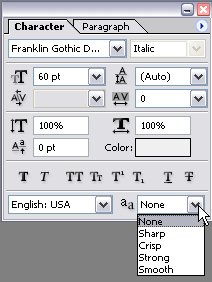
|
|
|
|
|
|
 |
cbadland
Joined: 19 Jan 2005
Posts: 962
|
 Posted: Thu Mar 02, 2006 9:27 am Post subject: Posted: Thu Mar 02, 2006 9:27 am Post subject: |
 |
|
So you want the edge to not be anti-aliased, but bicubic resampling on the image. Hmm…
Try combining with a layer mask, transform the image as you want (bicubic) then adjust the mask (Threshold or Levels + Minimum/Maximum filters) to get a non-anti-aliased edge?
|
|
|
|
|
 |
Dalal
Joined: 01 Mar 2006
Posts: 33
|
 Posted: Thu Mar 02, 2006 5:52 pm Post subject: Posted: Thu Mar 02, 2006 5:52 pm Post subject: |
 |
|
Nah Wayne I was referring to images...
CBadland, thanks! I want exactly what you said 'the edge to not be anti-aliased, but bicubic resampling on the image'. I'm a beginner to photoshop and I don't understand exactly how to adjust the mask or whatever. Can you explain exactly what I should do to rotate the image with bicubic resampling but non-antialiased edges?
Thanks,
Dalal
|
|
|
|
|
 |
|