|
|
| Author |
Message |
bgajjar
Joined: 01 Feb 2005
Posts: 11
|
 Posted: Fri Feb 03, 2006 9:46 am Post subject: How to create a background like this? Posted: Fri Feb 03, 2006 9:46 am Post subject: How to create a background like this? |
 |
|
Hello folks,
It's been a long time since I have posted here. Can someone please enlighten me with some tips on how to do a background like this:
http://www.newsvine.com/_login/splash.jpg
Thanks a lot!
| Description: |
|
| Filesize: |
20.69 KB |
| Viewed: |
545 Time(s) |
|
|
|
|
|
|
 |
swanseamale47
Joined: 23 Nov 2004
Posts: 1478
Location: Swansea UK
|
 Posted: Fri Feb 03, 2006 11:51 am Post subject: Posted: Fri Feb 03, 2006 11:51 am Post subject: |
 |
|
You could make something similar with the marquee tool with a feather, or possibily filter/render/lighting effects, or you could change the colour with the hue saturation. Wayne
Heres a very quick one made as above (without the hue/sat)
| Description: |
|
| Filesize: |
17.54 KB |
| Viewed: |
537 Time(s) |

|
|
|
|
|
|
 |
bgajjar
Joined: 01 Feb 2005
Posts: 11
|
 Posted: Fri Feb 03, 2006 12:25 pm Post subject: Posted: Fri Feb 03, 2006 12:25 pm Post subject: |
 |
|
I still quite don't understand how you did that. Could you please explain how you do this? Thanks!
|
|
|
|
|
 |
swanseamale47
Joined: 23 Nov 2004
Posts: 1478
Location: Swansea UK
|
 Posted: Fri Feb 03, 2006 1:00 pm Post subject: Posted: Fri Feb 03, 2006 1:00 pm Post subject: |
 |
|
I started with file/new and made one the size I needed, then I filled it with a light blue colour, next using the lasso tool I drew a rough rounded line across the image, and down and around the bottom (giving me a selection of the bottom, then with the gradient tool I selected a slightly darker blue and just dragged a gradient across the top edge of the selection (giving the dome effect across the middle), next select/deselect ( to get rid of the selection) then I went to filter/render/lighting effects and just dragged the oval around till I got the darkened corners, and the light spilling across the image, and click ok. Hope that helps a bit. Wayne
|
|
|
|
|
 |
Gallo_Pinto

Joined: 15 Jul 2005
Posts: 785
Location: BC, Canada
|
 Posted: Fri Feb 03, 2006 1:06 pm Post subject: Posted: Fri Feb 03, 2006 1:06 pm Post subject: |
 |
|
What i would do is fill the canvas with a nice colour. Then I'd grab the circle/oval marquee and make a nice curved selection. I'd fill this new selection witha nice gradient. Then I'd add the horizontal lines with a pattern layer style, and final add the lighting effects. the lighting effectsa are probably the most important part here.
_________________
brush your hair and comb your teeth |
|
|
|
|
 |
|