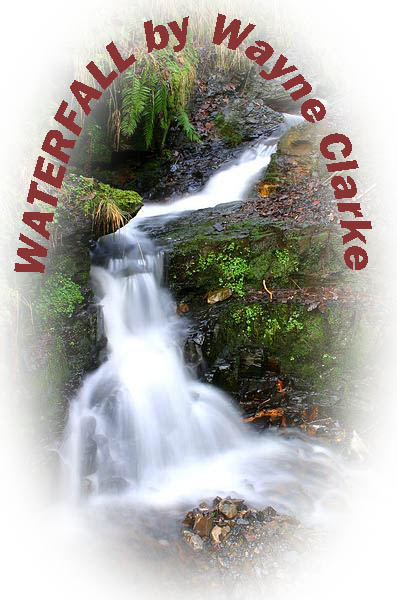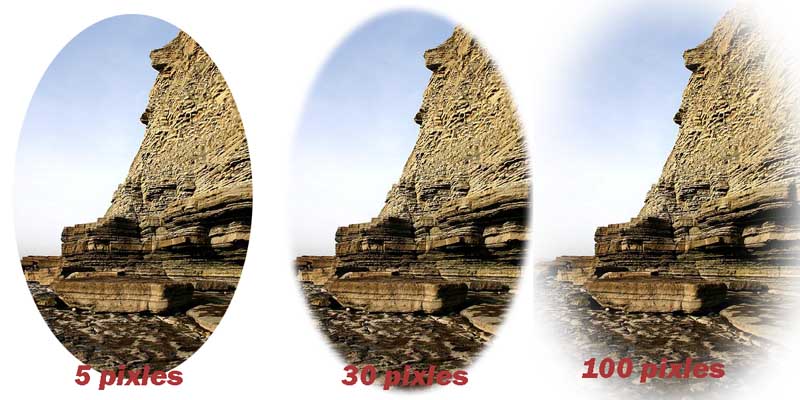|
|
| Author |
Message |
susansem
Joined: 28 Jul 2005
Posts: 183
|
 Posted: Thu Jan 26, 2006 7:59 pm Post subject: warping text and fading edges Posted: Thu Jan 26, 2006 7:59 pm Post subject: warping text and fading edges |
 |
|
Our grandmother just died, kind of expected, but I'm trying to put together several collages of vintage photos for her calling and funeral. I don't have much time, but I was wondering if there was any easy way to fade out the edges of some photos and maybe wrap text around some photos. Any help would be appreciated and thanks.
|
|
|
|
|
 |
Haunus

Joined: 24 Nov 2004
Posts: 740
|
 Posted: Fri Jan 27, 2006 4:42 am Post subject: Posted: Fri Jan 27, 2006 4:42 am Post subject: |
 |
|
yup, when you make a selection...if you right click you can use feather, adjusting settings as you desire. Or you can click the little dotted circle in the square beneath the layers, thats a layer mask and if you paint on it with black the image underneath shows (if there's nothing it shows nothing) and white bringsthe image back...you can use a soft brush to make a more faded effect.
|
|
|
|
|
 |
swanseamale47
Joined: 23 Nov 2004
Posts: 1478
Location: Swansea UK
|
 Posted: Fri Jan 27, 2006 6:58 am Post subject: Posted: Fri Jan 27, 2006 6:58 am Post subject: |
 |
|
Do you mean something like this?? if so it's fairly easy. Wayne
| Description: |
|
| Filesize: |
82.19 KB |
| Viewed: |
866 Time(s) |
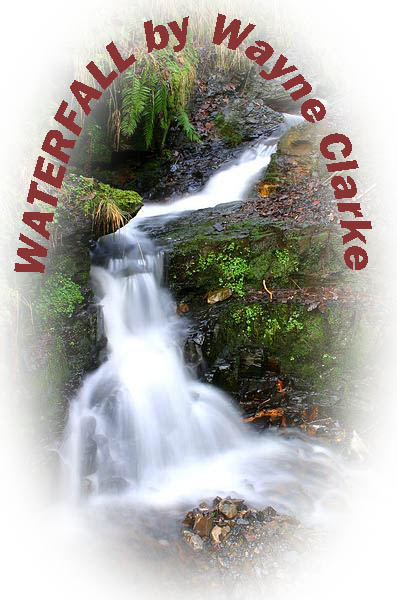
|
|
|
|
|
|
 |
susansem
Joined: 28 Jul 2005
Posts: 183
|
 Posted: Fri Jan 27, 2006 12:52 pm Post subject: Posted: Fri Jan 27, 2006 12:52 pm Post subject: |
 |
|
WAyne, that was wonderful. How did you do it??
|
|
|
|
|
 |
susansem
Joined: 28 Jul 2005
Posts: 183
|
 Posted: Fri Jan 27, 2006 1:00 pm Post subject: Posted: Fri Jan 27, 2006 1:00 pm Post subject: |
 |
|
Ok, for the first person who answered. I have a mac, when you right click, nothing happens. If I click on the little circle under the layers menu, I clicked, say, outer glow, nothing happens although I can get it to happen with text. I have selected the photo using the lasso tool.
|
|
|
|
|
 |
swanseamale47
Joined: 23 Nov 2004
Posts: 1478
Location: Swansea UK
|
 Posted: Sat Jan 28, 2006 10:45 am Post subject: Posted: Sat Jan 28, 2006 10:45 am Post subject: |
 |
|
Hi Susansem. Ok heres what I did, first off the waterfall, using the eliptical marquee tool I drew an oval, then with the move tool dragged it to where I wanted it,then go to select inverse (to select the outside and not the inside) then select feather (this softens the edge) the amount you enter depends on image size, so a big pic will need more, I think this one was about 30, then hit delete and it removes the outside (with a locked background layer you get white, with an unlocked layer you'll get transparent)
The next step is the text, I reselected the oval (if it's not allready still selected) go to select feather and put in 1, open the paths palette (don't panic! it's easy) on the bottom of that palette is an icon that says make a work path from selection, click that, now click the text tool, pick your font colour etc, and click on the selection/path line, the text should now follow the path around like mine did. Hope that helps a bit, any questions just ask. Wayne
|
|
|
|
|
 |
susansem
Joined: 28 Jul 2005
Posts: 183
|
 Posted: Sat Jan 28, 2006 11:36 am Post subject: hmmmmm Posted: Sat Jan 28, 2006 11:36 am Post subject: hmmmmm |
 |
|
I tried the thing with the feather. I successfully used the oval, moved the oval, inverse selected it, then it (I tried 5, 30 and 100) pixel in the feather and nothing happened. I am tired, I think. Thanks though. I'll try again.
|
|
|
|
|
 |
stltypo
Joined: 30 Jan 2006
Posts: 6
Location: St.Charles,Mo.
|
 Posted: Mon Jan 30, 2006 5:50 pm Post subject: Warping text and fading edges? Posted: Mon Jan 30, 2006 5:50 pm Post subject: Warping text and fading edges? |
 |
|
Tried following instructions but don't know how to reselect oval selection.While experimenting I was able to get to the applying text but text came on a path going under when I wanted to go around top.As you can see I am a beginner....Thanks 
|
|
|
|
|
 |
swanseamale47
Joined: 23 Nov 2004
Posts: 1478
Location: Swansea UK
|
 Posted: Tue Jan 31, 2006 2:24 am Post subject: Posted: Tue Jan 31, 2006 2:24 am Post subject: |
 |
|
stltypo I had my text set to centre alligned and I clicked at the top centre of the line, the text spread out from the click point then.
Susansem the feather should show a difference, but it will depend on image size, on the pics shown here (about 8x6 inches 180 ppi) you can see the differences. Wayne
| Description: |
|
| Filesize: |
82.43 KB |
| Viewed: |
782 Time(s) |
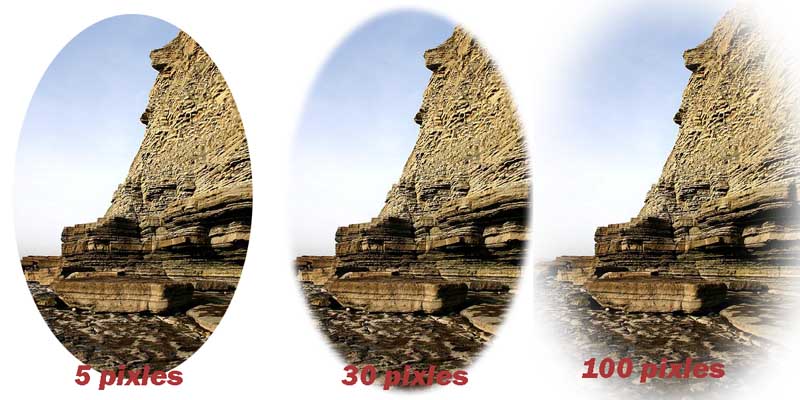
|
|
|
|
|
|
 |
stltypo
Joined: 30 Jan 2006
Posts: 6
Location: St.Charles,Mo.
|
 Posted: Tue Jan 31, 2006 8:12 am Post subject: Posted: Tue Jan 31, 2006 8:12 am Post subject: |
 |
|
Thanks Wayne,that worked like a charm.My knowledge of typing is also in the beginning stage.Photoshop is really helping me enjoy my retirement years.
|
|
|
|
|
 |
|