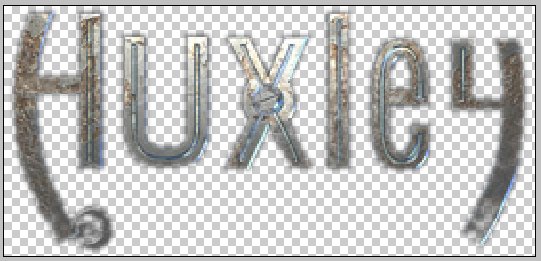|
|
| Author |
Message |
crybaby
Joined: 01 Apr 2005
Posts: 25
|
 Posted: Mon Dec 12, 2005 10:33 pm Post subject: Removing a Black Background Posted: Mon Dec 12, 2005 10:33 pm Post subject: Removing a Black Background |
 |
|
I've attached a logo to this thread....
Now, what i want to do is remove the black background the logo has, but i dont want to use the magic wand tool. It would be good if there was some kind of keying thing where i could remove all black or something.
Is it possible to remove the black giving the dges a softer look than what the magic wand tool leaves behind...
Cheers!
| Description: |
|
| Filesize: |
47.69 KB |
| Viewed: |
930 Time(s) |

|
|
|
|
|
|
 |
lasa

Joined: 08 Aug 2005
Posts: 1090
Location: Florida
PS Version: CS
OS: MS XP
|
 Posted: Tue Dec 13, 2005 6:33 am Post subject: Posted: Tue Dec 13, 2005 6:33 am Post subject: |
 |
|
I would use the pen tool...I'm assuming that the way the letters fade into the black any form of automated extraction would prove more work on the long run. If you don't care for the pen tool the polygonal(sp?) tool would also work.
Lasa
|
|
|
|
|
 |
swanseamale47
Joined: 23 Nov 2004
Posts: 1478
Location: Swansea UK
|
 Posted: Tue Dec 13, 2005 9:47 am Post subject: Posted: Tue Dec 13, 2005 9:47 am Post subject: |
 |
|
If you use the pen tool, or pologonal lassoo, select/feather and put in a few pixles that will soften the edge. I used select colour range here with a 1 pixle feather. Wayne
| Description: |
|
| Filesize: |
43.11 KB |
| Viewed: |
914 Time(s) |
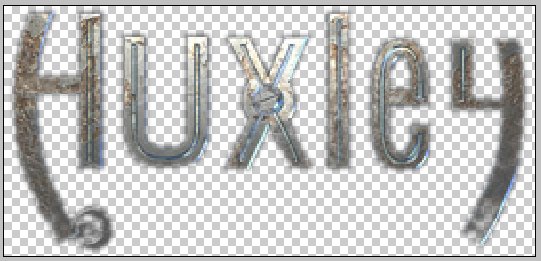
|
|
|
|
|
|
 |
Mr Danielsard
Joined: 05 Dec 2005
Posts: 5
|
 Posted: Tue Dec 13, 2005 10:59 am Post subject: Posted: Tue Dec 13, 2005 10:59 am Post subject: |
 |
|
May have thought maybe on using the wand tool... it generally woks for me 
|
|
|
|
|
 |
josel
Joined: 19 Aug 2005
Posts: 127
|
 Posted: Tue Dec 13, 2005 2:12 pm Post subject: Posted: Tue Dec 13, 2005 2:12 pm Post subject: |
 |
|
Hi
If the text is in a seperate layer to the background you can press ctrl a, then copy (ctrl c) then open a new layer or the layer were you want the text to go on then press copy ctrl v). If its all on one layer you can use the qick mask, magic wand.
Hope this helps
Cheers Josel
|
|
|
|
|
 |
swanseamale47
Joined: 23 Nov 2004
Posts: 1478
Location: Swansea UK
|
 Posted: Tue Dec 13, 2005 2:12 pm Post subject: Posted: Tue Dec 13, 2005 2:12 pm Post subject: |
 |
|
Crybaby said he/she didn't want to use the magic wand tool (although it probably would have worked here) thats why I used select colour range, perhaps they had a problem before with it? Wayne
|
|
|
|
|
 |
qubert
Joined: 24 Jul 2004
Posts: 253
|
 Posted: Fri Dec 16, 2005 11:58 am Post subject: Posted: Fri Dec 16, 2005 11:58 am Post subject: |
 |
|
I would just use alpha channles, levels (and/or curves) and the gaussiun blur myself to extract the logo. NOTE: The Photoshop people that worked on Star Wars Episode 1 used that method all the time to extract people and or landscapes.
There is a good book by Bert Monroy it is called channel chops that explains how to extract logos from backgrounds using alpha channels.
Just a suggestion,
_________________
Qubert |
|
|
|
|
 |
lasa

Joined: 08 Aug 2005
Posts: 1090
Location: Florida
PS Version: CS
OS: MS XP
|
 Posted: Fri Dec 16, 2005 8:43 pm Post subject: Posted: Fri Dec 16, 2005 8:43 pm Post subject: |
 |
|
Again I used the color range (select / color range) used the eyedropper on the black then moved the slider to 65...
I rarely use the color range and right now I look like I'm on a color range commission.
Lasa
Sorry swanseamale47 skimmed over your post...I also used the color range.
| Description: |
|
| Filesize: |
35.56 KB |
| Viewed: |
863 Time(s) |

|
|
|
|
|
|
 |
qubert
Joined: 24 Jul 2004
Posts: 253
|
 Posted: Sun Jan 08, 2006 12:41 pm Post subject: Posted: Sun Jan 08, 2006 12:41 pm Post subject: |
 |
|
Here is my crack at it. I used an alpha channel technquice that only took me minutes to do. That rest of the time I was decideing on what I was going to do with the background. This whole project took me less then a half an hour to do.
| Description: |
|
| Filesize: |
37.47 KB |
| Viewed: |
762 Time(s) |

|
_________________
Qubert |
|
|
|
|
 |
|