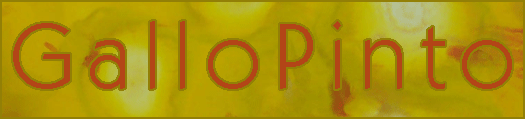|
|
| Author |
Message |
YZdirtrider13
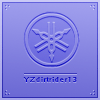
Joined: 09 Nov 2005
Posts: 8
|
 Posted: Wed Nov 09, 2005 9:34 pm Post subject: animation help Posted: Wed Nov 09, 2005 9:34 pm Post subject: animation help |
 |
|
hey im not necisarilly a beg inner in photoshop, but to animation i am. i ithnk i can learn it pretty quickly, i did ok with the rest. i have an idea for making an animated border, i have done a few searches but havent come up with anything...can anyone help me or tell me where i would start on something like this?
Thanks,
Ryan
_________________
http://i21.photobucket.com/albums/b273/Yamaha_MXrider/1c86d24d.gif |
|
|
|
|
 |
Gallo_Pinto

Joined: 15 Jul 2005
Posts: 785
Location: BC, Canada
|
 Posted: Thu Nov 10, 2005 2:10 pm Post subject: Posted: Thu Nov 10, 2005 2:10 pm Post subject: |
 |
|
You probably have a program called "imageready", it comes with photoshop. This si the program you'll use for all your animating. You could try looking for tutorials on imageready.
if you could be a little more specific with what you want to do, I could be a little more specific with helping you out.
_________________
brush your hair and comb your teeth |
|
|
|
|
 |
stevealmighty

Joined: 14 Jul 2005
Posts: 335
Location: upstate NY (WAY UPSTATE!)
|
 Posted: Thu Nov 10, 2005 2:10 pm Post subject: Posted: Thu Nov 10, 2005 2:10 pm Post subject: |
 |
|
Do google searches on animated sigs. Read them (perhaps even do a few) and then apply how to animate a sig to animating a border. It'll be different, just be sure to keep the animation within your border, and not to animate the entire sig. As far as telling you how to do it, it depends on how you want to animate it and what you want to animate it with.
_________________
All gave some, some gave all.....Lest we forget that war produces veterans, wounded both mentally and physically, and it is our job to help them now, as they have already helped us all in ways we will never know, and in ways that we take for granted every day. |
|
|
|
|
 |
YZdirtrider13
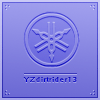
Joined: 09 Nov 2005
Posts: 8
|
 Posted: Thu Nov 10, 2005 7:29 pm Post subject: Posted: Thu Nov 10, 2005 7:29 pm Post subject: |
 |
|
|
|
|
|
|
 |
YZdirtrider13
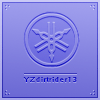
Joined: 09 Nov 2005
Posts: 8
|
 Posted: Thu Nov 10, 2005 9:40 pm Post subject: Posted: Thu Nov 10, 2005 9:40 pm Post subject: |
 |
|
|
|
|
|
|
 |
Gallo_Pinto

Joined: 15 Jul 2005
Posts: 785
Location: BC, Canada
|
|
|
|
|
 |
YZdirtrider13
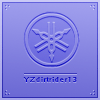
Joined: 09 Nov 2005
Posts: 8
|
 Posted: Fri Nov 11, 2005 10:23 pm Post subject: Posted: Fri Nov 11, 2005 10:23 pm Post subject: |
 |
|
|
|
|
|
|
 |
Gallo_Pinto

Joined: 15 Jul 2005
Posts: 785
Location: BC, Canada
|
 Posted: Fri Nov 11, 2005 11:52 pm Post subject: Posted: Fri Nov 11, 2005 11:52 pm Post subject: |
 |
|
Anything's possible. The effect would be done the same way, but with a round gradinet. I'll see if I can whip up an example for ya...
_________________
brush your hair and comb your teeth |
|
|
|
|
 |
Gallo_Pinto

Joined: 15 Jul 2005
Posts: 785
Location: BC, Canada
|
 Posted: Sat Nov 12, 2005 12:08 am Post subject: Posted: Sat Nov 12, 2005 12:08 am Post subject: |
 |
|
more like this? It's too fast I know, but that's something you'll be able to change very easily.
| Description: |
|
| Filesize: |
13.55 KB |
| Viewed: |
538 Time(s) |

|
_________________
brush your hair and comb your teeth |
|
|
|
|
 |
|