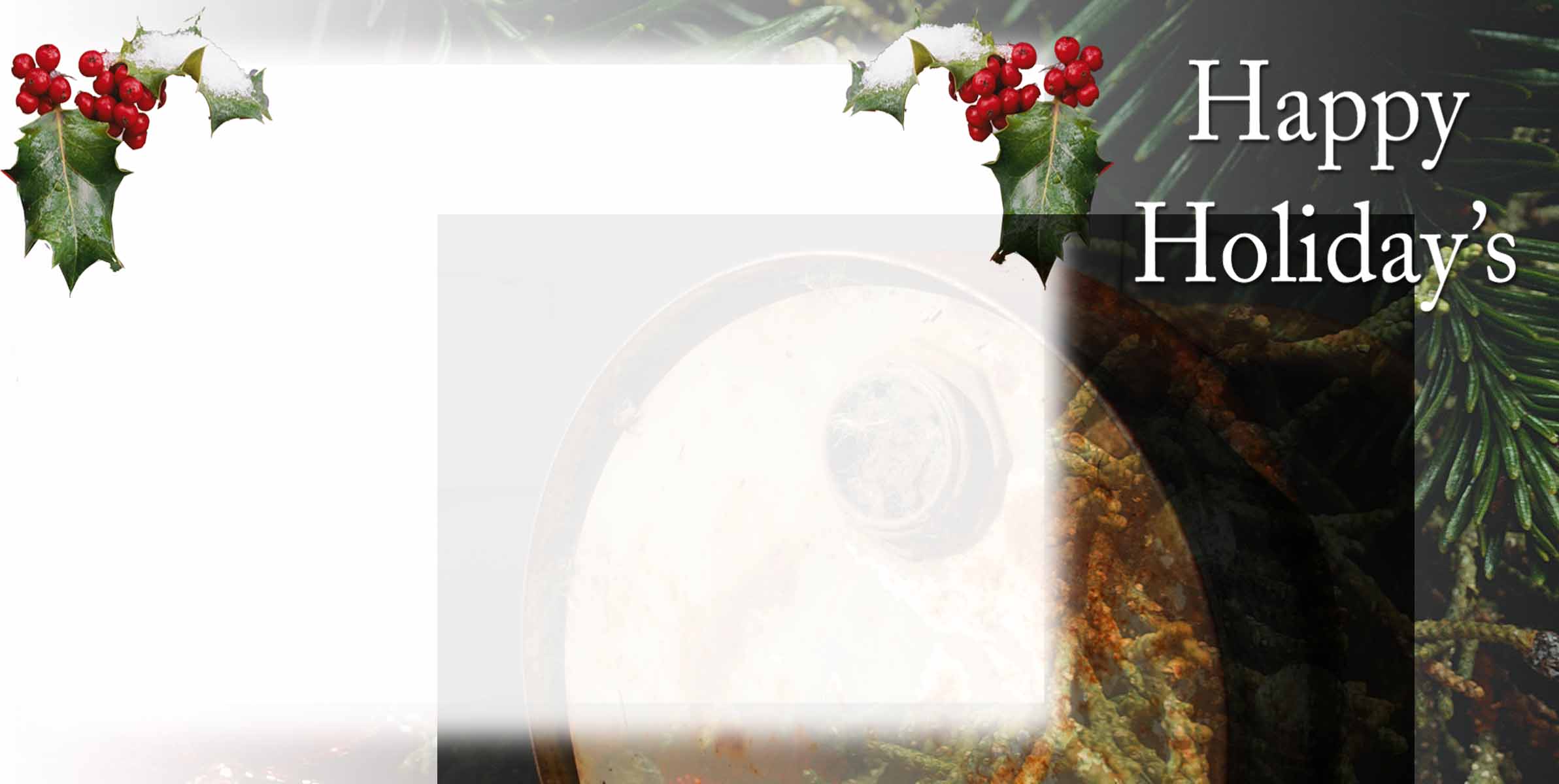|
|
| Author |
Message |
AgfaD2
Joined: 03 Nov 2005
Posts: 267
Location: California
PS Version: Photoshop 9.0 CS2
OS: Windows XP Pro SP2/VISTA ULTIMATE
|
 Posted: Thu Nov 03, 2005 5:32 pm Post subject: HELP QUICK! Posted: Thu Nov 03, 2005 5:32 pm Post subject: HELP QUICK! |
 |
|
New member here...
Okay heres the deal. I've got a template that has alot of graphics and what I need to do Is put a picture behind the template so it overlays the photograph.
I am kind of In a time crunch here and If anyone could possibly help me out here I'd appreciate it.
Thanks to all In advance!
|
|
|
|
|
 |
swanseamale47
Joined: 23 Nov 2004
Posts: 1478
Location: Swansea UK
|
 Posted: Thu Nov 03, 2005 5:41 pm Post subject: Posted: Thu Nov 03, 2005 5:41 pm Post subject: |
 |
|
You dont give a lot of information to work with, but I'm assuming you have photoshop, or paint shop pro to do any editing. I am also guessing the template is a PSD file? with layers, if so select the move tool then you need to left click on the photo and drag it onto the top of the template, then with the layers palette showing click and drag the (small pic on the palette) below the layers that need to show in front of it in the finished image.
Wayne
|
|
|
|
|
 |
AgfaD2
Joined: 03 Nov 2005
Posts: 267
Location: California
PS Version: Photoshop 9.0 CS2
OS: Windows XP Pro SP2/VISTA ULTIMATE
|
 Posted: Thu Nov 03, 2005 6:12 pm Post subject: Posted: Thu Nov 03, 2005 6:12 pm Post subject: |
 |
|
Wayne,
Thanks for your fast reply.
Using photoshop 8.0 CS with a .PSD file.
See what I need is the original photograph to be placed behind the .PSD template.
Heres what my layers palette are looking like right now...
Text layer
Image Node
Graphic layer
Now I did what you said and put the layer below the very bottom layer the 'graphic layer' and my image wasnt showing up.
Now If I simply do a copy and paste onto the template what I will see in the image area Is what looks to be 50% opacity and cant do anything with it.
Thanks again If you could help me out I'd appreciate it!
-Chris
|
|
|
|
|
 |
lasa

Joined: 08 Aug 2005
Posts: 1090
Location: Florida
PS Version: CS
OS: MS XP
|
 Posted: Thu Nov 03, 2005 7:02 pm Post subject: Posted: Thu Nov 03, 2005 7:02 pm Post subject: |
 |
|
Does the template layers have any transparent space ...Example: if you have a black and white striped layer over a red layer, you will only see the black and white stripes white not the red layer... But if you have a black stripe with a transparent strip (no color) item the red would show thru making it look like a black and red stripe picture.
You can make the white color transparent by changing the layer mode to multiply.
Does it make sense?
Can you attach a copy of what you're working with..
Lasa
_________________
Lasa
My hobbie: www.angulo-webdesign-templates.threefooter.com
Treat people the way you want to be treated... |
|
|
|
|
 |
AgfaD2
Joined: 03 Nov 2005
Posts: 267
Location: California
PS Version: Photoshop 9.0 CS2
OS: Windows XP Pro SP2/VISTA ULTIMATE
|
 Posted: Thu Nov 03, 2005 7:54 pm Post subject: Posted: Thu Nov 03, 2005 7:54 pm Post subject: |
 |
|
Lasa...
Thanks for your intrest in helping me out. Call me a noob but I cannot figure this out...I will attach a file for you!
Thanks again for your intrest.
-Chris
| Description: |
|
| Filesize: |
121.77 KB |
| Viewed: |
788 Time(s) |

|
|
|
|
|
|
 |
AgfaD2
Joined: 03 Nov 2005
Posts: 267
Location: California
PS Version: Photoshop 9.0 CS2
OS: Windows XP Pro SP2/VISTA ULTIMATE
|
 Posted: Thu Nov 03, 2005 8:00 pm Post subject: Posted: Thu Nov 03, 2005 8:00 pm Post subject: |
 |
|
Again heres another example of what I am working with. I know I must be missing one simple step. Sorry for the big file size.
Chris
| Description: |
|
| Filesize: |
113.19 KB |
| Viewed: |
780 Time(s) |
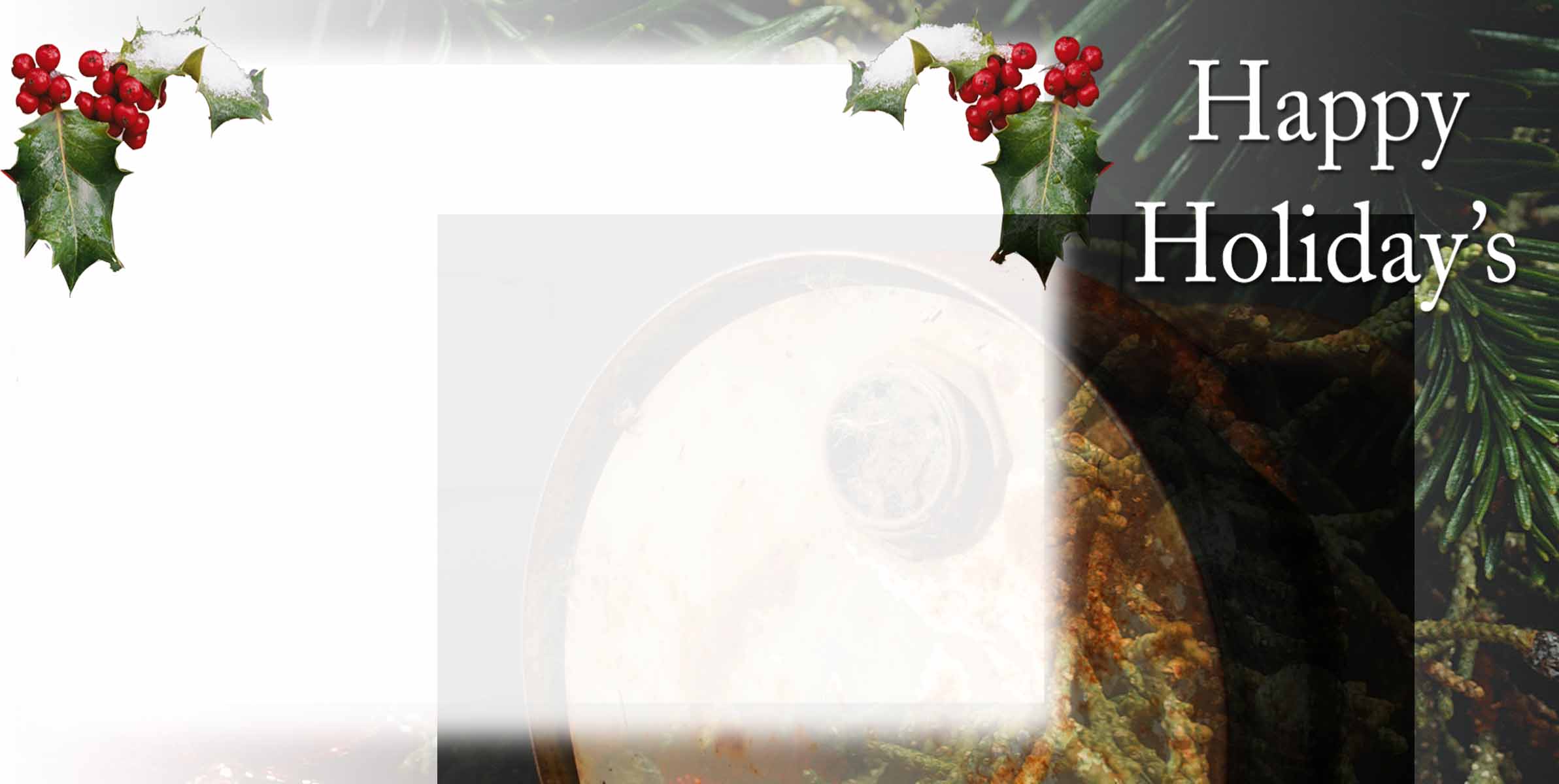
|
|
|
|
|
|
 |
lasa

Joined: 08 Aug 2005
Posts: 1090
Location: Florida
PS Version: CS
OS: MS XP
|
 Posted: Thu Nov 03, 2005 8:16 pm Post subject: Posted: Thu Nov 03, 2005 8:16 pm Post subject: |
 |
|
Is that bottom picture (graphic layer)? Or do you have a white background layer below it?
If it is, it is not made to go on top of anything it was designed as a background layer. If there is a white backgound layer below it, you need to place the picture you are adding between the frame layer and the white background....
Sorry but can you attach a screen shot which includes the layer palette?
We will figure this out or at least work around it.
Lasa
|
|
|
|
|
 |
lasa

Joined: 08 Aug 2005
Posts: 1090
Location: Florida
PS Version: CS
OS: MS XP
|
 Posted: Thu Nov 03, 2005 8:30 pm Post subject: Posted: Thu Nov 03, 2005 8:30 pm Post subject: |
 |
|
I'm assuming you want to add a picture in the white area...are you sure the picture goes behind the frame and not on top of it? Looks like it goes on top...Lets see what the layers palette shows..
I'm assuming you changed the post seconds ago because its dif. now..?
Definetly need a screen shot like I've attached to see the layers..on the right.
Lasa
| Description: |
|
| Filesize: |
70.58 KB |
| Viewed: |
764 Time(s) |

|
Last edited by lasa on Thu Nov 03, 2005 8:39 pm; edited 1 time in total |
|
|
|
|
 |
AgfaD2
Joined: 03 Nov 2005
Posts: 267
Location: California
PS Version: Photoshop 9.0 CS2
OS: Windows XP Pro SP2/VISTA ULTIMATE
|
 Posted: Thu Nov 03, 2005 8:34 pm Post subject: Posted: Thu Nov 03, 2005 8:34 pm Post subject: |
 |
|
The background layer is the 'graphic layer'
& there is no white layer below the 'graphic layer'
sorry wish i knew how to do a screen shot of my layer palette. but it goes as follows:
text layer
image node
graphic layer
now i try and play around with those layers and to me it looks like i need to place something in the 'image node' layer but I could be wrong..
Here is another attachment of what I am getting frustrated with.
Again thanks in advance Lasa, I feel now that I should be paying you for your time.
Chris
| Description: |
|
| Filesize: |
102.11 KB |
| Viewed: |
763 Time(s) |

|
|
|
|
|
|
 |
AgfaD2
Joined: 03 Nov 2005
Posts: 267
Location: California
PS Version: Photoshop 9.0 CS2
OS: Windows XP Pro SP2/VISTA ULTIMATE
|
 Posted: Thu Nov 03, 2005 8:36 pm Post subject: Posted: Thu Nov 03, 2005 8:36 pm Post subject: |
 |
|
Oh it looks like you have it right!....Im looking for the leaves to be 'over' the image and you acheived that...how do I do that?
Chris
|
|
|
|
|
 |
|