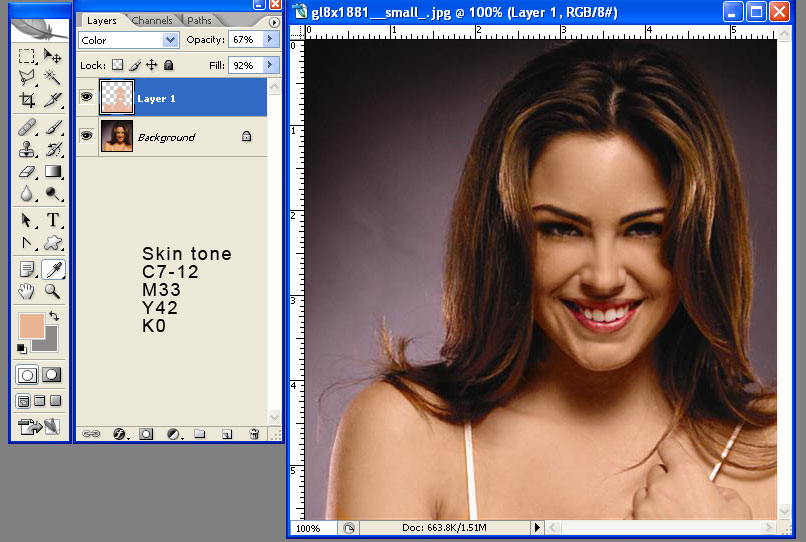|
|
| Author |
Message |
hdsalinas
Joined: 27 Oct 2005
Posts: 6
|
 Posted: Fri Oct 28, 2005 3:50 pm Post subject: Color adjustment on skin tones Posted: Fri Oct 28, 2005 3:50 pm Post subject: Color adjustment on skin tones |
 |
|
Hi
I have been looking for a website that could give me some guidelinesadjusting skin tones.
I have a a batch of "retouched" images that a photographer sent me and ther are a bit oversaturated and too yellow.
How do I know when an image is balanced?
see example below,
thanks.
| Description: |
|
| Filesize: |
24.68 KB |
| Viewed: |
760 Time(s) |

|
_________________
Hector David Salinas
San Pedro Sula, Honduras |
|
|
|
|
 |
cbadland
Joined: 19 Jan 2005
Posts: 962
|
 Posted: Fri Oct 28, 2005 7:10 pm Post subject: Posted: Fri Oct 28, 2005 7:10 pm Post subject: |
 |
|
Before you do any color corrections. make sure you, the photographer and your printer are all on the same page concerning proper color management. (Google “Photoshop Color Management”. There is a lot of info out there. Only make color adjustments when you know you are viewing an image properly displayed.)
|
|
|
|
|
 |
swanseamale47
Joined: 23 Nov 2004
Posts: 1478
Location: Swansea UK
|
 Posted: Mon Oct 31, 2005 11:20 am Post subject: Posted: Mon Oct 31, 2005 11:20 am Post subject: |
 |
|
Following on from what Chadland said it looks too yellow to me as well, I tried auto levels which didn't help, so I used colour ballance and added some blue, then took out some of the saturation to make it look less yellow. Let me know what you think. Wayne
| Description: |
|
| Filesize: |
50.8 KB |
| Viewed: |
729 Time(s) |

|
|
|
|
|
|
 |
teddc

Joined: 04 Oct 2004
Posts: 389
Location: Belmont North Australia
|
 Posted: Mon Oct 31, 2005 2:26 pm Post subject: Posted: Mon Oct 31, 2005 2:26 pm Post subject: |
 |
|
Here's another technique
On a new layer paint the skin with soft brush, Blending set to Color.
Adjust Opacity to what ever you think is a fair thing.
If you want to play around with the color settings use Curves
ted
| Description: |
|
| Filesize: |
96.67 KB |
| Viewed: |
723 Time(s) |
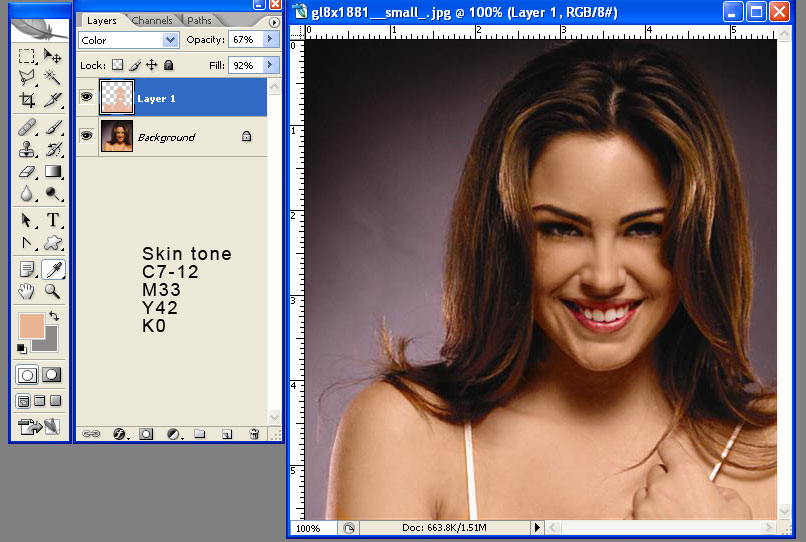
|
_________________
WHAT WOULD VAN GOUGH HAVE DONE WITH PHOTOSHOP |
|
|
|
|
 |
Benny the Bean
Joined: 23 Oct 2005
Posts: 5
|
 Posted: Mon Oct 31, 2005 3:29 pm Post subject: Posted: Mon Oct 31, 2005 3:29 pm Post subject: |
 |
|
Ted, I'd say you have the formula down pretty good. I am judging from the color of her lipstick. A very nice red. The rest of the true colors come in nicely also.
Good Job.
..b
_________________
The superior entity is on four legs... |
|
|
|
|
 |
lasa

Joined: 08 Aug 2005
Posts: 1090
Location: Florida
PS Version: CS
OS: MS XP
|
 Posted: Mon Oct 31, 2005 4:31 pm Post subject: Posted: Mon Oct 31, 2005 4:31 pm Post subject: |
 |
|
Another way is to use the "Selective Color" adjustment...
raise and lower the separate colors at will.
Lasa
| Description: |
|
| Filesize: |
36.52 KB |
| Viewed: |
709 Time(s) |

|
|
|
|
|
|
 |
cbadland
Joined: 19 Jan 2005
Posts: 962
|
 Posted: Tue Nov 01, 2005 8:01 am Post subject: Posted: Tue Nov 01, 2005 8:01 am Post subject: |
 |
|
Or another way is to go Image>Adjustments>Auto Color! (hah!)
| Description: |
|
| Filesize: |
42.51 KB |
| Viewed: |
695 Time(s) |

|
|
|
|
|
|
 |
|