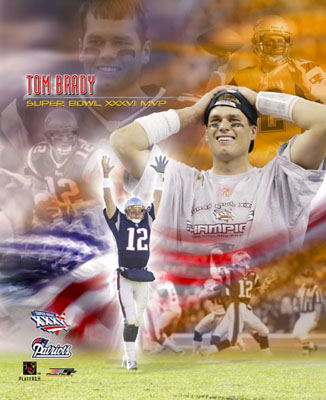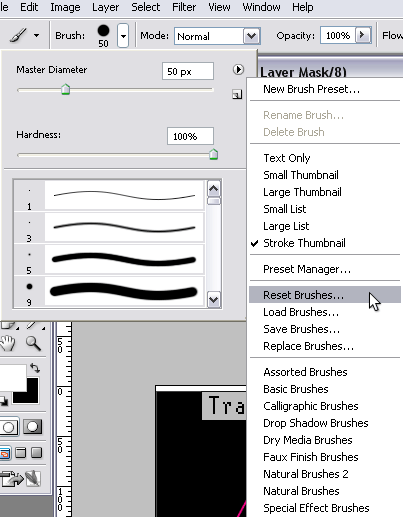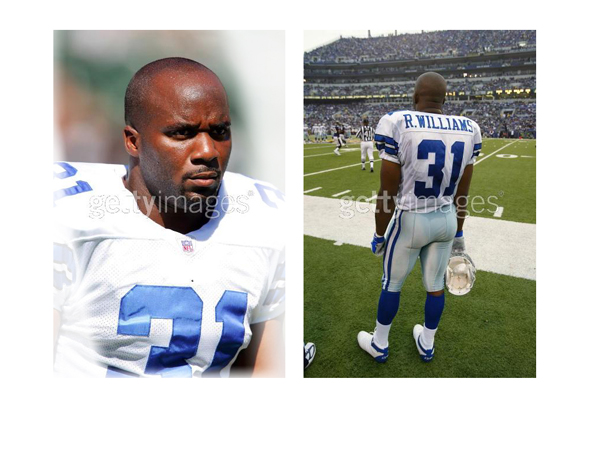|
|
| Author |
Message |
winky
Joined: 29 May 2005
Posts: 71
|
 Posted: Thu Oct 13, 2005 7:30 pm Post subject: what's the best way to blend images Posted: Thu Oct 13, 2005 7:30 pm Post subject: what's the best way to blend images |
 |
|
or should I say the easiest 
|
|
|
|
|
 |
lasa

Joined: 08 Aug 2005
Posts: 1090
Location: Florida
PS Version: CS
OS: MS XP
|
 Posted: Fri Oct 14, 2005 5:31 am Post subject: Posted: Fri Oct 14, 2005 5:31 am Post subject: |
 |
|
Easiest is to use the eraser set at a low opacity...start erasing near the end edge and work your way in.
Best is to use masks or blend if.
Lasa
_________________
Lasa
My hobbie: www.angulo-webdesign-templates.threefooter.com
Treat people the way you want to be treated... |
|
|
|
|
 |
winky
Joined: 29 May 2005
Posts: 71
|
 Posted: Fri Oct 14, 2005 4:25 pm Post subject: Posted: Fri Oct 14, 2005 4:25 pm Post subject: |
 |
|
can you explain how to do it with layer masks. Thanks in advance
|
|
|
|
|
 |
lasa

Joined: 08 Aug 2005
Posts: 1090
Location: Florida
PS Version: CS
OS: MS XP
|
 Posted: Fri Oct 14, 2005 6:37 pm Post subject: Posted: Fri Oct 14, 2005 6:37 pm Post subject: |
 |
|
|
|
|
|
|
 |
Gallo_Pinto

Joined: 15 Jul 2005
Posts: 785
Location: BC, Canada
|
 Posted: Sat Oct 15, 2005 1:23 pm Post subject: Posted: Sat Oct 15, 2005 1:23 pm Post subject: |
 |
|
There's a thread on masking in the turoial forums.
_________________
brush your hair and comb your teeth |
|
|
|
|
 |
winky
Joined: 29 May 2005
Posts: 71
|
 Posted: Sat Oct 15, 2005 5:09 pm Post subject: Posted: Sat Oct 15, 2005 5:09 pm Post subject: |
 |
|
I didn't see anything in that thread,here is what I am trying to achieve BTW I dont seem to have my original CS2 brushes loaded how do I get them back?
| Description: |
|
| Filesize: |
58.34 KB |
| Viewed: |
706 Time(s) |
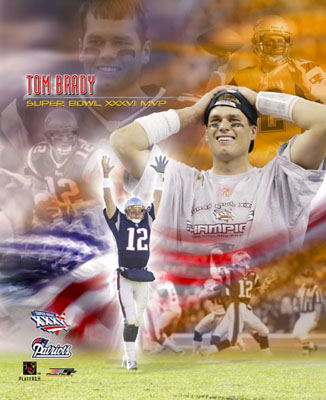
|
|
|
|
|
|
 |
Gallo_Pinto

Joined: 15 Jul 2005
Posts: 785
Location: BC, Canada
|
 Posted: Sun Oct 16, 2005 2:20 am Post subject: Posted: Sun Oct 16, 2005 2:20 am Post subject: |
 |
|
You definately want to mask it. Search for "layer mask" in the forums.
| Description: |
| select brush tool, click the options dropdown, and click the fly-oput on the right, then go to reset |
|
| Filesize: |
20.59 KB |
| Viewed: |
697 Time(s) |
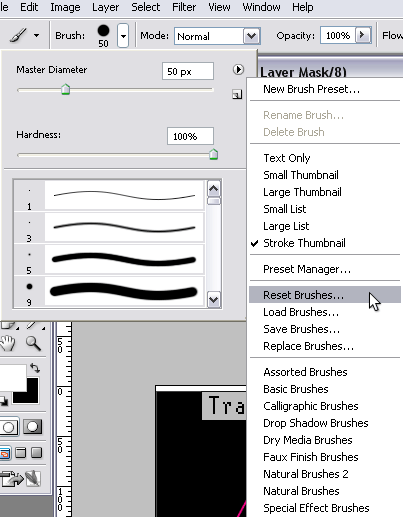
|
_________________
brush your hair and comb your teeth |
|
|
|
|
 |
winky
Joined: 29 May 2005
Posts: 71
|
 Posted: Sun Oct 16, 2005 5:50 am Post subject: Posted: Sun Oct 16, 2005 5:50 am Post subject: |
 |
|
Lasa I did as you explained and this is what I came up with. I dont know how difficult it will be to do the same style as the pic I posted I am trying to duplicate. My question is how do I blend the outline of the pic with the gradient. BTW when I hit print screen in CS how do I get it to the web. Thanks guys
| Description: |
|
| Filesize: |
184.16 KB |
| Viewed: |
689 Time(s) |
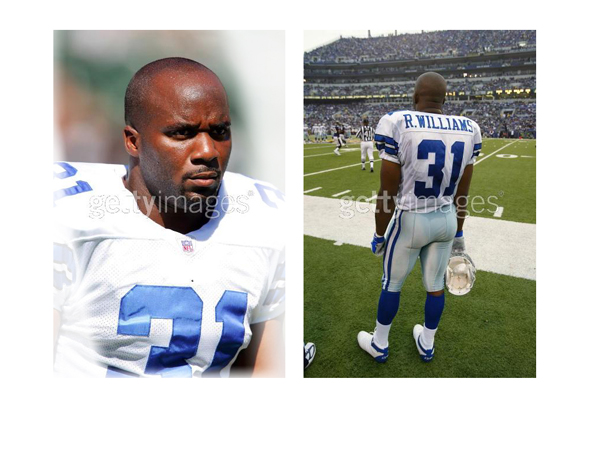
|
|
|
|
|
|
 |
winky
Joined: 29 May 2005
Posts: 71
|
 Posted: Sun Oct 16, 2005 11:00 am Post subject: Posted: Sun Oct 16, 2005 11:00 am Post subject: |
 |
|
here is what I have so far, I used the eraser tool. comments
| Description: |
|
| Filesize: |
128.2 KB |
| Viewed: |
682 Time(s) |

|
|
|
|
|
|
 |
lasa

Joined: 08 Aug 2005
Posts: 1090
Location: Florida
PS Version: CS
OS: MS XP
|
 Posted: Sun Oct 16, 2005 5:00 pm Post subject: Posted: Sun Oct 16, 2005 5:00 pm Post subject: |
 |
|
Yeah...it's just a matter of keeping at it..erase release click and erase some more, eraser set at 25-75..fading everything together. What helps is to have something in the background to fade into, say over lapping the pictures, so now you are erasing enough to see the layer below...your first example you erased to white..so it doesn't work to well.. but on your second one..you erased to other layers...keep it up.
I had not seen the second one when I made an example of what I'm talking about. The bottom layer is the yellow layer, I faded the blue layer into it where it overlapped. then added the flag and on top ove everything I placed the main picture and faded it out to the rest of the picture.
You already had it going with out my example...way to go!
Lasa
| Description: |
|
| Filesize: |
73.44 KB |
| Viewed: |
672 Time(s) |

|
|
|
|
|
|
 |
|